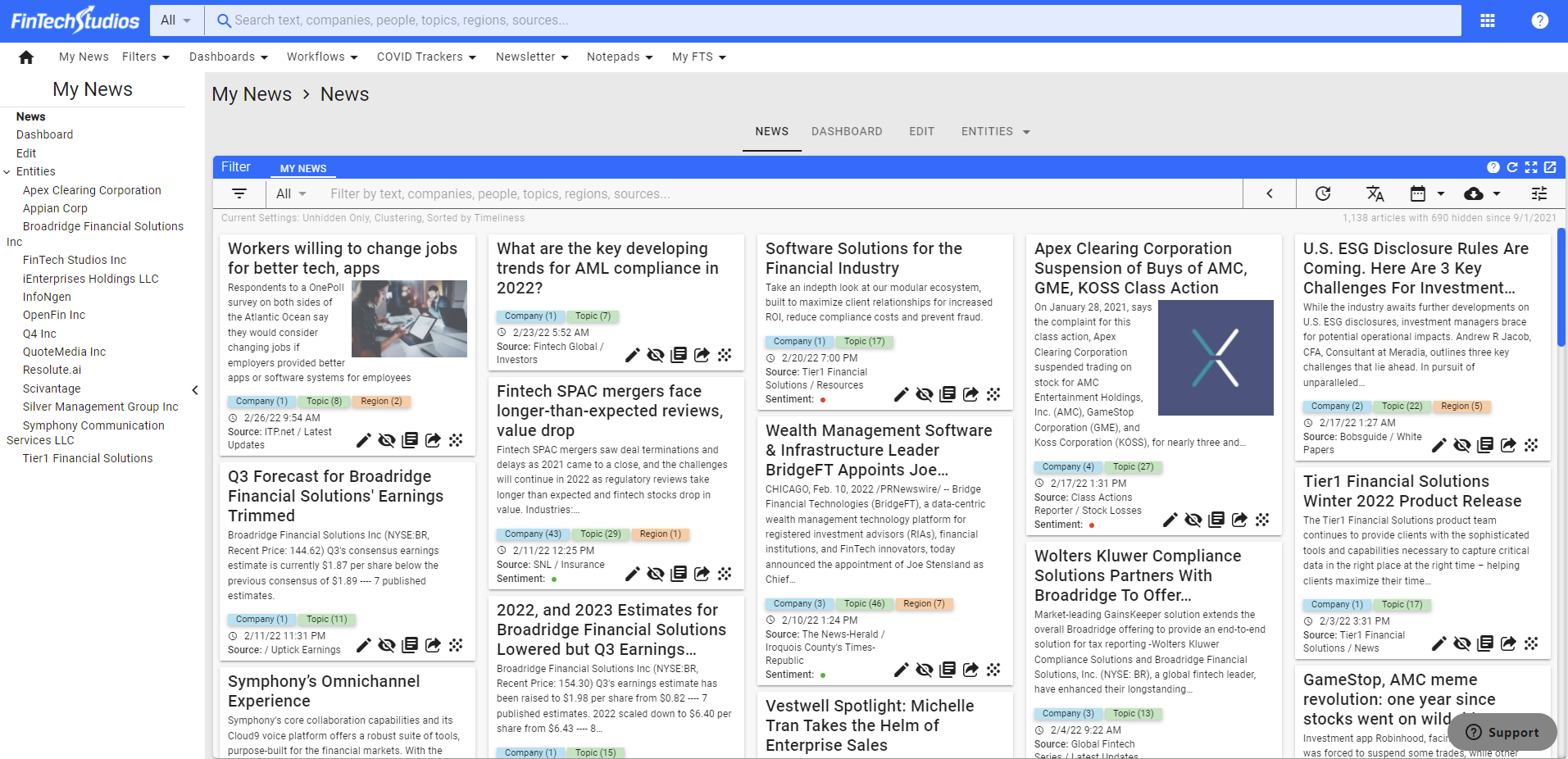Apollo Pro
Apollo Pro® is an AI enriched intelligent search and analytics platform for Wall Street.
Leveraging artificial intelligence and natural language processing, Apollo Pro® delivers unparalleled market insights, analytics and information. Apollo Pro® uses millions of sources to gather, index and tag millions of news, research, blog, and industry documents every day, centered on Public and Private Companies, People, Regions, and Topics associated with capital markets for financial services professionals.
Apollo Pro® delivers Relevant News based on your behavior, your likes, and dislikes, along with our proprietary Relevancy Score, giving you very focused results.
A Quick Walkthrough is available to show you the basic capabilities. If you need an introduction to a specific capability, click on the links below:
Apollo Pro® has a rich set of functions and capabilities. Click Here for the full Help Menu.
Introduction
Apollo Pro® is an easy to use News and Analytics platform that searches the web for stories and articles related to Financial Services and Capital Markets provided by FinTech Studios. The basic navigation for Apollo Pro® is contained in the Top Menu and Search Bar.
Search
The Search Bar at the top of Apollo Pro® (marked in red below) is one of the easiest ways to quickly find what you are looking for. It is as easy as just starting to type in the name of a Company, Person, Topic, or any other search term. As you type, the best matched results will be returned. Once the result you are looking for is returned, click on it to be taken to the News Feed for that result.
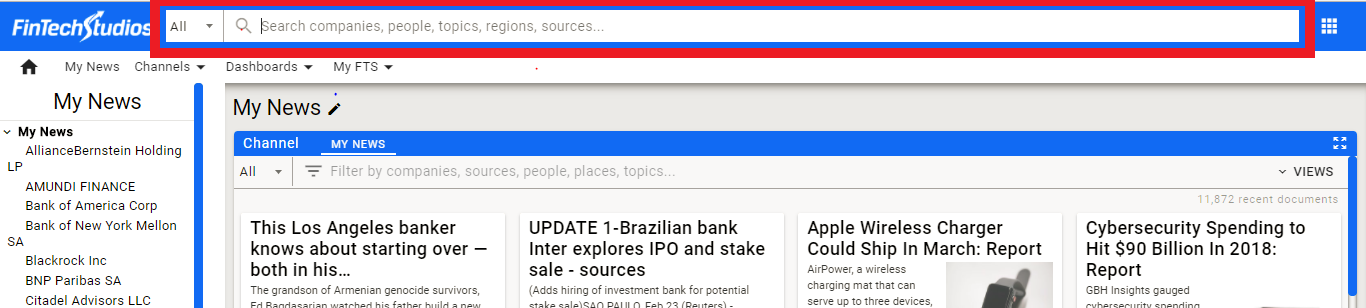
Apollo Pro® gives you many ways to search. For a full explanation click here: Search.
Once you have a News Feed, you can use our powerful filtering capability to zero in on exactly what you are looking for.
News Feeds
The core of Apollo Pro® is built around the News. Once you have completed a successful search, you will be taken to the resulting News Feed for that Entity or Keyword Search Result.
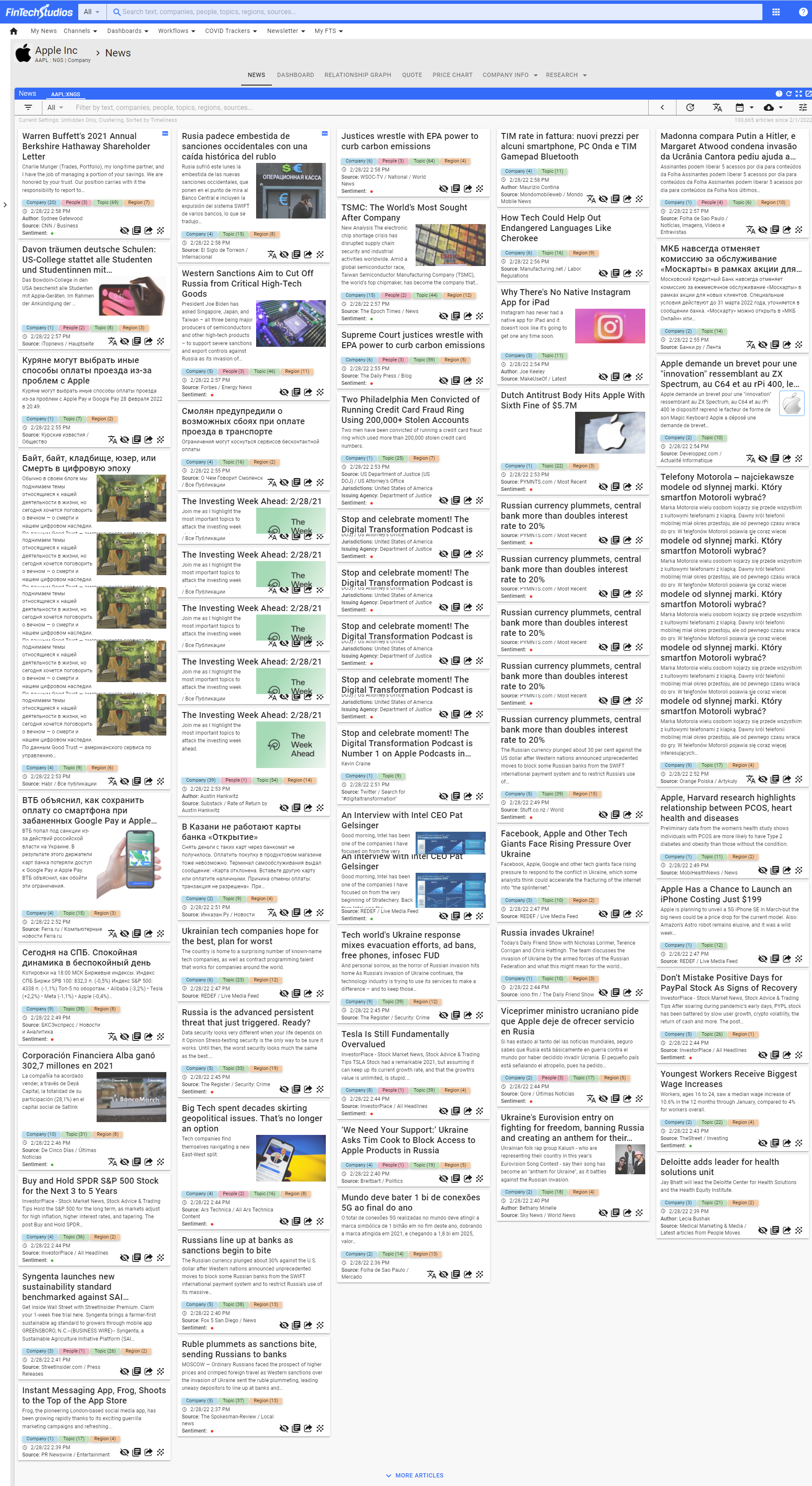
The News view can be managed using the News Feed Settings and the News Feed Menu which will allow you to manage your news feed.
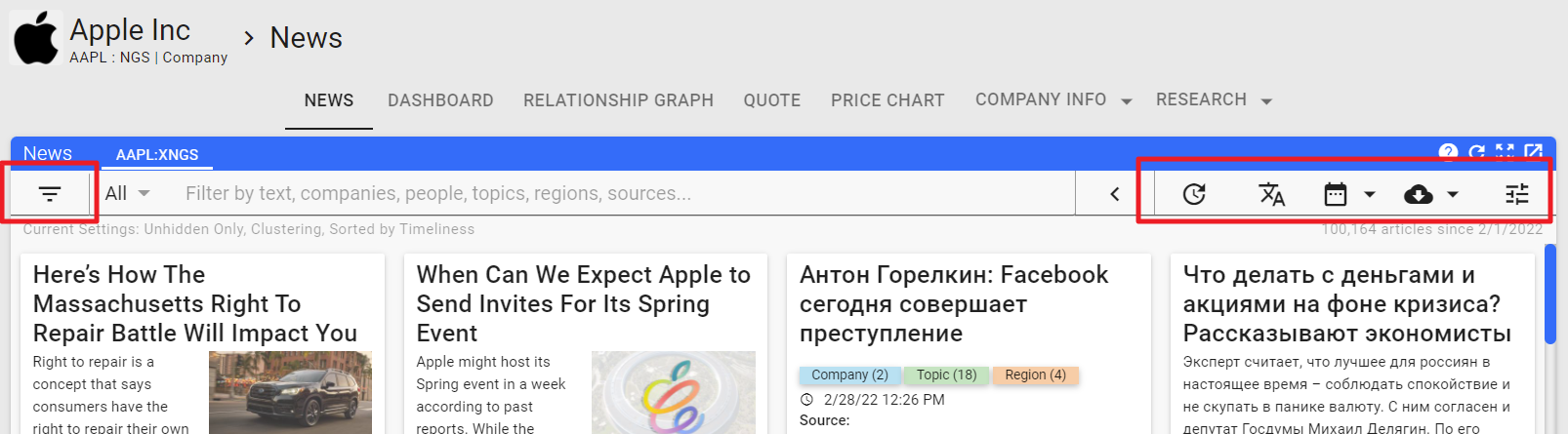
Filter
Once you have a News Feed displayed within Apollo Pro®, you can further Filter that display to zero in on precisely the articles and information you are interested in receiving. The Filter Bar is displayed as part of every news result.
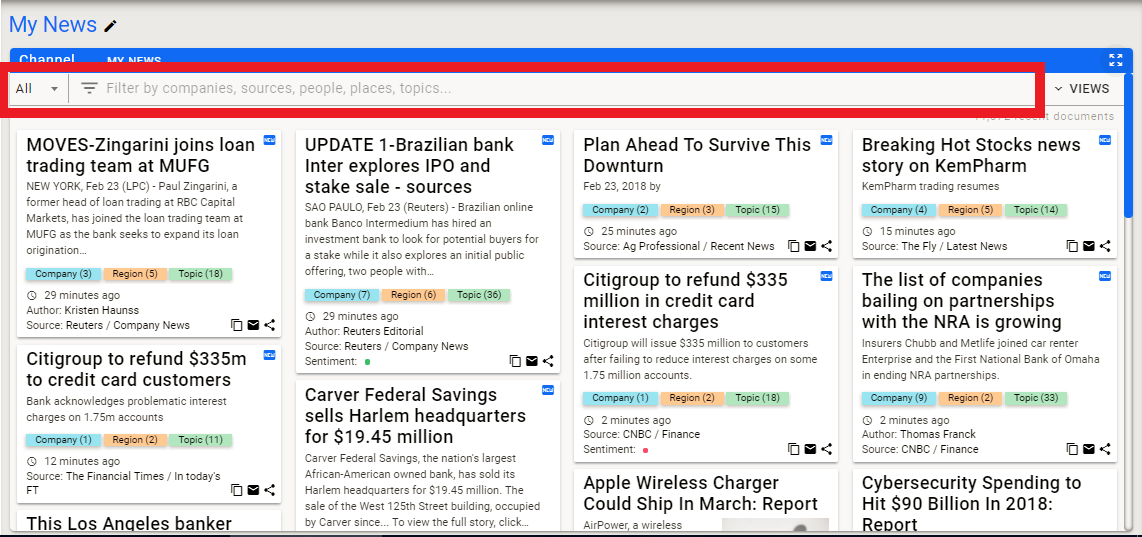
Filters work very similarly to Searching, but, instead of giving a completely new result, the current feed will be filtered using the filter elements entered. You can add multiple filters, exclude items, and end up creating very specific results based on what you enter. See Filtering for more information on using filters effectively.
Once you have focused your News Feed, you can then work with the resulting articles displayed.
News Articles
Every Apollo Pro® News Feed consists of a set of Articles represented by an Article Card.
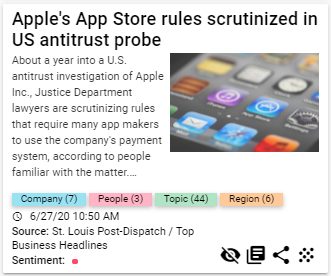
The Article Card consists of many different elements. Starting from the top, we display the headline for the article at the top of the box. Click on the headline to read the article.
Underneath the headline, is a synopsis of the article next to a picture from the article if available. This gives you a quick way to understand what the article is about.
Below the synopsis is a row of Entity Type Tags with a count for the number of Entities of each type that were tagged to the Article. Clicking on the Type Tag will display the actual Companies, People, Regions, and/or Topics.
Below the Entity Type Tags is the date/time stamp for when we pulled the article. This can be toggled between relative time (x minutes ago) and absolute time (actual date/time)
Next is the Author for the article if available. You can click on the name to get a complete feed for that Author.
After the Author, we show the Article Source consisting of the Contributor and the Source. The Contributor is the overall publisher (for example, The Wall Street Journal) and the Source is the specific area of the web site where the article was pulled from.
In the bottom right corner of the Article Card are the Article Card action buttons.

From left to right, they allow you to Hide the Article, View Similar Stories, Share the Article or access the sub-menu where you can Access the Story Cluster or Email the Article.
Underlying Apollo Pro® are thousands of identified Entities that are used to deliver analytics and information specifically associated with each Entity.
Entities
Entities are utilized throughout Apollo Pro®. They represent every known person, place or thing (company, topic, etc). Utilizing Entities allows us to track frequency of mentions in news articles, link a company name to a quote, deliver every article written by an author, determine which companies are mentioned the most for each topic, and derive analytics and create visualizations like the Relationship Graph. In addition, Entities are used in searching and filtering to derive precise results.
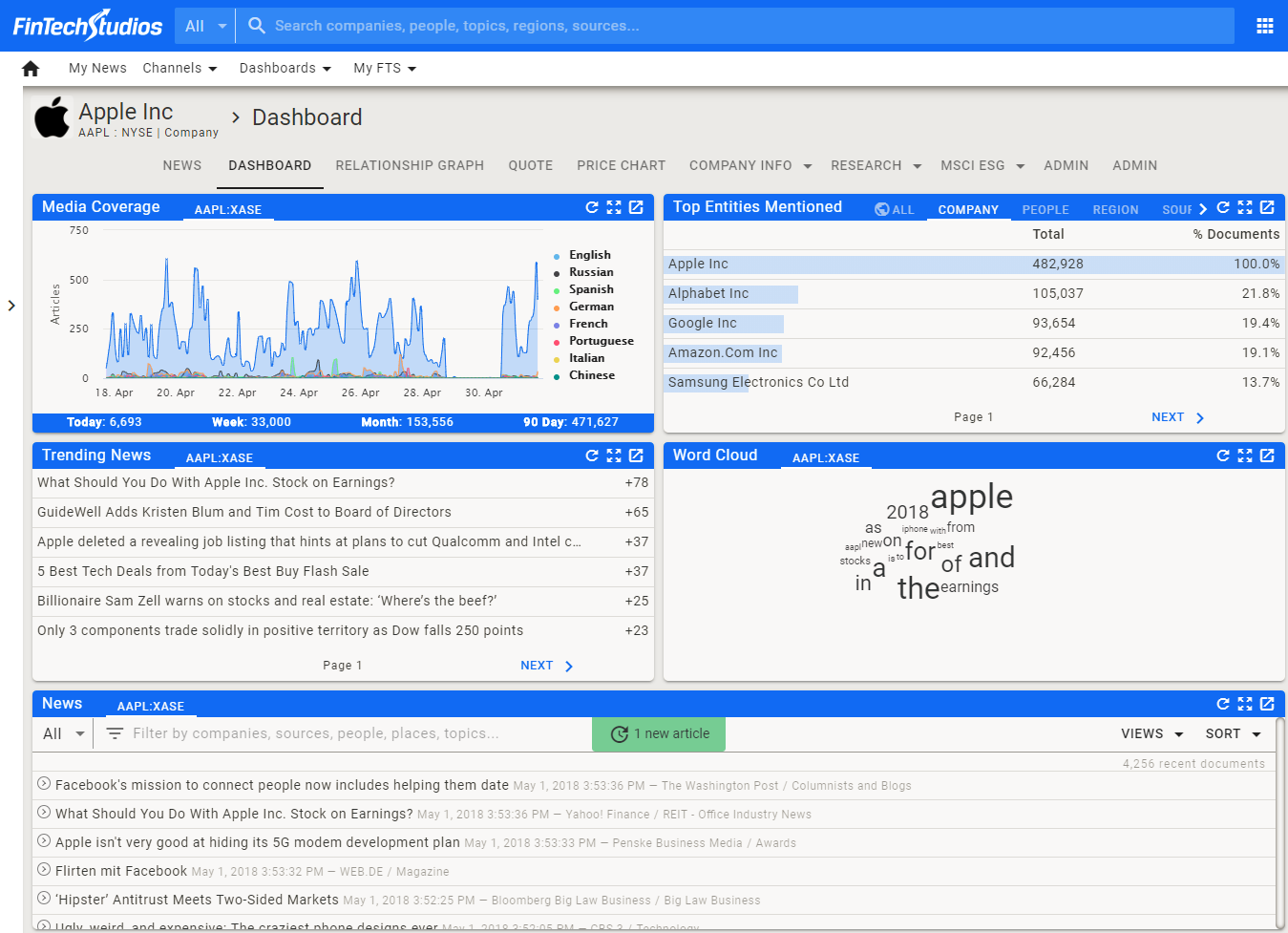
For a full explanation of Entities, click here: Entity Explanation.
Analytics
As articles are processed into Apollo Pro®, several analytics are created that help you discover interesting information, capture trading opportunities, or suggest possible avenues for further research. One of the primary Analytics created is the co-mentions between Entities. This information is used to generate the Relationship Graph.

Another Analytic is the Entity Events.
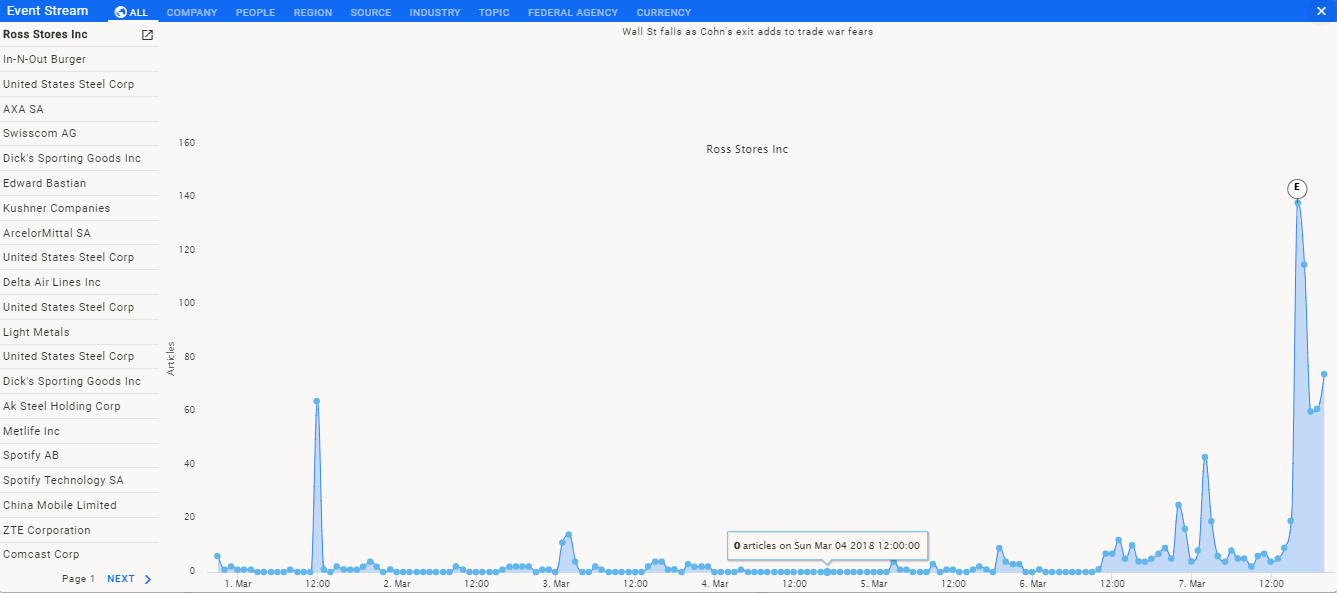
Events are detected based on actual article velocity calculated against an expected article velocity. Once an event is detected, Apollo Pro® uses Artificial Intelligence techniques to determine what the event is, and which article best represents the story associated with the event and then shows events along with an article frequency graph showing each event.
Top Entities is an Analytic that is contained in every Entity Dashboard. This Analytic gives you a list of Entities (Companies, People, Regions, Sources, etc) that are most commonly mentioned with the Entity in context. Similar to the Relationship Graph, this gives you interesting in-sites, especially if you are looking for which regions are most commonly mentions, which sources most commonly write about the entity, which topics it is most commonly associated with, etc.
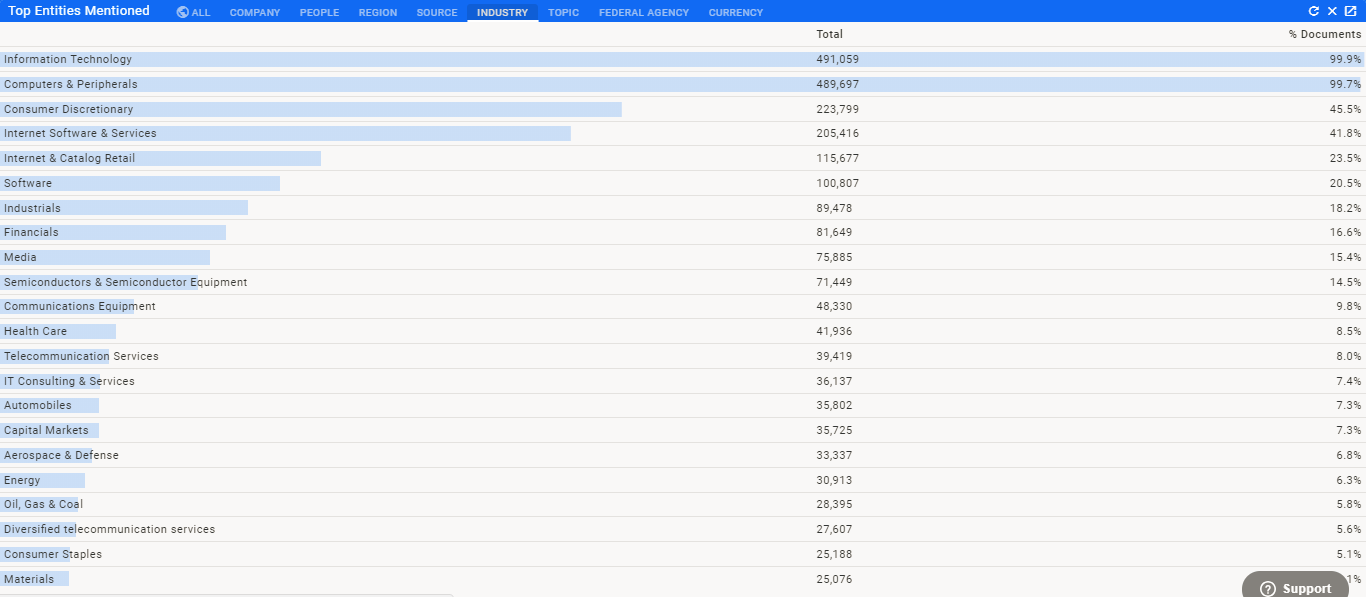
Channels
Channels are a great way to follow specific ideas, concepts, companies, or any other thing where you would like to permanently have a News Feed built from those ideas. A simple channel can be created with a list of Companies, People, Regions and/or Topics. These can be further filtered with Sources, or other filtering criteria. A typical channel looks like this:
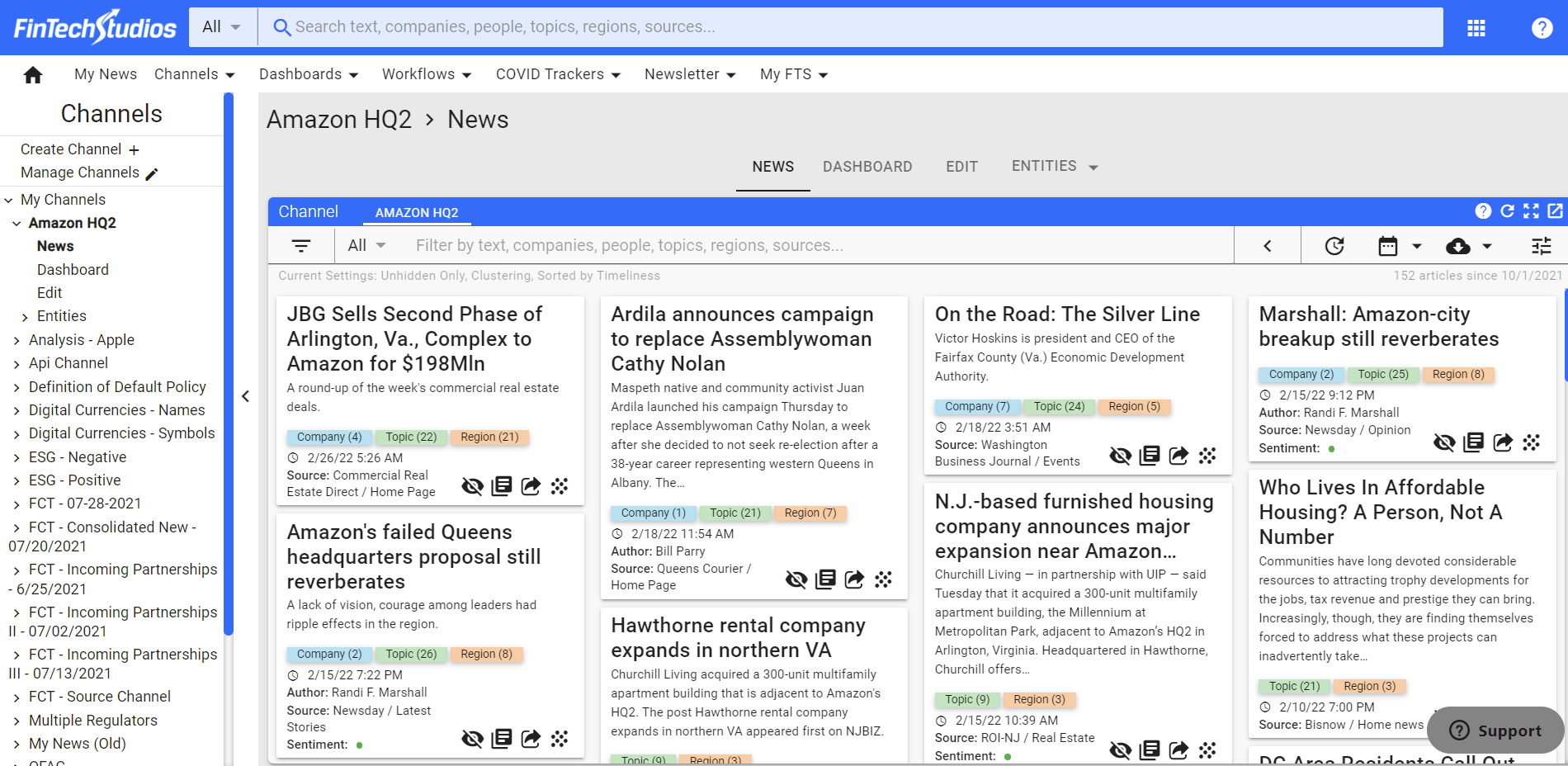
In order to create your own channel, Click on the Channels drop down menu and select Create Channel.
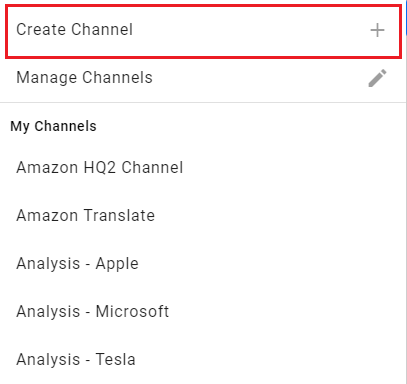
After setting up a Channel, take a look at the Dashboards included with Apollo Pro®.
Dashboards
Dashboards are designed to give you a quick overview of a particular market, topic, or interest. Apollo Pro® has pre-configured multiple dashboards on your behalf. An example dashboard is here:
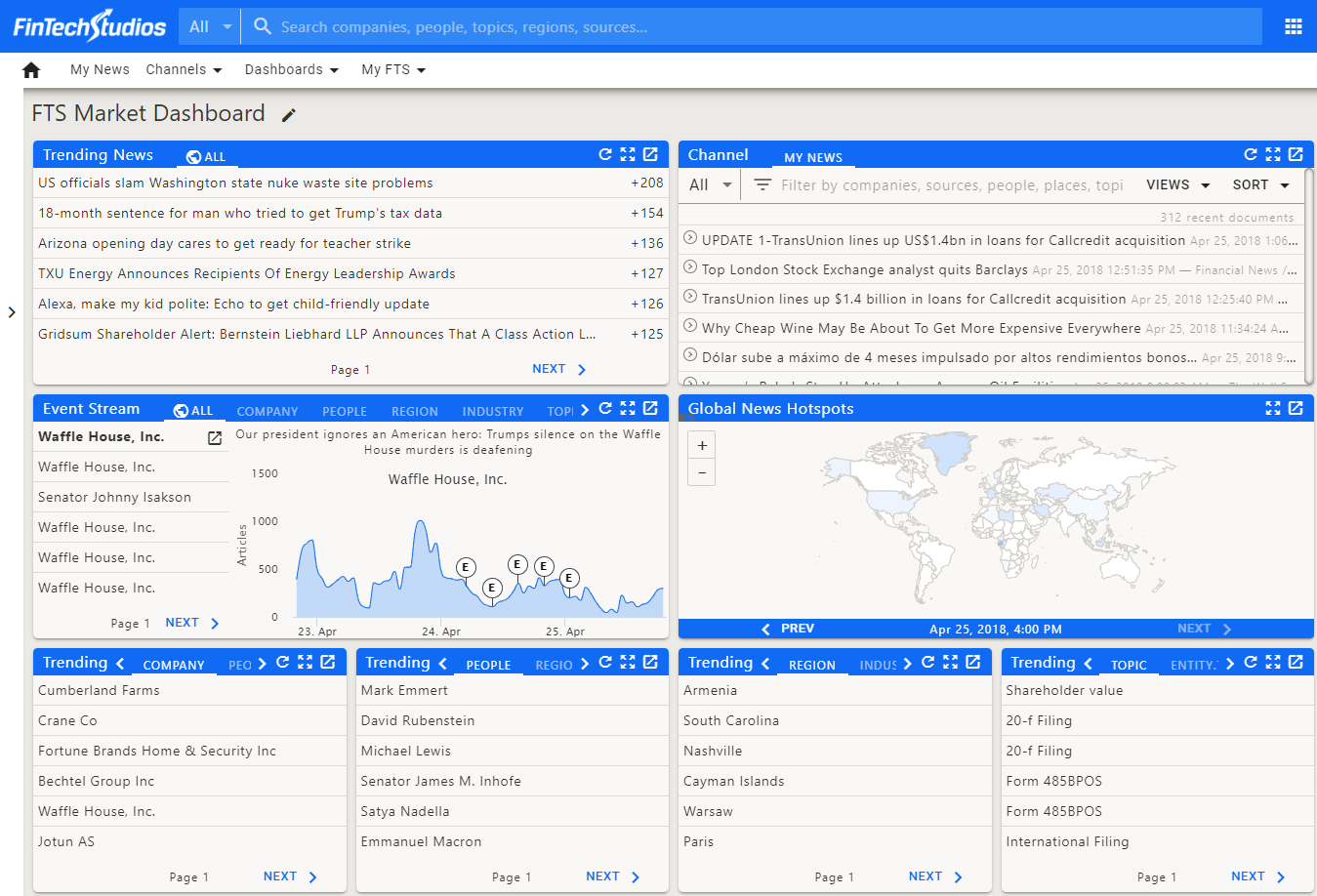
Each of the Widgets on the dashboard can be expanded using the Expand Icon located in the upper right of each widget. For a list of dashboards, click Here.
Home PowerIntell.AI™ Apollo Pro® RegLens®