FinTech Studios App Bot - Teams
The FinTech Studios App has bot functionality built in so that you can request today's news for a Company, Person, Industry or any other Entity.
Note
You need to install the FinTech Studios App prior to using it to create a Tab. For more information, go to installing in Microsoft Teams
Bot Introduction
Using a Bot within Microsoft Teams consists of interacting with the Bot as if you are chatting with it. The FinTech Studios App allows you to request the top five stories for any entity.
The Bot currently accepts two commands:
- Help - When you use the Help command, the Bot will return a help message with all of the available commands.
- News - The News command will initiate the conversation that will retrieve news.
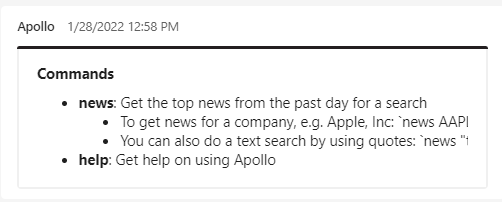
FTS App Chat
One of the tabs available for the FTS App is the Chat Tab.
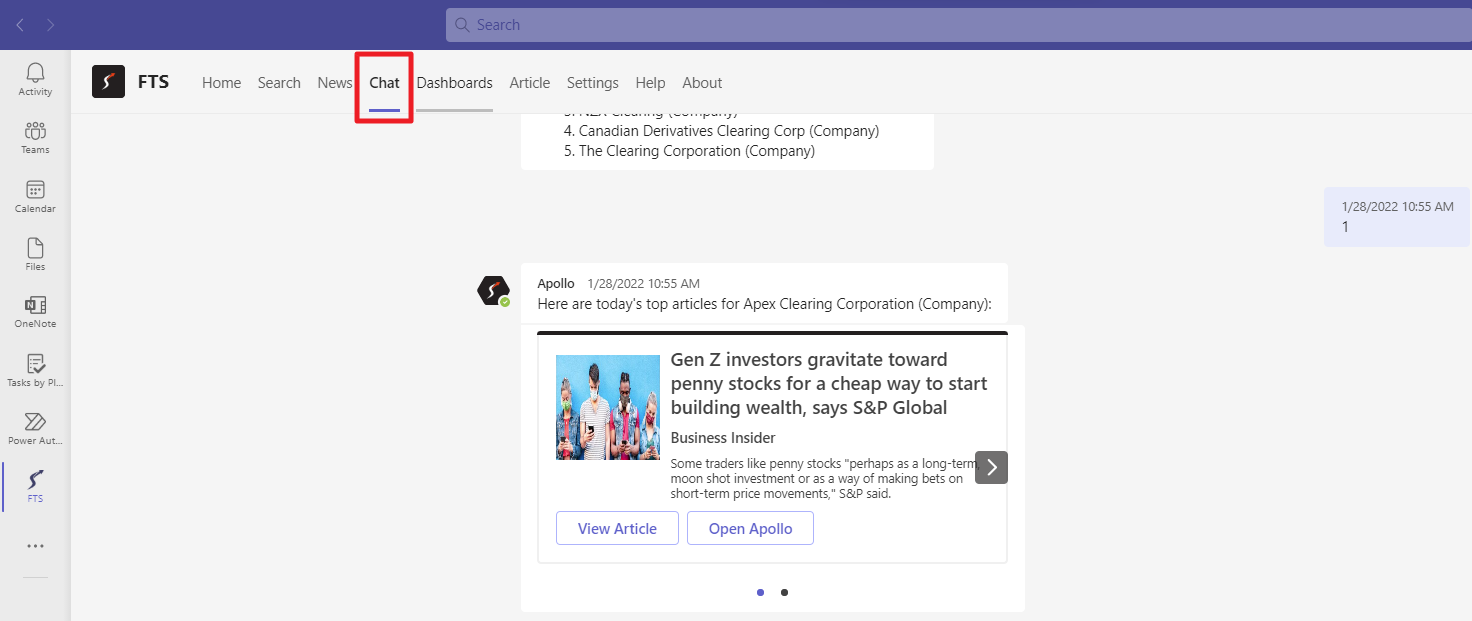
You can chat directly with the Bot in the FTS App Chat tab which makes it easier to ask for the news.
Use the news command to ask for news. You can either include the desired news target with the command or just submit news and then respond to the question.
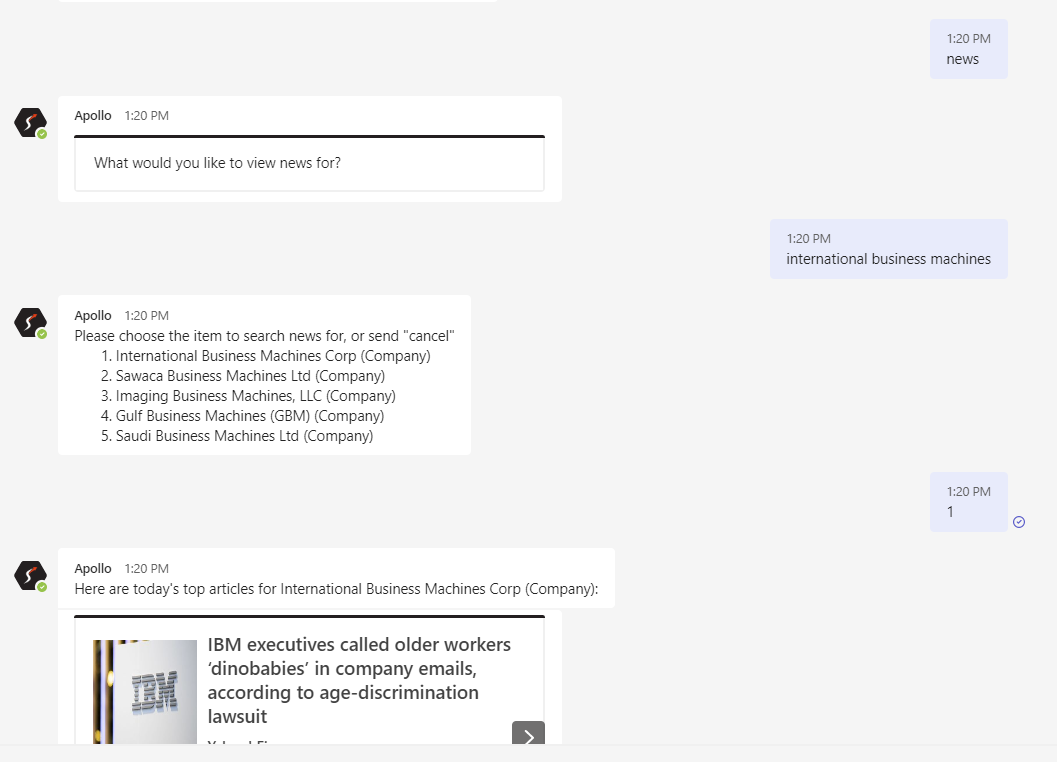
The Bot will return up to five possiblities that match your input. Enter the number corresponding to the item you want and the News for that entity will be returned.
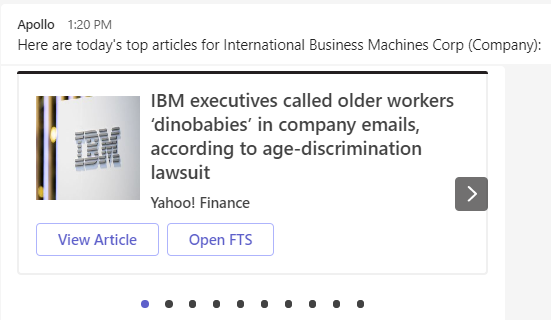
The top five news articles will be returned using a carousel to allow you to click through. Click on the right arrow to see the next article.
Teams Chat
Using the FTS Bot inside a Team is slighly different in that you need to address the Bot as if it is a person using the @ sign. This is true for the initial invocation and for answering the dialogue questions.

click on the FTS suggestion to lock in the Bot and then continue to use the @ each time you answer the Bot.
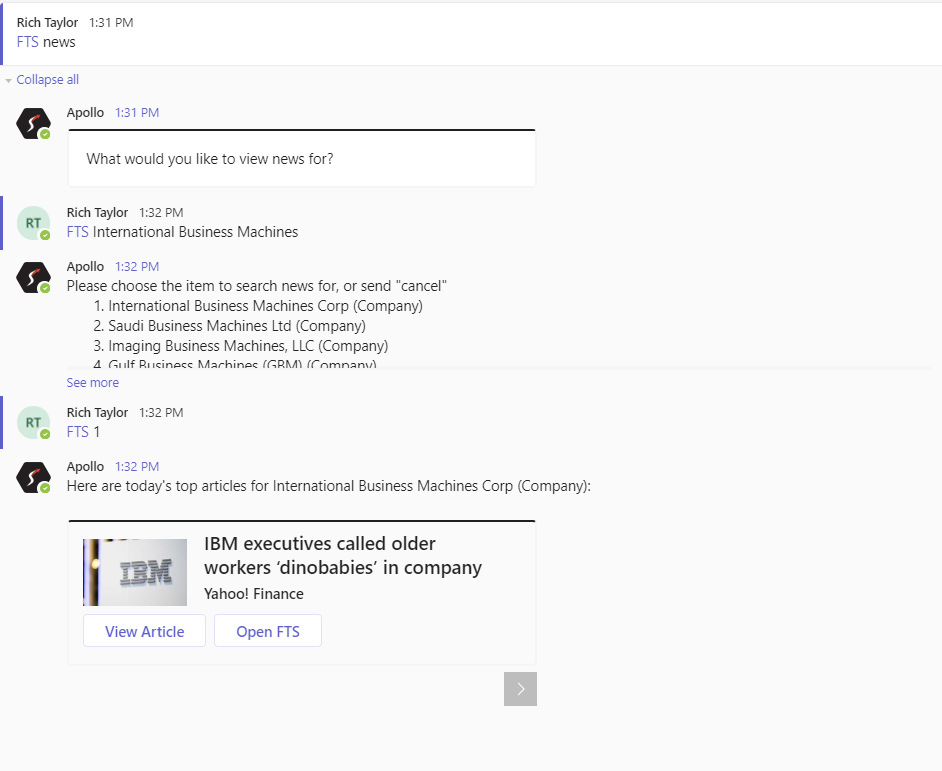
Teams Help Home FTS Apollo™ Help RegLens® Help