Channel as Filter
Channels can be used as a background filter for more precise results. A few possible specific cases are:
- Filtering for a specific type of article
- Filtering for regional stories
- Filtering for associations with a specific company, industry, or topic
- Combinations of all or some of the above
This walkthrough will step you through the process of setting up the background channel and then walk you through how to use the channel once it is ready.
Table of Contents
Initial Channel Setup
The initial channel setup is based on the type of articles that you are looking to find. Keep in mind that the channel is based on the types of articles you are looking for. Using the examples in the introduction, you can set up a channel to return the results desired.
Filtering for a specific type of article
In this case, the channel definition can be set up to include specific sources, or source categories, topics, industries or whatever you are looking for.
Filtering for regional stories
Regions can be used to capture articles based on content related to a city, states, Canadian provices, countries or regions.
Filtering for associations with specific companies
Companies can be used as a basis for a channel being used as a filter.
Create Channel
Once you have decided what types of results you desire, build a basic channel to be used as the filter. You should include clutter reducing entities in the channel definition as well as the desired entities to be included. Tips for creating a good basic channel are available HERE.
Once the filter channel has been created, you can further reduce clutter by looking for the types of articles that you don't want to see and removing them by including them in the Not Filter.
Using your Channel
Once your channel is ready, click on it to bring up the news feed for the channel and use the filter bar to initiate the search within the channel for the entity you want to find within the channel.
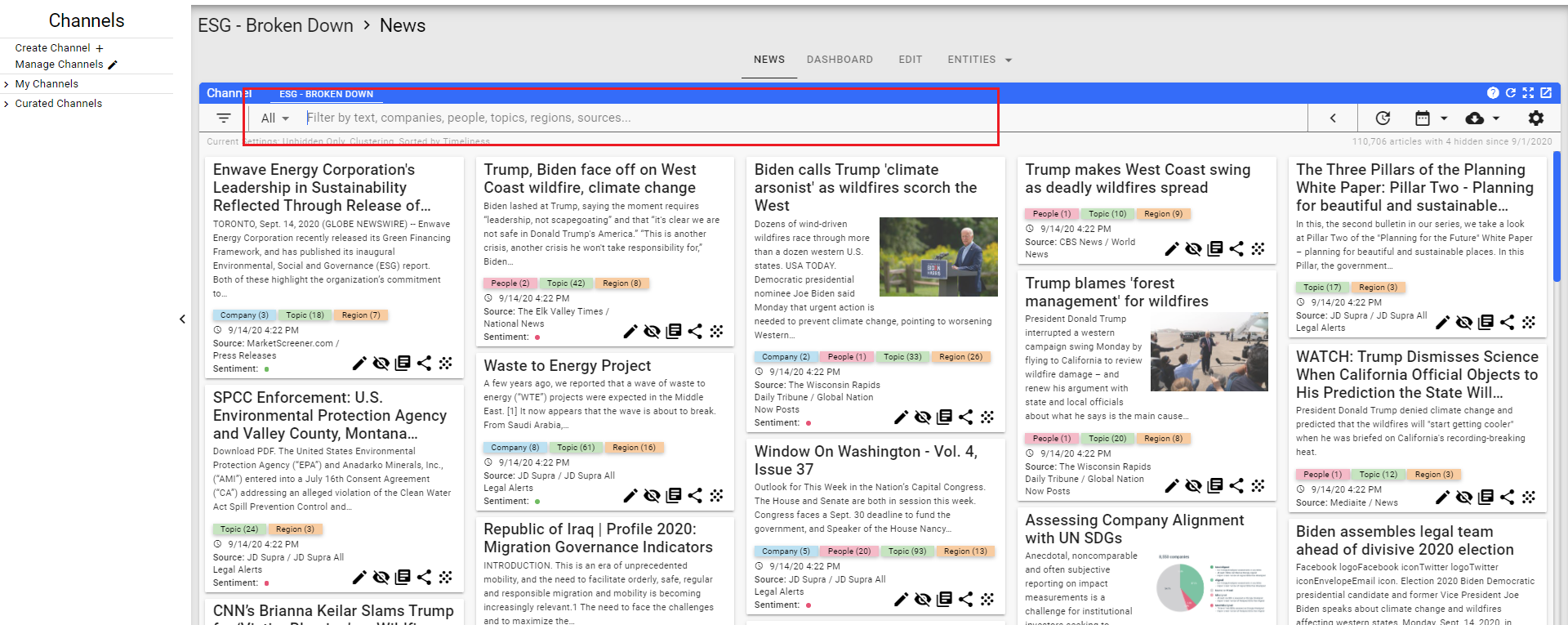
Other Uses
Dashboards
One of the best use cases for a channel being used as a filter is part of a dashboard. You can display a channel news widget pointing at the channel you just set up, but including an entity like Country or Topic or a company. The result will be news displayed using the channel definition filtered by the entity you use in the widget definition. For more information see one of the following Use Cases:
Widgets
When creating a widget implementation, you can use the channel to filter news being shown for a Public Company or any other entity. This is particlarly useful when you want to show different types of news like Earnings News for a Public Company or Analyst Ratings, or Market News. All of these can be done with a channel definition for the type of news overlaid with the Ticker Symbol associated with the Public Company.
Summery
You now have a basic channel free of the most common causes of noise. For further refinements click on How to fine tune your channel.
Home PowerIntell.AI™ Apollo Pro® RegLens®