FinTech Studios App Installation - Microsoft Teams
To take advantage of the FinTech Studios App in Microsoft Teams, you need to install it into your Teams instance.
Note
FinTech Studios currently needs to side-loaded by your Teams Administrator for it to be available for installation. See Sideloading in Microsoft Teams for more information.
Installing the FinTech Studios App in Teams is easy! First, click the "Apps" button in the bottom-left corner of Teams. You should find FTS inside the "Built for your org" section in the left-hand side menu.
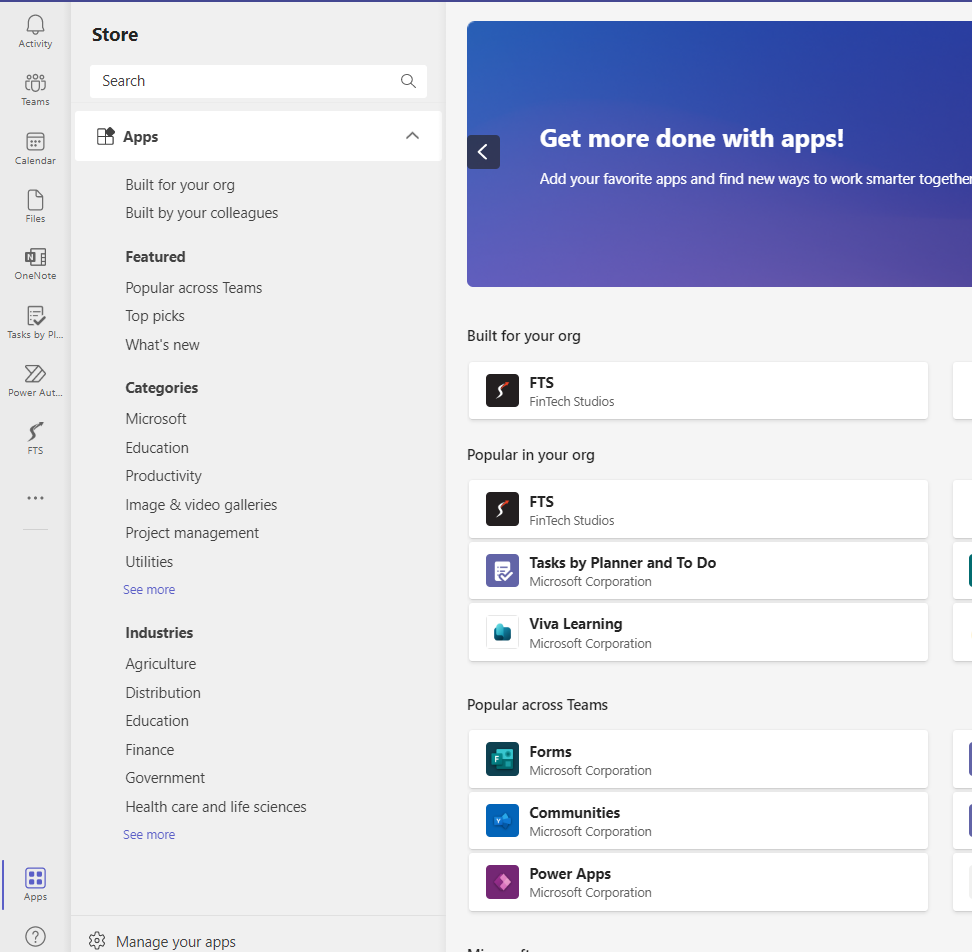
Clicking FTS will prompt you to install it. Click the "Add" button to finish installation:
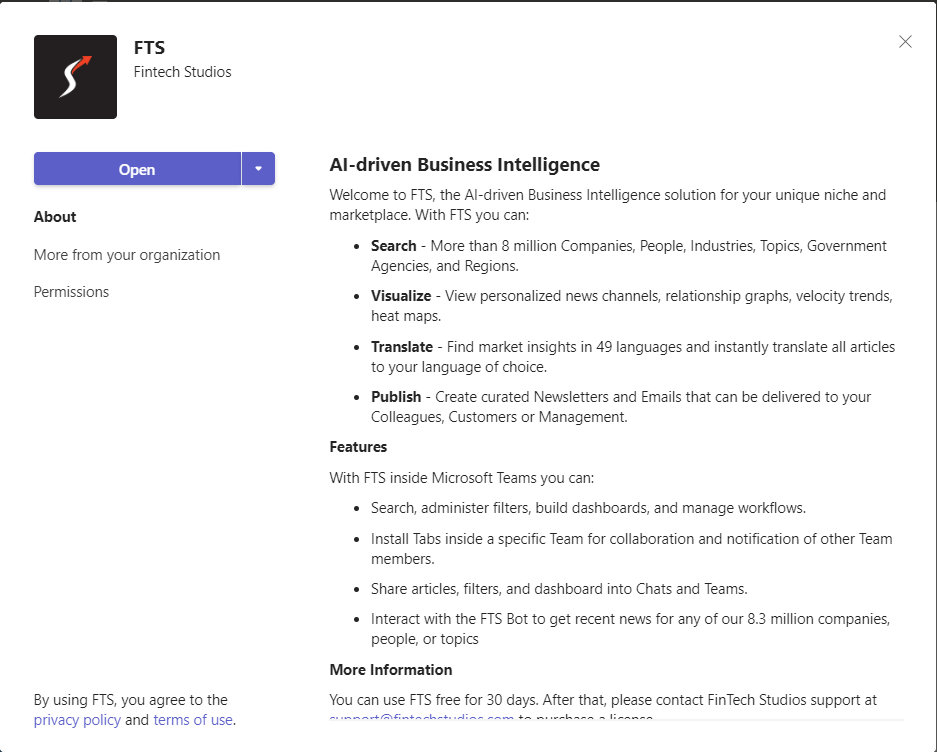
After clicking "Add", you will be navigated to the app in Teams. A popup prompt will open where Single Sign-On (SSO) will occur to log you into Apollo Pro® using your Teams credentials. When SSO completes, you will be presented with the full Apollo Pro® application.
If you would like Apollo Pro® to persist in your sidebar, right-click the app in the sidebar and choose "Pin"
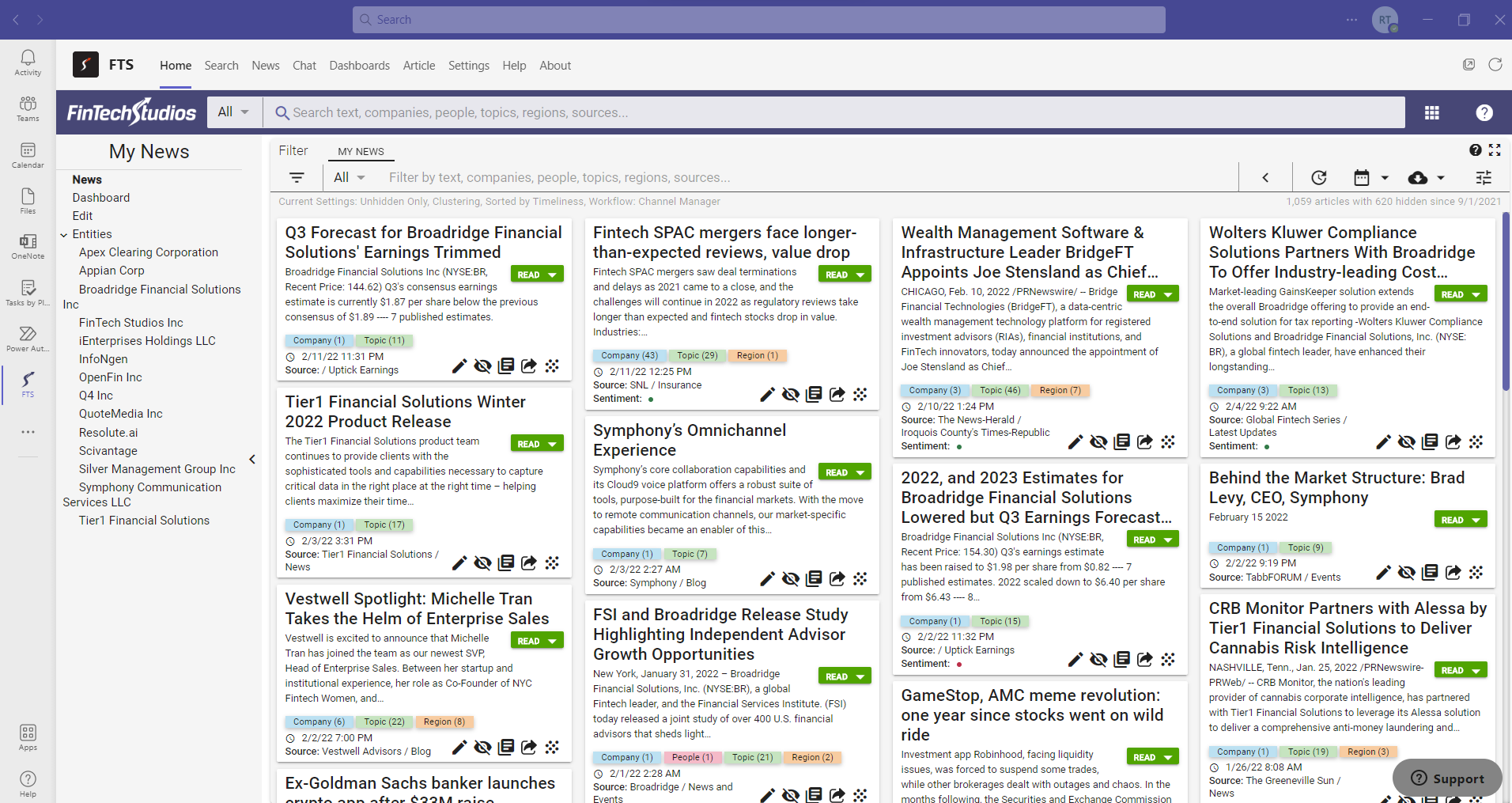
Note
If you have used Apollo Pro® in the past with the email address that you use to log into Teams, your Teams credentials will be used as a supplemental way to log into the same account. All of your channels and dashboards should be available.
Teams Help Home FTS Apollo™ Help RegLens® Help