API Docs Getting Started
Accessing API Docs
The API Docs application is available to authorized users.

Click on the Application Menu(The box of squares next to the search bar at the top of the application) to access the applications you currently are authorized for. If you do not see the Application Menu you do not have authorization for any other applications.
Once you click on the Application Menu, the drop down will include Api Docs. Click on it and you will be taken to the API Docs page.
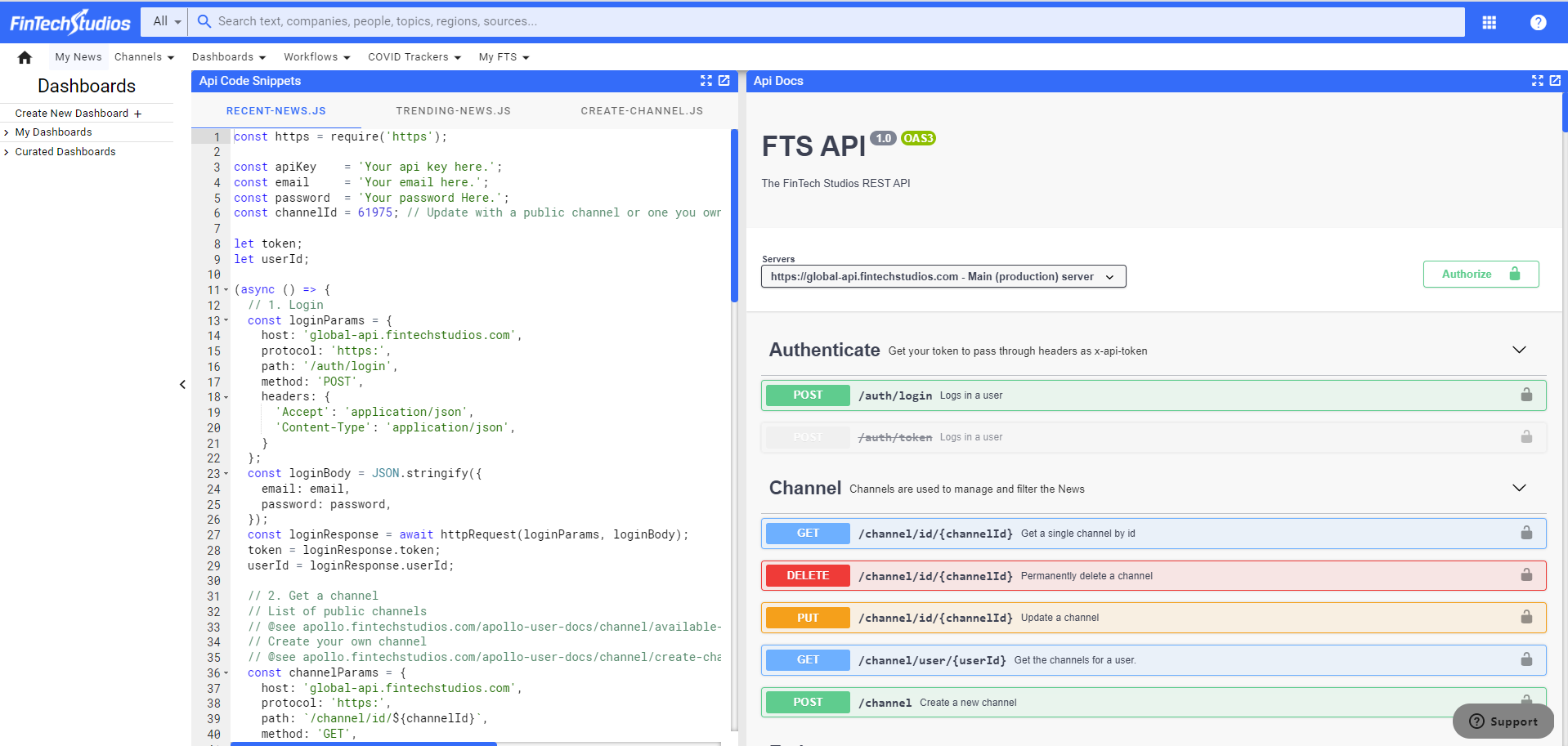
Account Authorization Setup
Once you reach the page, you can try out specific API's once you have set your account access correctly.
- Use the Authenticate endpoint to log in.

- Click on the Authenticate documentation to open it up
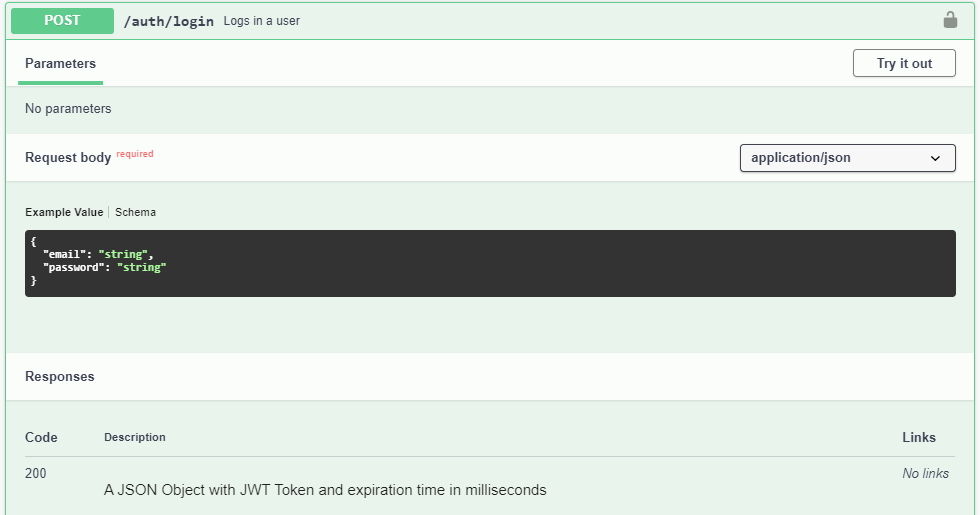
- Click on the Try it out button to use the Authenticate API to get a security token.
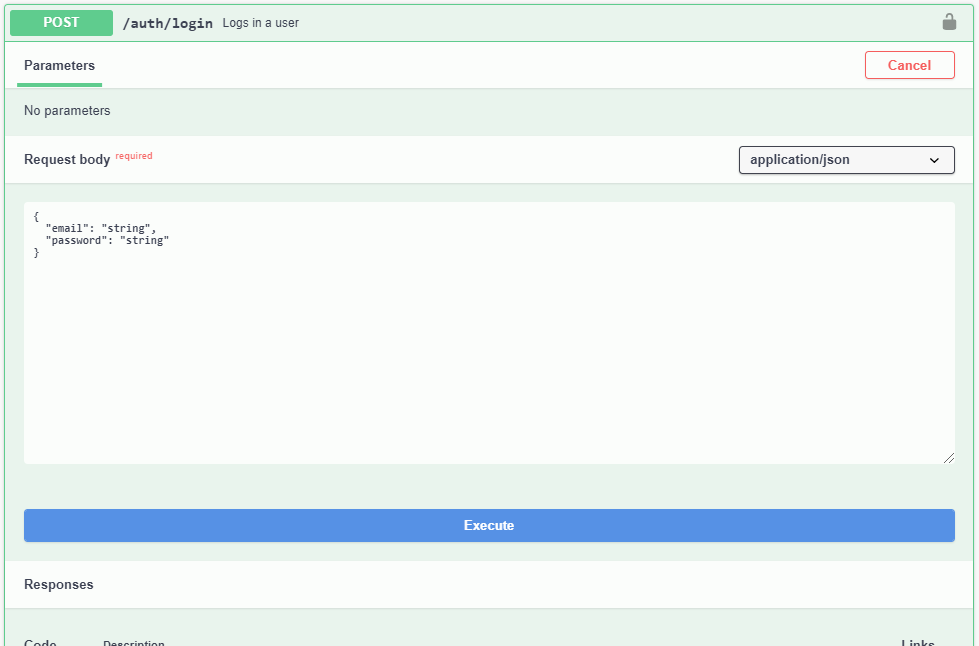
- Enter your sign on email into the email field and your password in the password field. Once you do that, click on the big blue Execute button underneath the input box. Once you do, you will get a security token that you can use to set your account up.
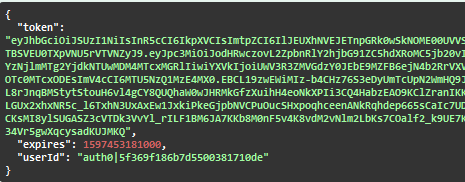
- Copy the full token (without the quotes around it.md) and go back to the top and click on Authorize.
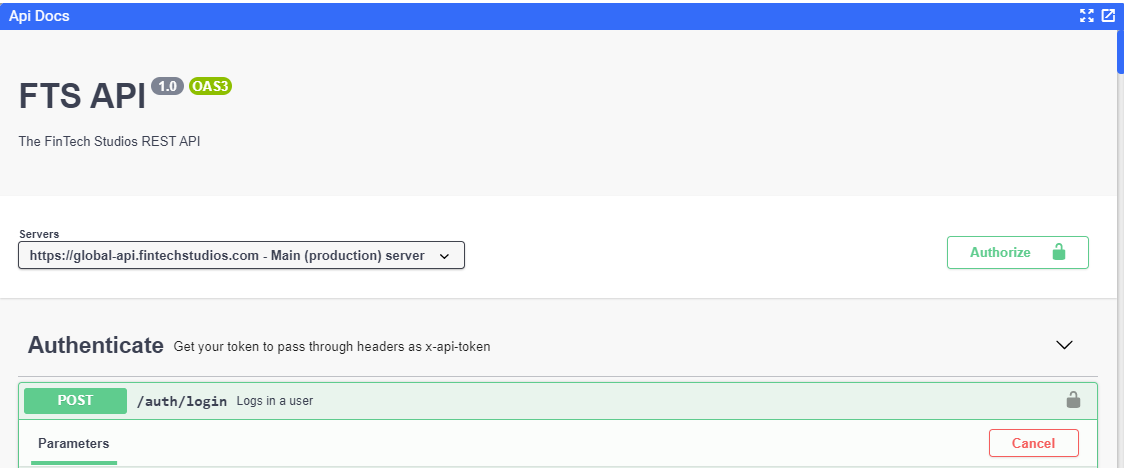
You will be given the Authorize input page.
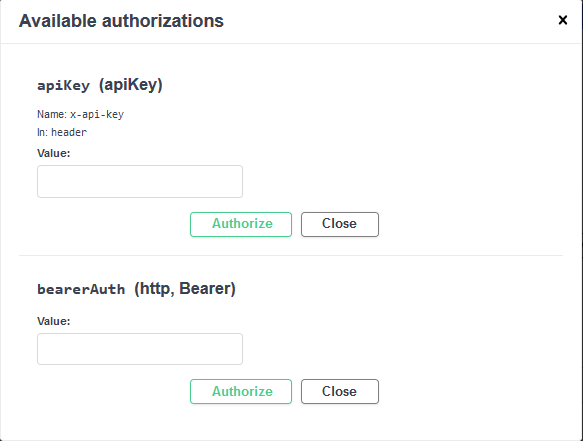
Paste the saved security token into the bearerAuth value and click the Authorize Button.
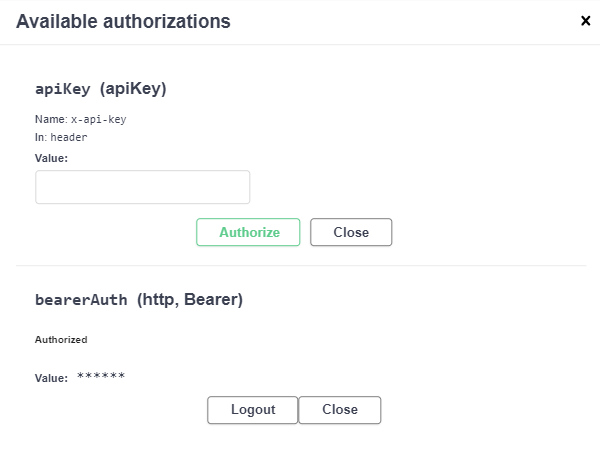
At this point you can close the box to copy the apiKey you will need to finish the authorization.
Copy the apiKey you have been given, open the Authorization page again and past the key into the Value box under apiKEY (apiKey.md) and click on the Authorize button.
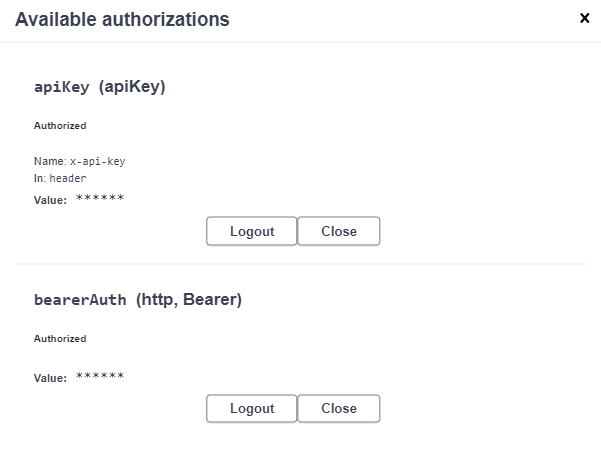
You are now authorized. Click on Close and go ahead and try out the API's in the documentation.
Home PowerIntell.AI™ Apollo Pro® RegLens®