RegLens Walkthrough
This walkthrough is designed to give you a tour of RegLens®, how to use it, and show you different examples of Horizon Scanning channels and developments.
Table of Contents
Federal Register Rules
The first channel to be shown is the Federal Register Rules channel. This is the primary channel for the US Federal Government and will show Developments published by all of the Federal Agencies.
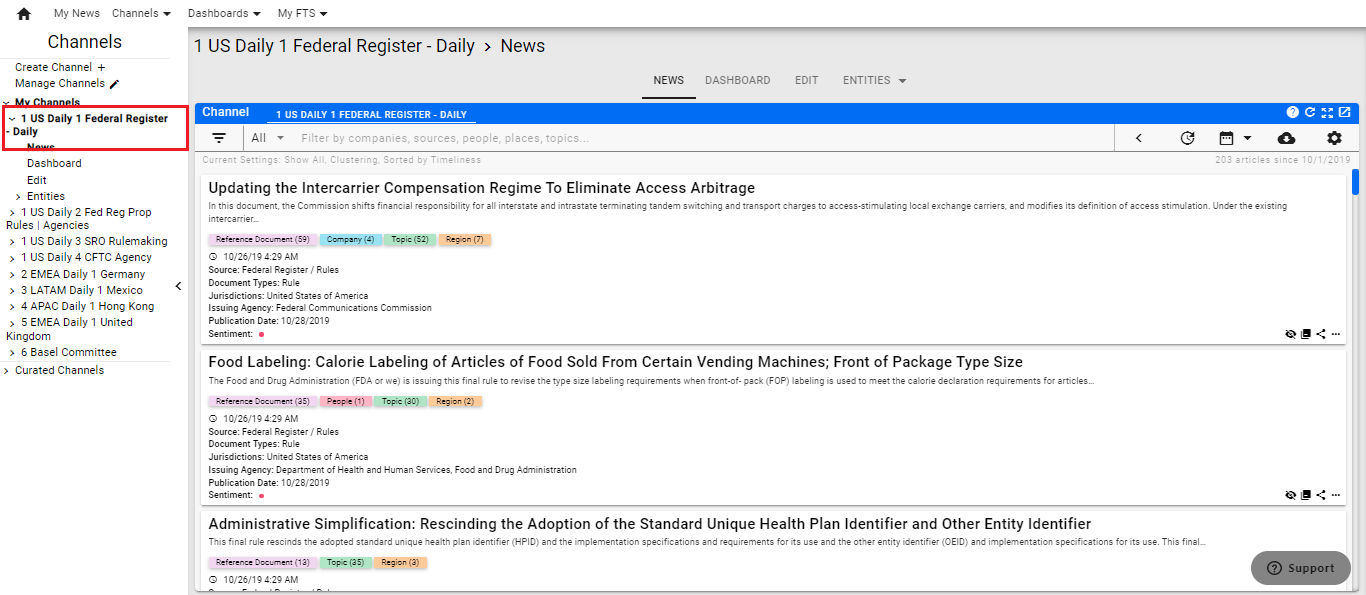
Click on the channel name in the Left Side Channel Menu.
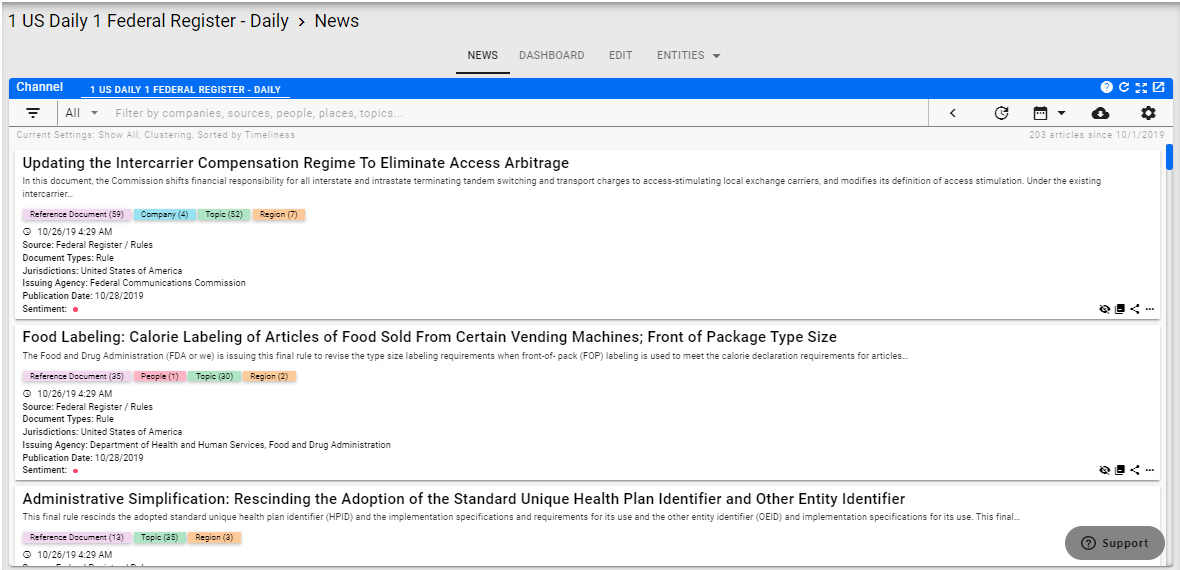
Filter for the posted rules for today.
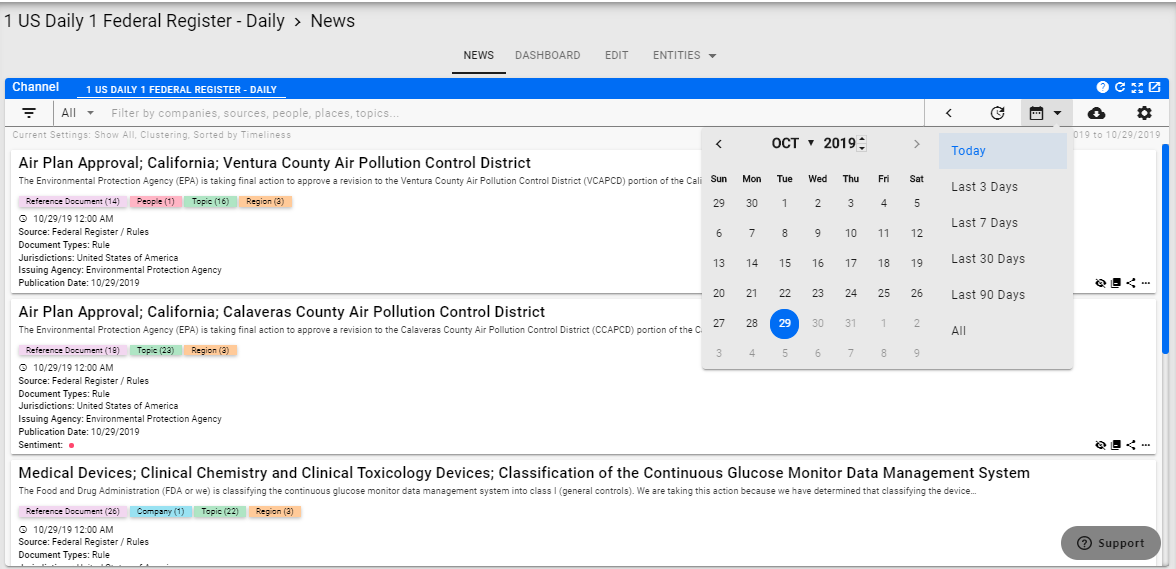
Pull down the Calendar Filter and Click on Today. This will give you only today's rules.
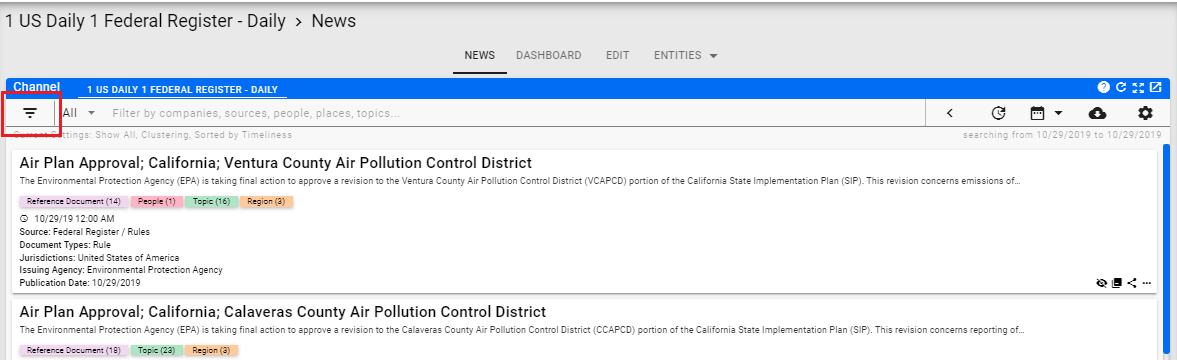
Once that is complete, click on the Filter icon in the News Feed Menu.
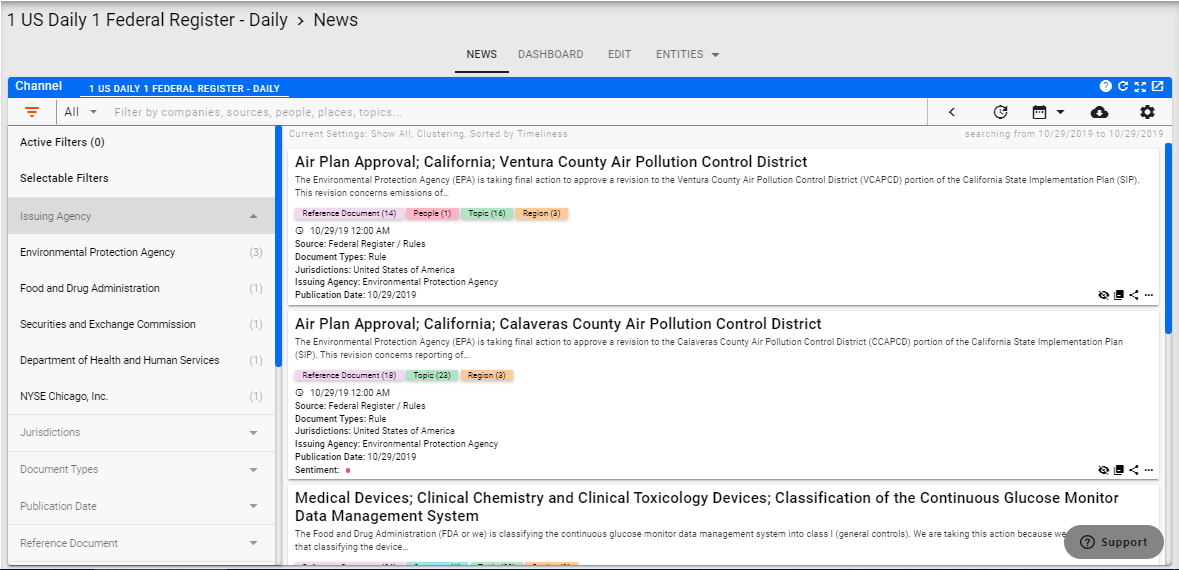
You will now see the filter bar to the left of the Developments. You can use the Filter Bar to navigate around within the postings from the Federal Register for today.
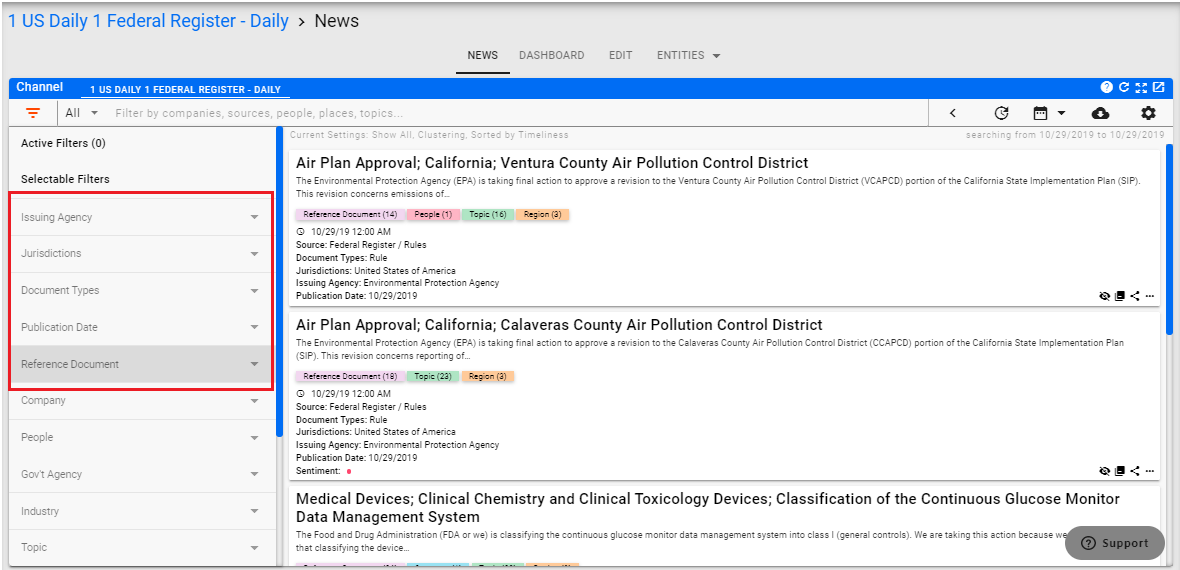
In the Filter Bar, you will see the Issuing Agencies as well as Jurisdiction, Document Type, and Publication Dates for the Developments being displayed in the feed.
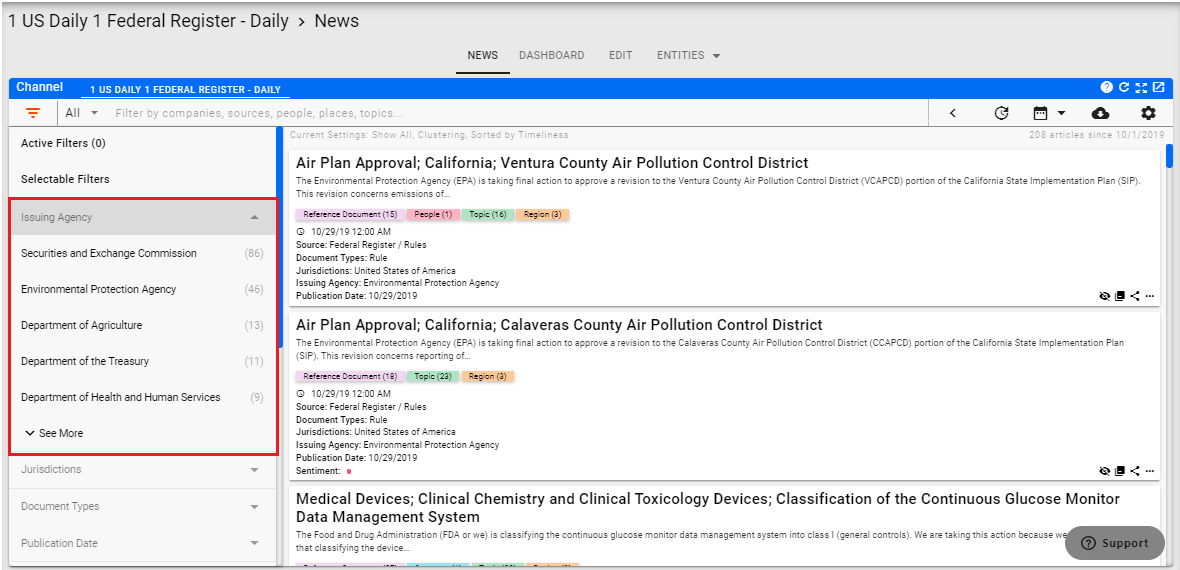
Click on the down arrow to show the available list of agencies, jurisdictions, etc.
At the bottom of the Issuing Agencies drop down, you see a See More indication. We display 5 at a time. To see more, click on See More and we will show the next 5. You can keep clicking until all the available agencies are displayed.
Federal Register Rules with Obligations
The full Federal Register channel can also be filtered in different ways. As an example, looking for obligations associated with Developments that have been posted.
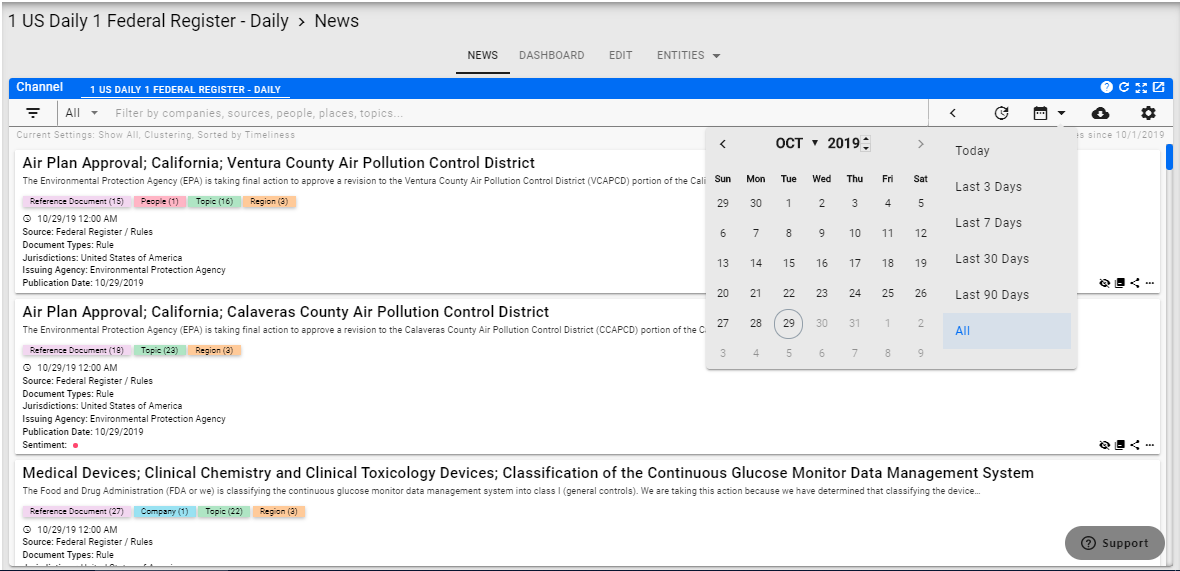
Click again on the calendar filter and select All to display the full list of rules.
Note
If you have set any filters in the Filter Bar, clear them by clicking on them again. In addition, I closed the Issuing Agency and Publication Date sections of the Filter Bar to show the Obligations available.
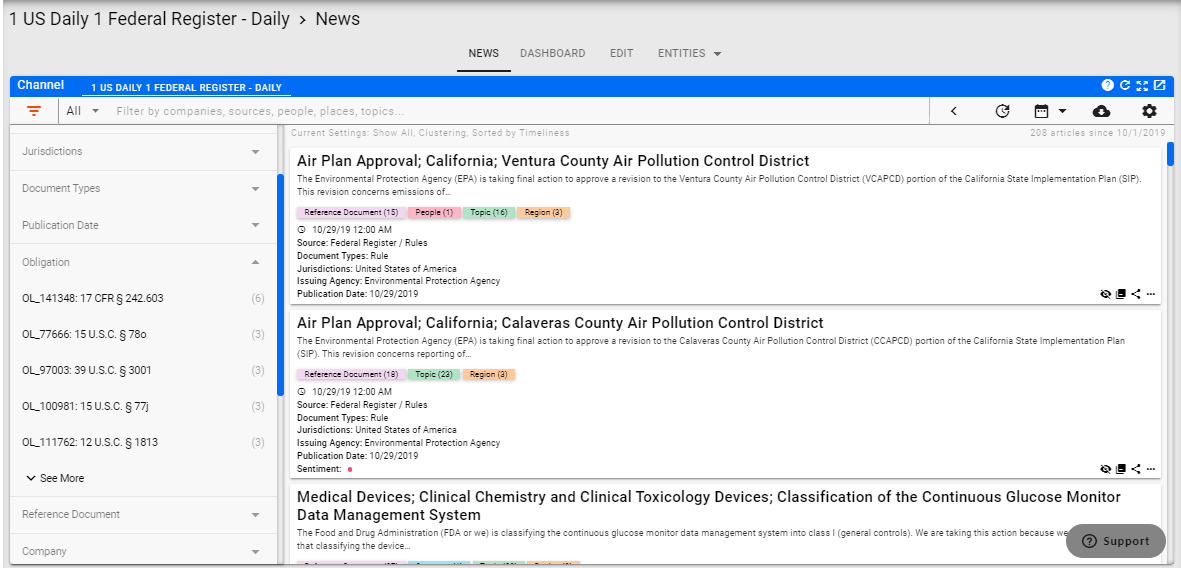
Open up the Obligations section of the filter bar and you will see a list of Obligations that you can click on.
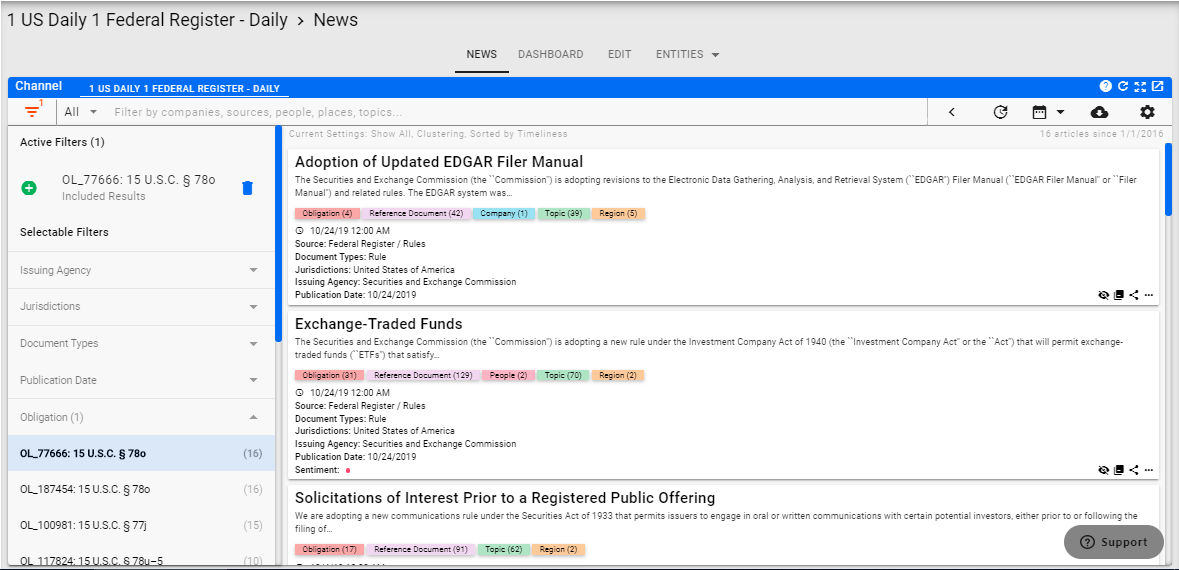
Select an obligation from the list (I selected the first one from the original list in this example). You now will see only the Developments that contained references associated with that specific obligation.
Another interesting view is the Has Obligation filter which is also available in the Filter Bar whenever the feed contains Developments that contain at least one obligation tag.
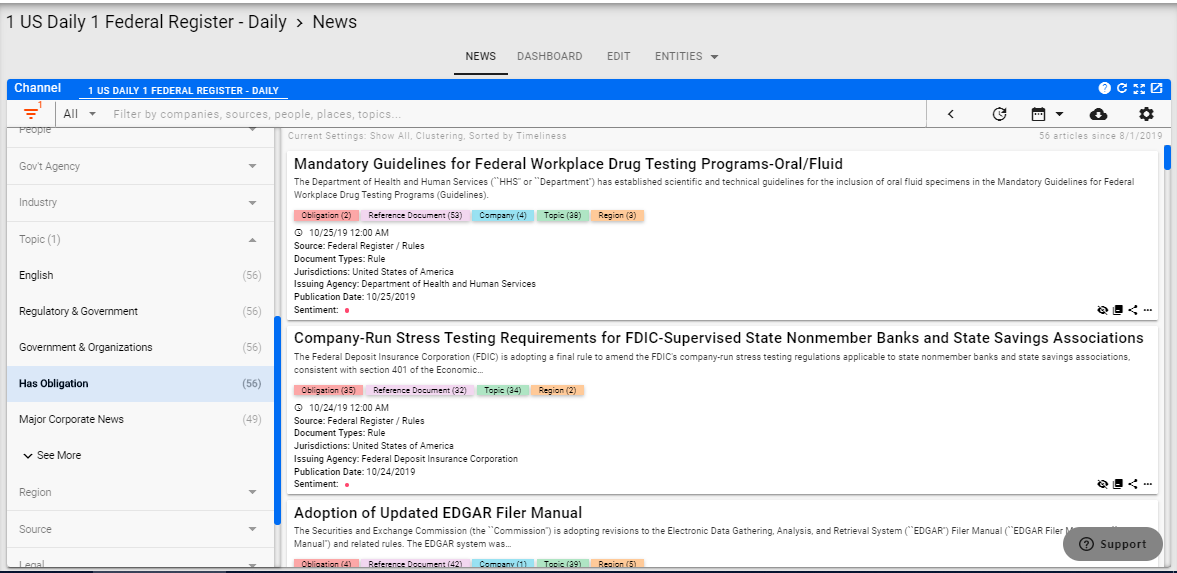
Click on the obligation that you originally selected and then close the Obligations section. Go down to the Topics section and open it up. Click on See More until the Has Obligation topic is shown and select it as the filter. This will give you the full Federal Register Developments containing at least one obligation.
Obligation Channel
One of the very powerful capabilities used the fact that we tag every Development that contains a Firm Obligation with a on is the Has Obligation indicator. This can be used to look at everything from around the world that has been determined to contain at least one Firm Obligation. That can be illustrated with the Obligations Channel.
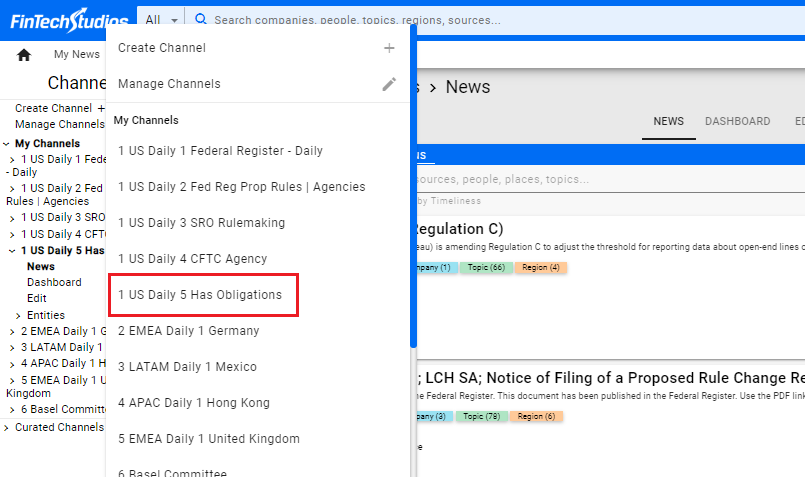
Pull down the Channel Menu and select 1 US Daily 1 Obligations.
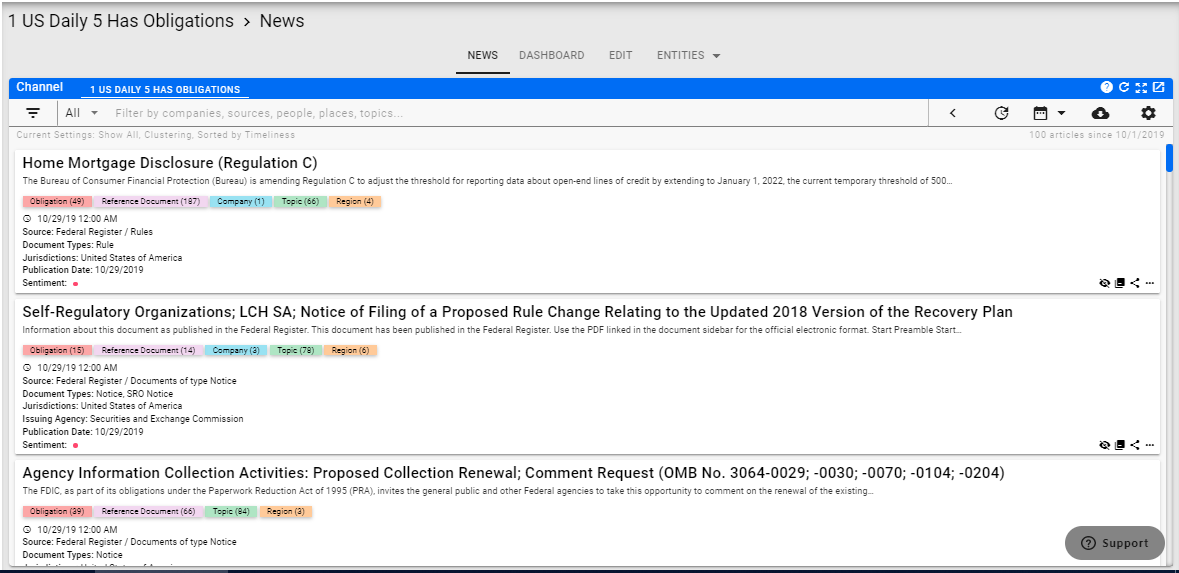
This will display anything currently tagged with an obligation.
Note
The Obligation Type Tag will be displayed for every Development in the Development Box.
Clicking on the Obligation Tag will display the actual obligations for that Development.
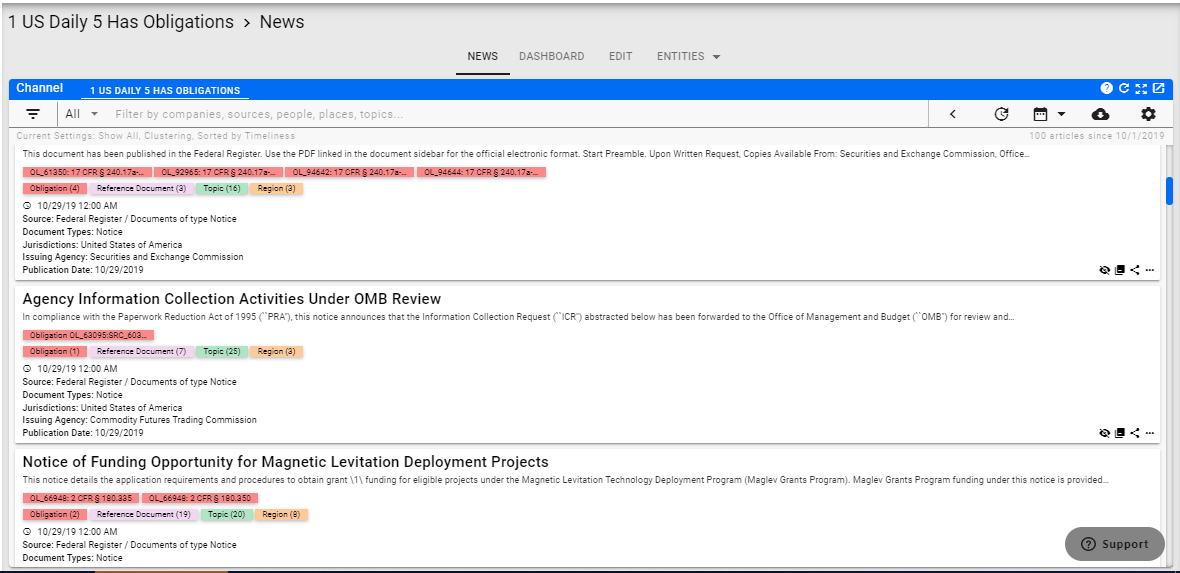
Clicking on the Reference Document Tag will display the actual references that have been found within the Development.
Document Viewer
In order to analyze a specific Development you can open up the Document Viewer which gives specific capabilities.
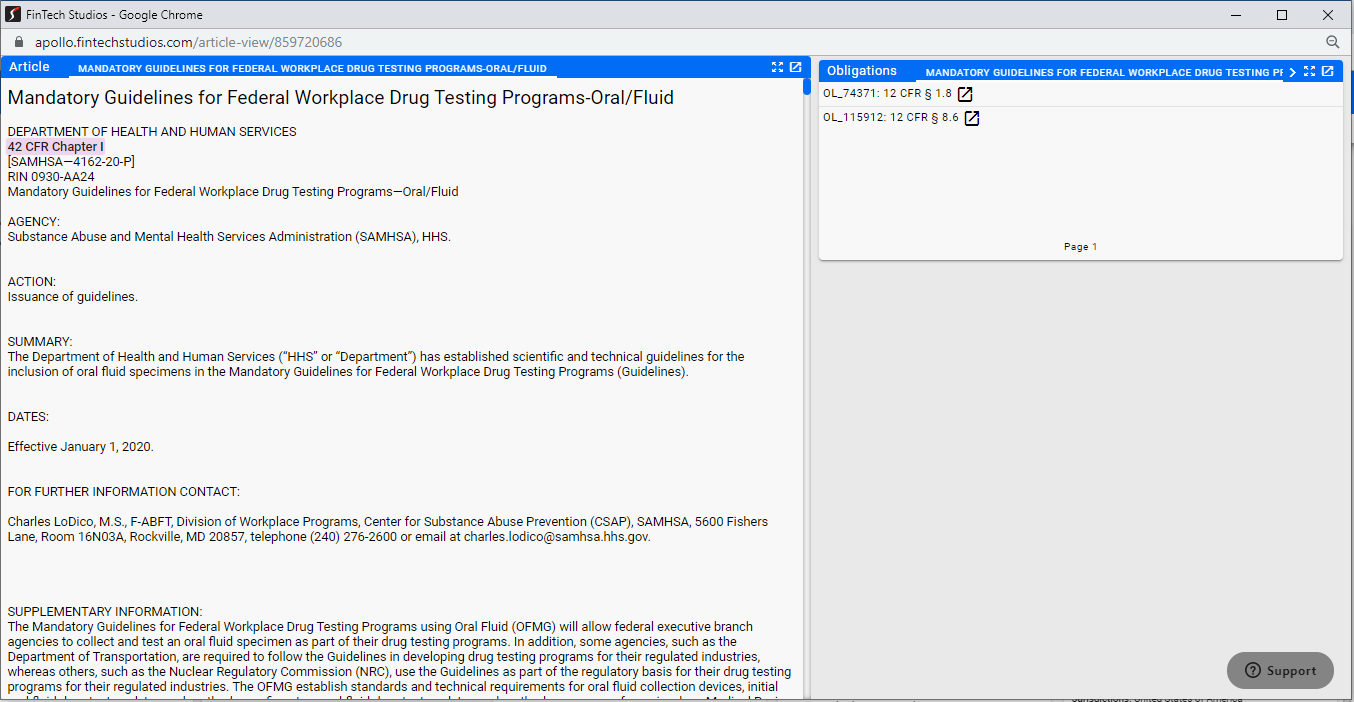
You can view any document by clicking on the headline for the Development in the original News Feed.
Note
- The obligations associated with the document will be displayed in the Obligations Widget next to the document itself.
- The actual reference associated with the obligation is part of the obligation name so you will know which reference specifically created that obligation tag.
- The references detected in the document are currently highlighted in purple and will display the named reference that it was associated with. If you hover over the reference, we will display the internal named pincite associated with the reference.
- References that we detect but currently cannot associated with a named pincite are underlined in red in the document.
Once you have finished reviewing the Development, close the window by clicking on the X in the upper right corner. We deliberately used a pop up to display the document so that when you close it, you will return to the exact spot you left when reviewing the News Feed.
Downloading Developments
Every News Feed contains the capability to download the currently displayed Developments.
![]()
Clicking on the Download Icon will download everything currently displayed into an Excel Spreadsheet.
Using the Show/Hide Functionality you can create a download that only contains Developments that are relevant to your analysis.
Start by opening up the channel you want to view.
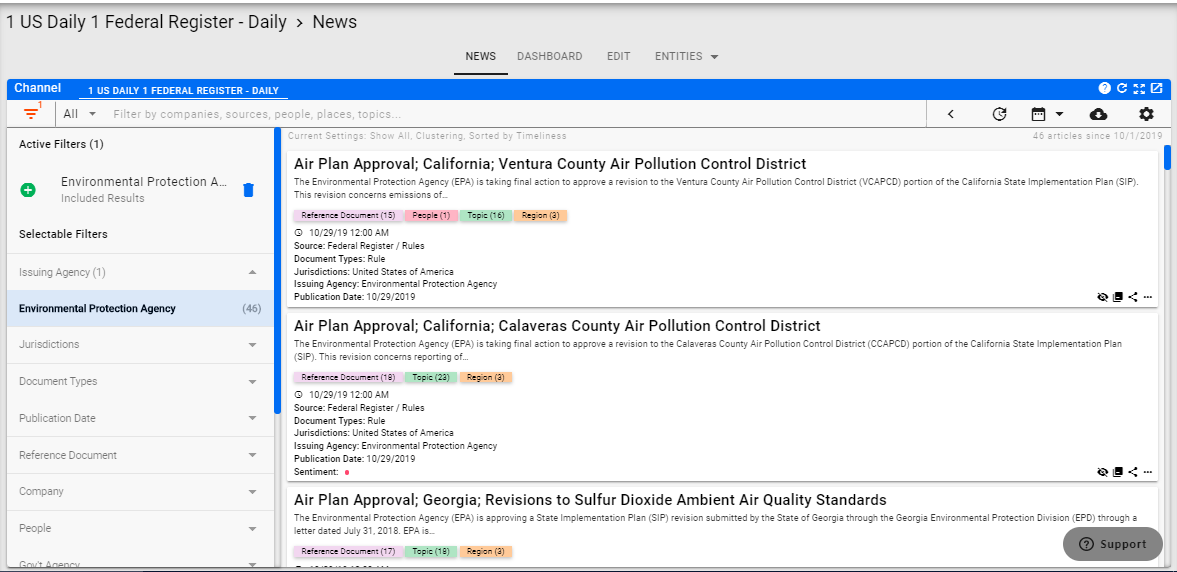
Filter the Channel in the way you want (Issuing Agency, Publication Date, etc.). Once that is done you will have a list of Developments from which to choose.
Make sure you only see Developments that are not hidden.
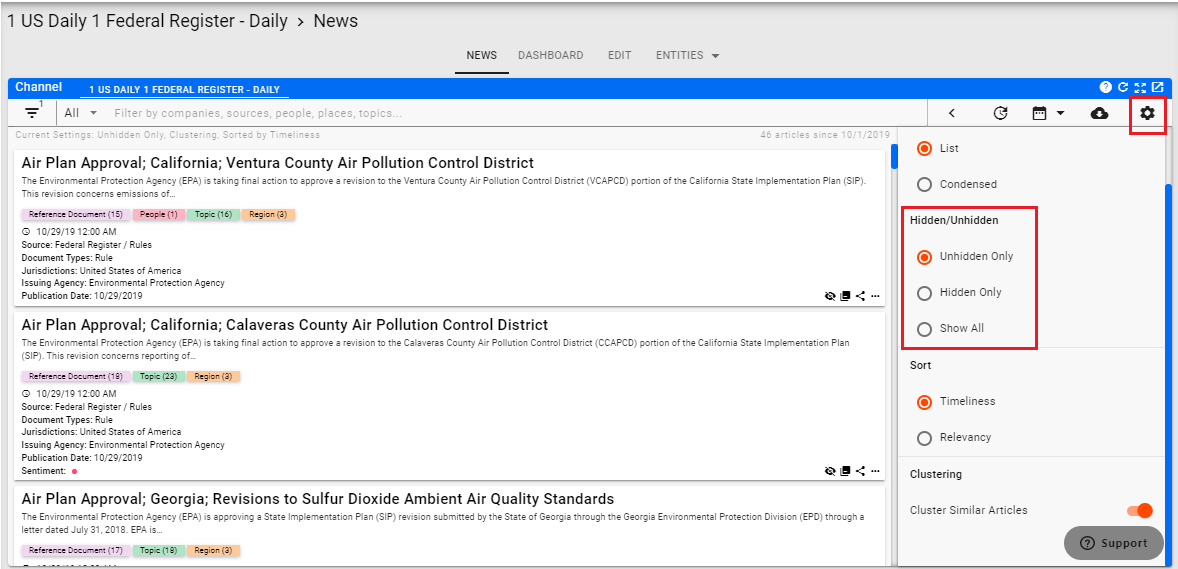
Click on the Settings Icon in the upper right of the channel menu and then click on Unhidden Only to set the channel to only show Developments that are not hidden.
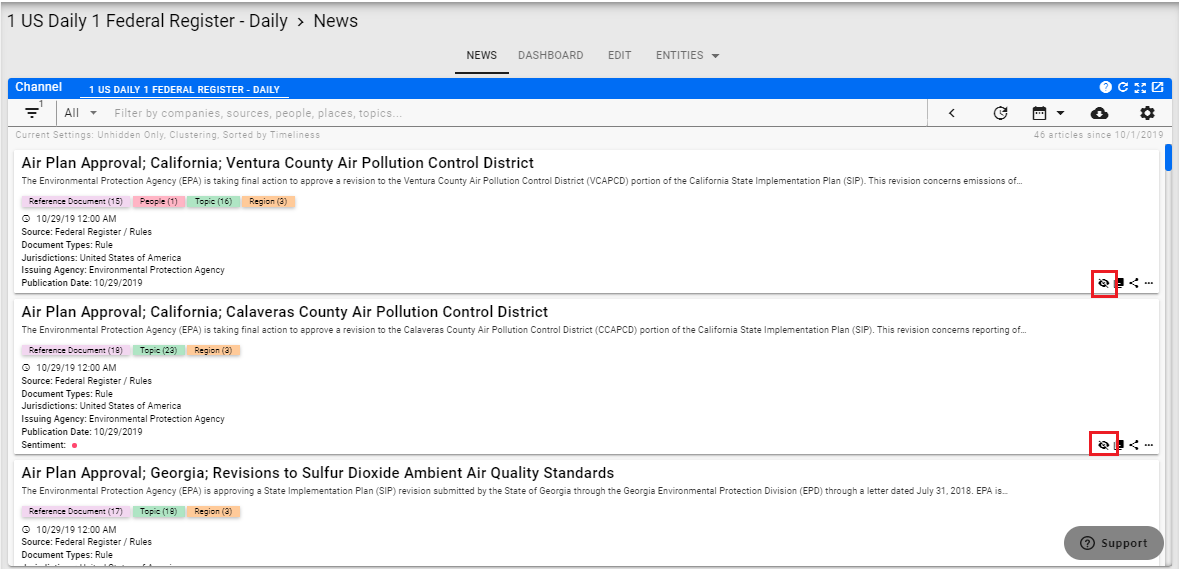
Using the Hidden/UnHidden icon in the Development Box, hide the Developments you do not want to include in the download.
Once completed, click the download button to download the articles that you still see in the feed.
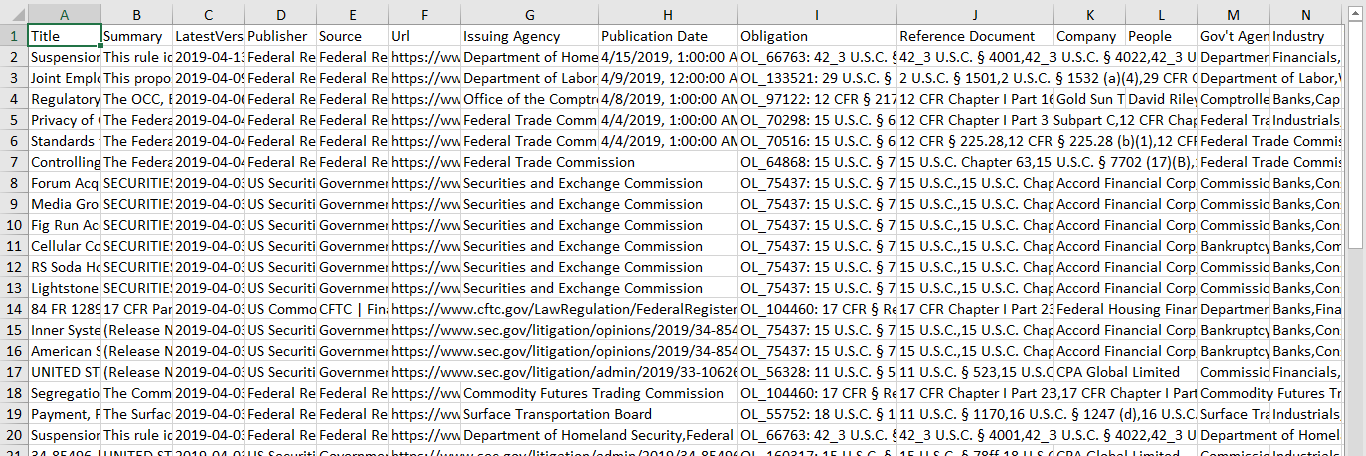
The download itself will include the Metadata fields as columns and will only have the articles that show up in your feed.
Agency Channel CFTC
For the US Monitor sources, an Agency channel has been set up for all publications that come directly from the Regulatory Agencies web site. This give greater flexibility for the US RegLens® Attorneys to switch off between different agencies as they are assigned.
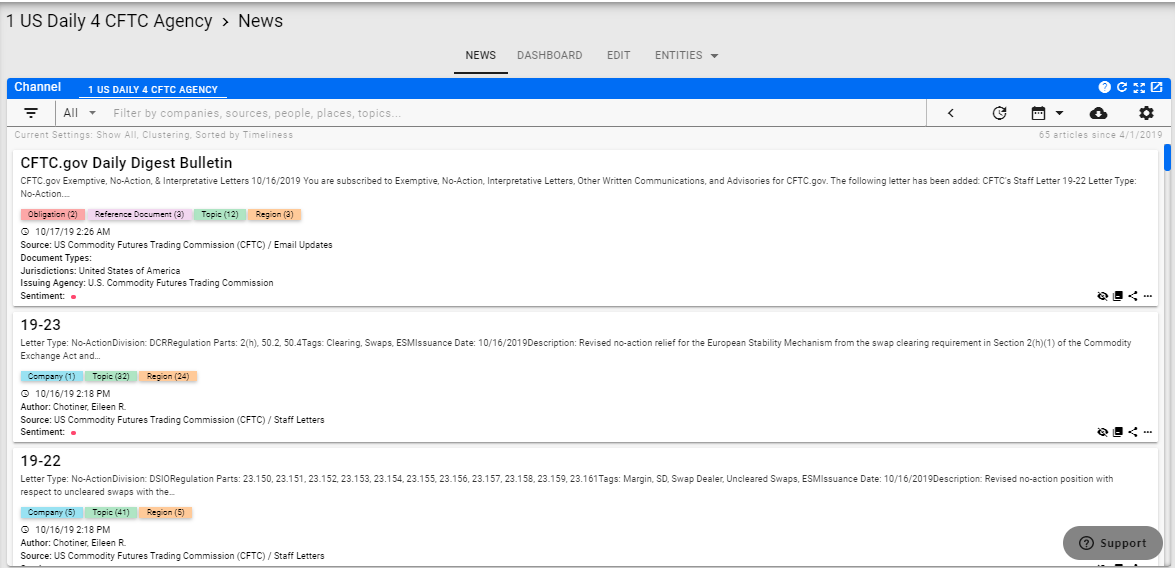
The Channel will display all postings from the specific Regulatory Sources associated with the CFTC.

The first thing to do is to filter the channel for recent articles. In this case, I did a Last 3 Days filter because there were no new postings today.
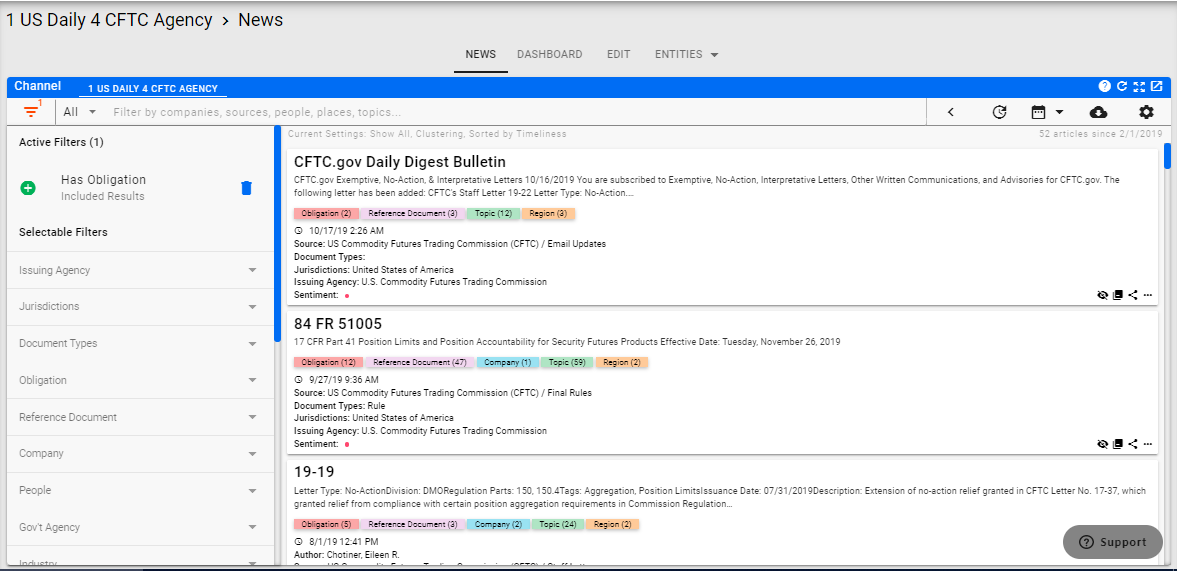
You can also reset the calendar filter and use the Has Obligation topic tag to pull in all obligations. Be sure to de-cluster the News Feed as in this case the similarity in titles will cause these articles to be clustered together.
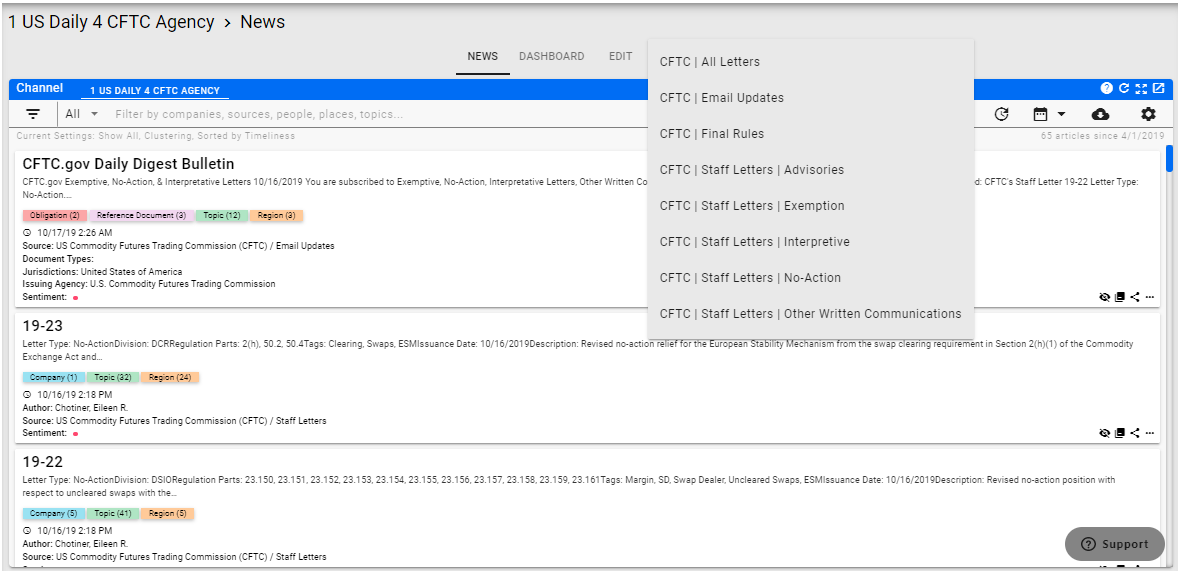
Most of the Agency Channels consist of multiple Regulatory Sources from the same agency. You can navigate to specific sources for further analysis by clicking on the Entity tab in the Channel Menu. You will be given a drop down containing the individual sources.
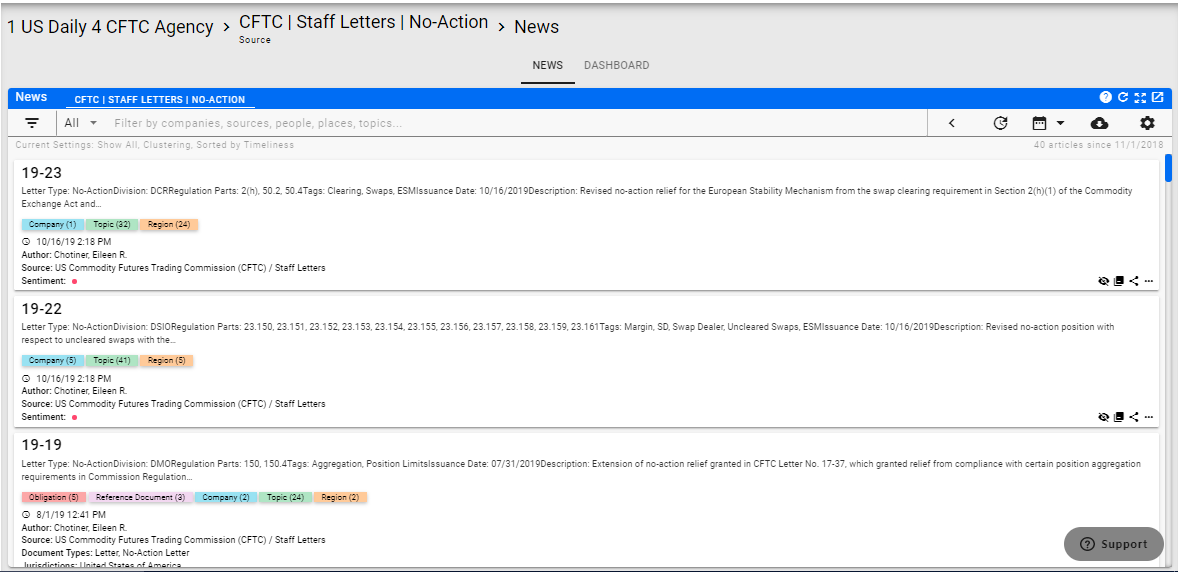
Selecting an individual source will take you to the Developments posted from that specific source.
In order to return to the full channel, click on the Channel Name in the upper left corner of the page. In this case that is 1 US Daily 4 CFTC Agency.
EMEA Germany
Click on the Channel link for the Regional channel for Germany.
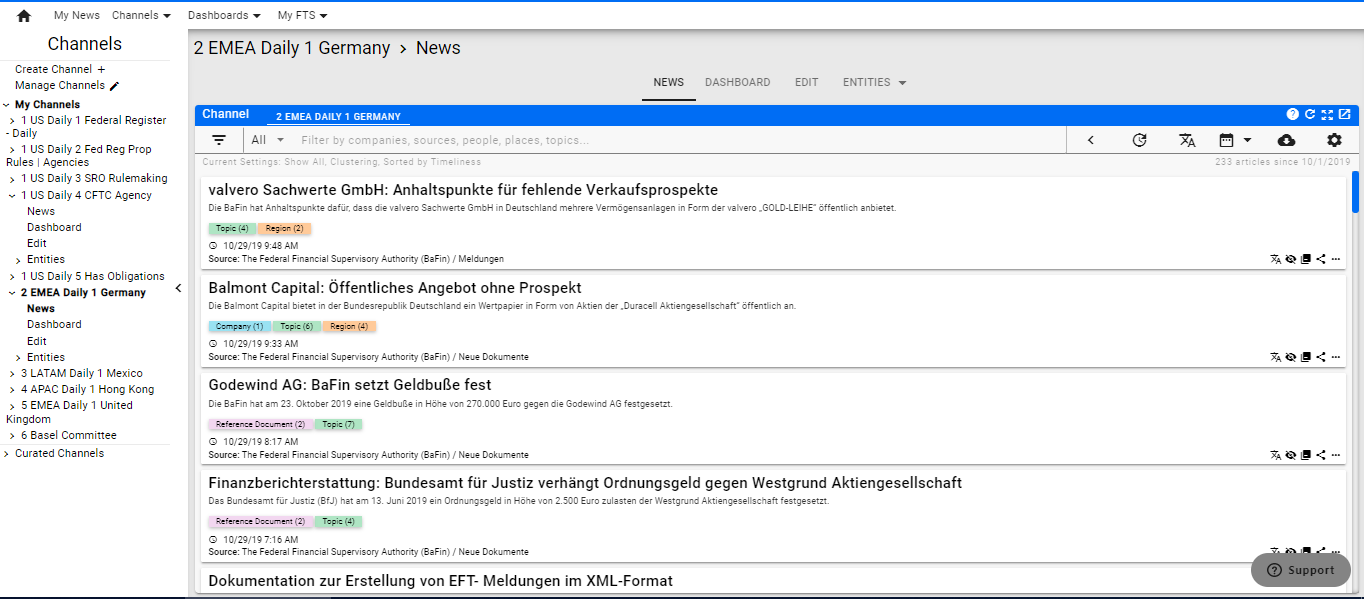
As part of a regular daily check, use the calendar filter to narrow down the number of Developments.
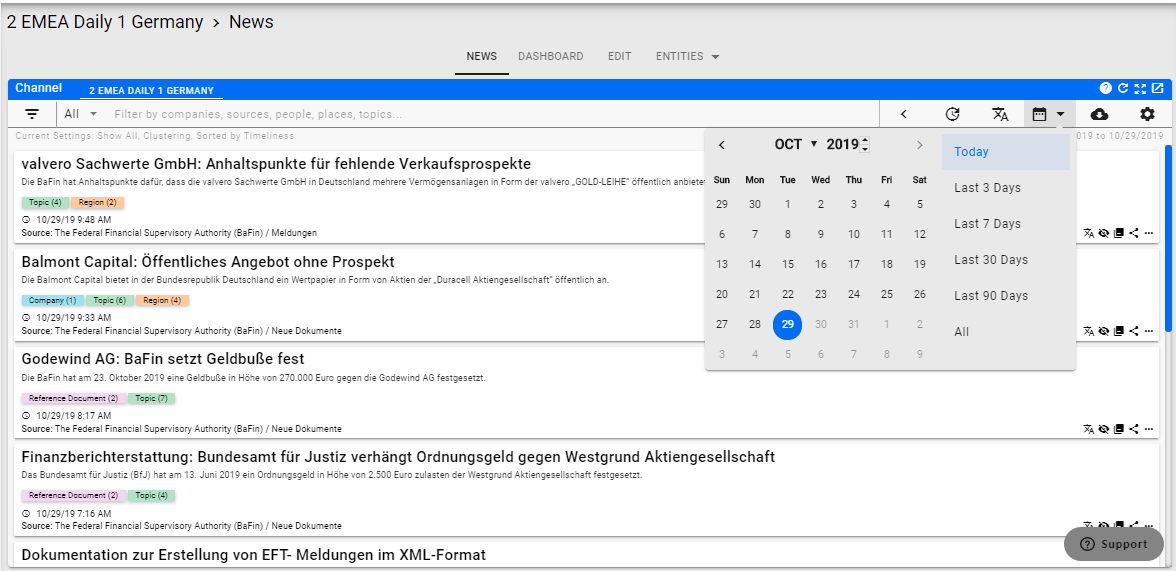
You can also look at all Developments for a specific Regulatory Source by resetting the date filter and opening up the ENTITIES tab.
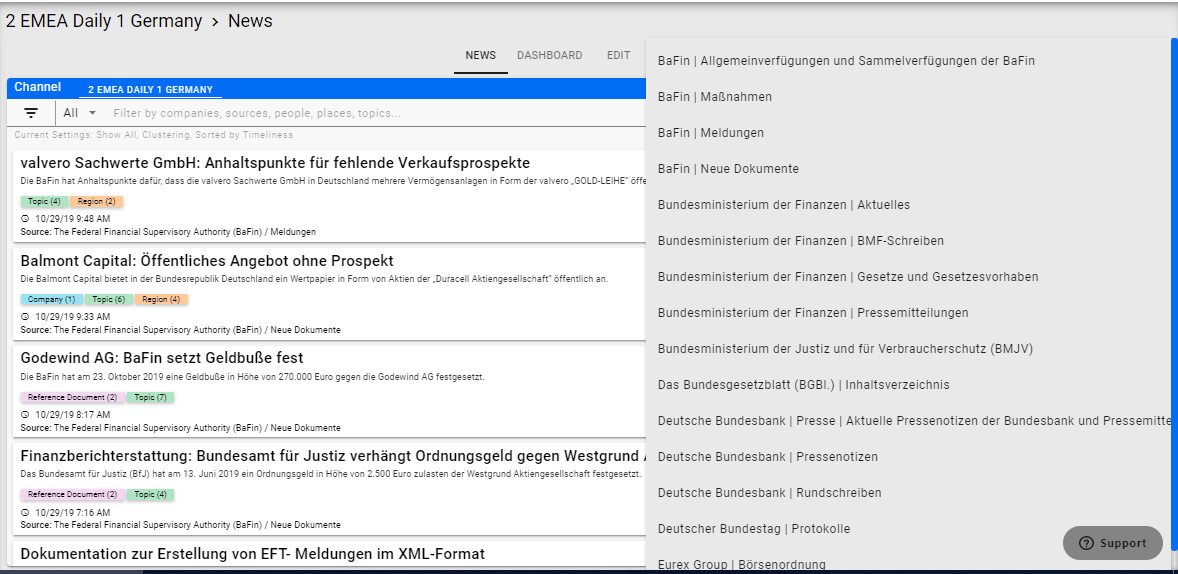
For Germany, we have set up a special Regulatory Source document handling routing for the Das Bundesgesetzblatt (BGBl) | Inhaltsverzeichnis in order to make it easier to understand.
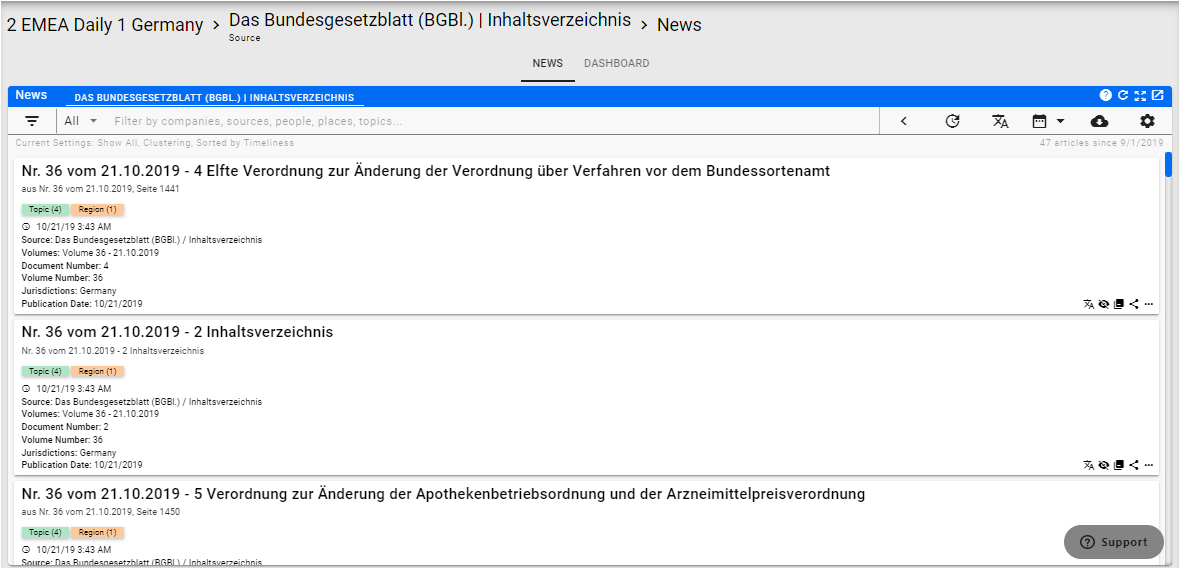
The way the Bundesgesetzblatt publishes is to post multiple documents under a single volume with a table of contents and complete summary of everything in the volume as separate entities. The headline includes the volume information, the posting date, the document number as displayed on the website and the name of the document. These will all be captured as Metadata Fields in the future and will be used to recreate the view from the original source.
The Germany Channel is also the first example of translation. All of the Developments are in German. Translation has three levels starting with the Article Card.
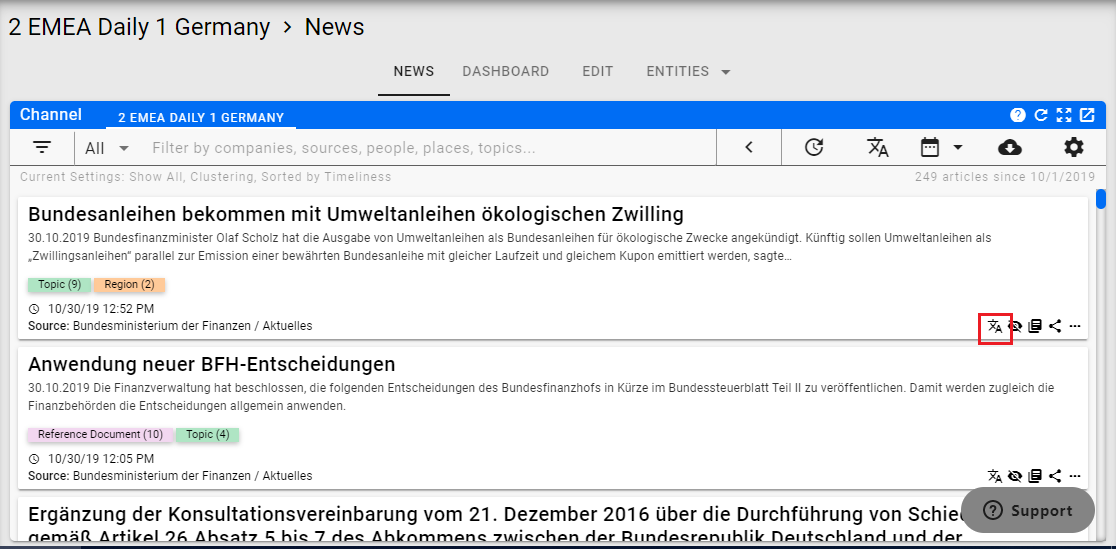
Click on the translate icon to translate the headline and synopsis in the development box.
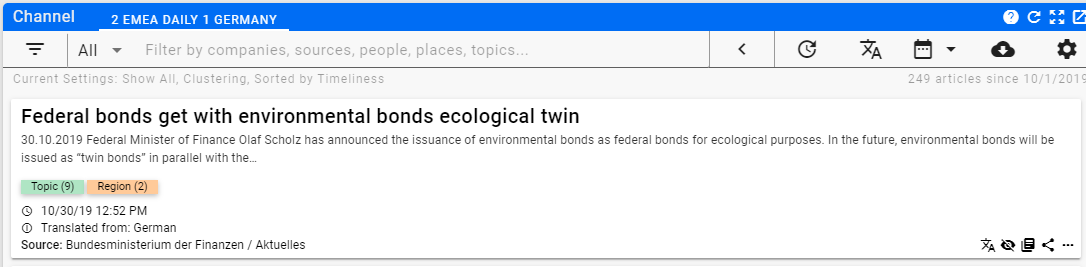
The entire feed can be translated by clicking on the translate icon at the top of the feed.
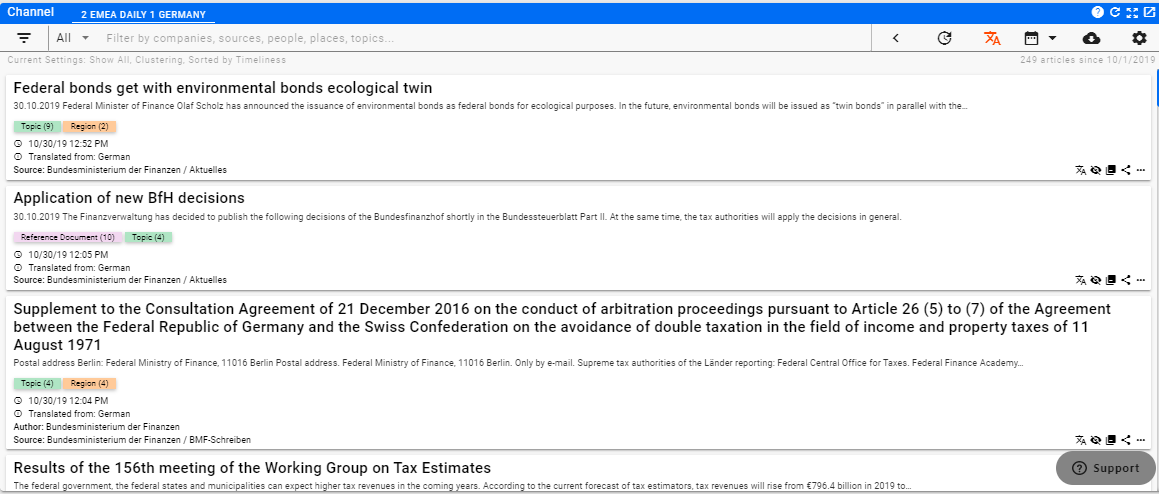
The full document can be translated in the Document Viewer. Click on the headline of the article you want to view to bring up the viewer.
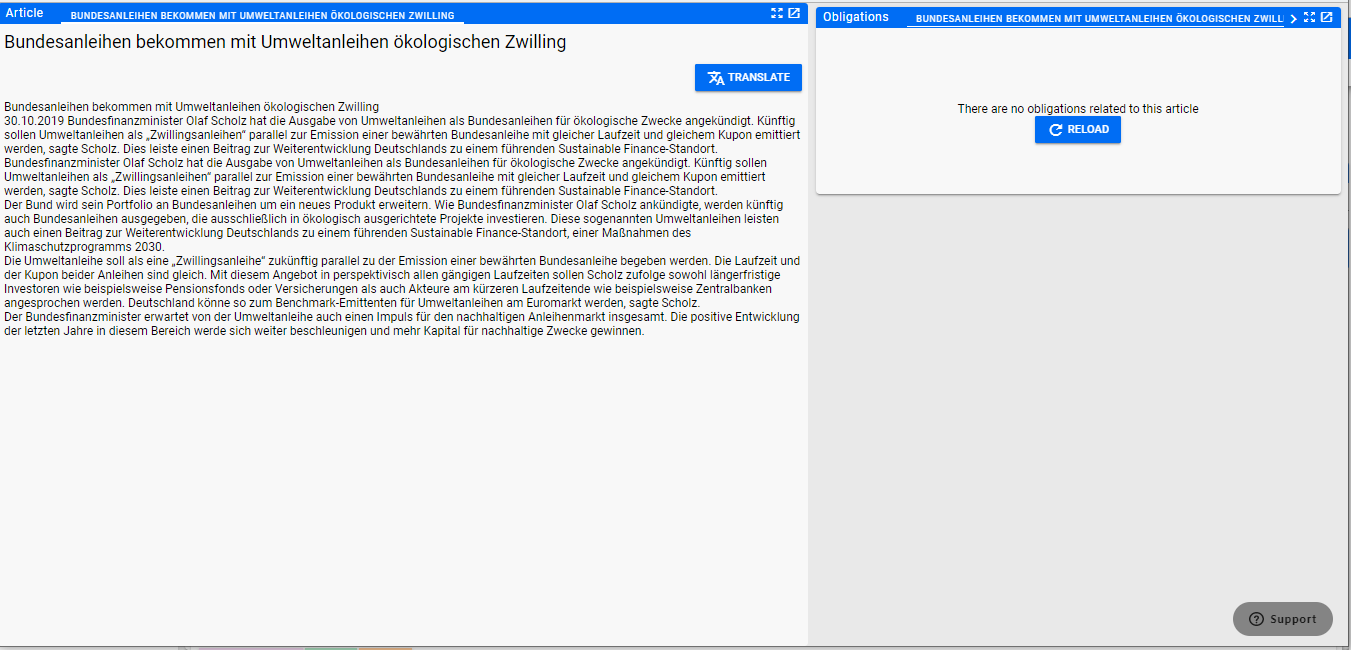
Note
Notice the large blue translate button. Click on that button to translate the article into your app language.
LATAM Mexico
Click on the Channel link for the Regional channel for Mexico.
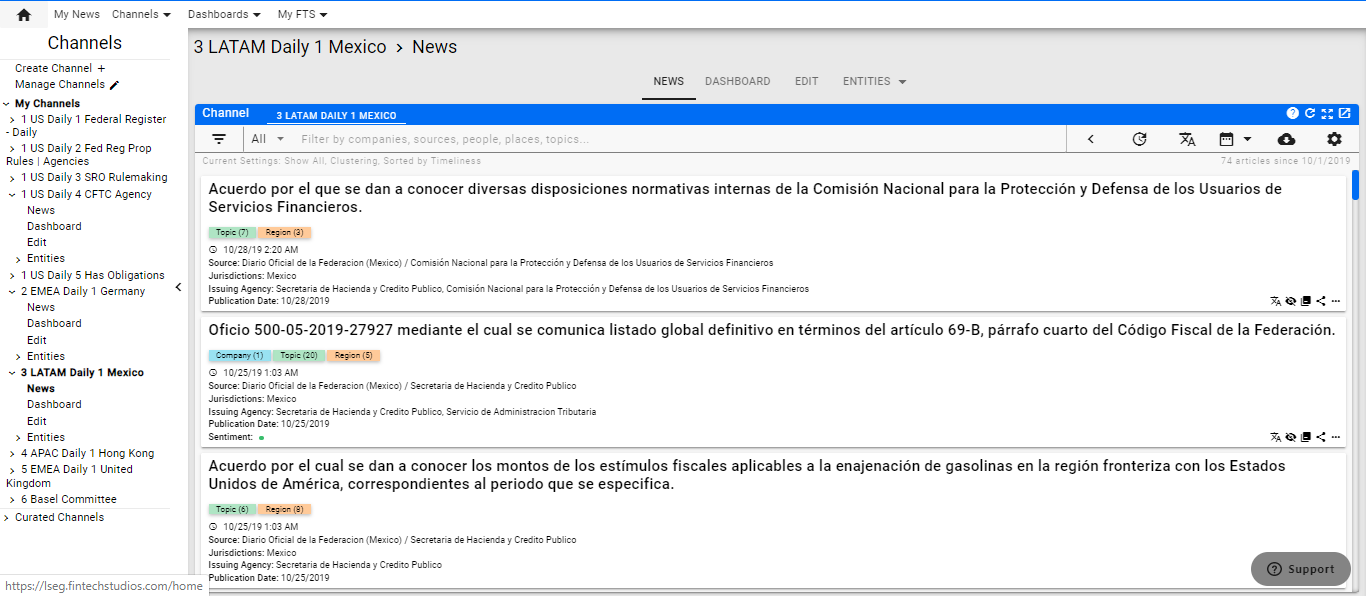
As part of a regular daily check, use the calendar filter to narrow down the number of Developments.
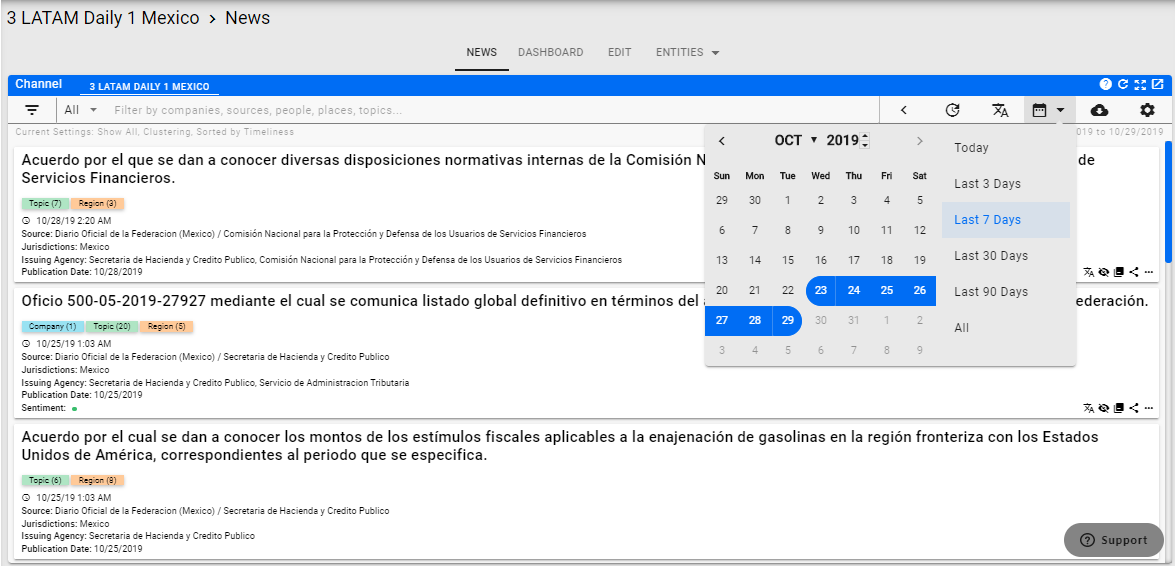
You can also look at all Developments for a specific Regulatory Source by resetting the date filter and opening up the ENTITIES tab.
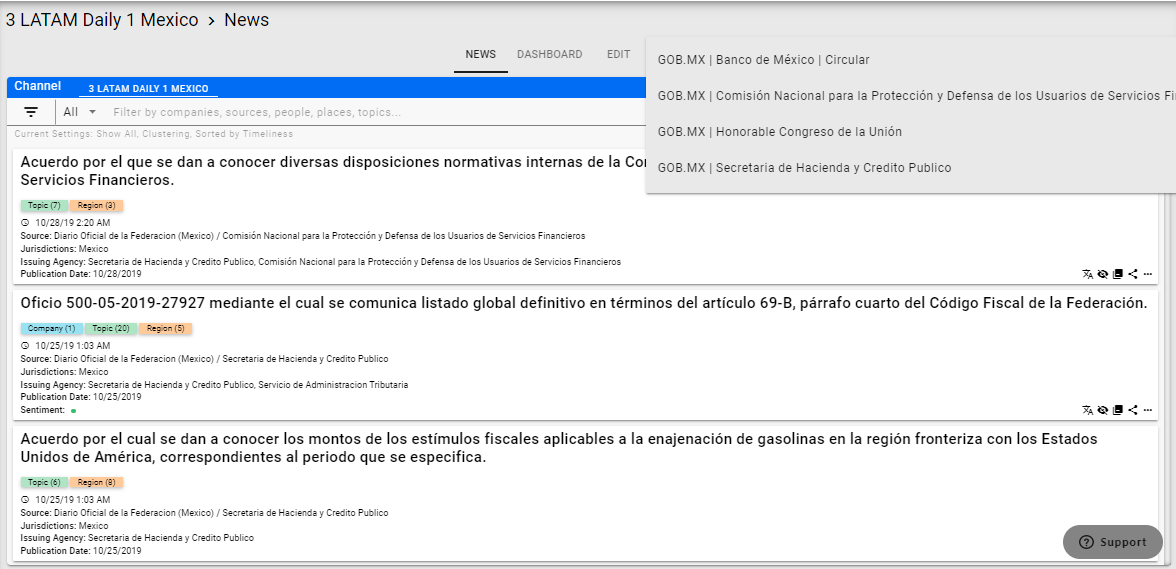
Selecting a specific Regulatory Source will take you to the Developments for that source.
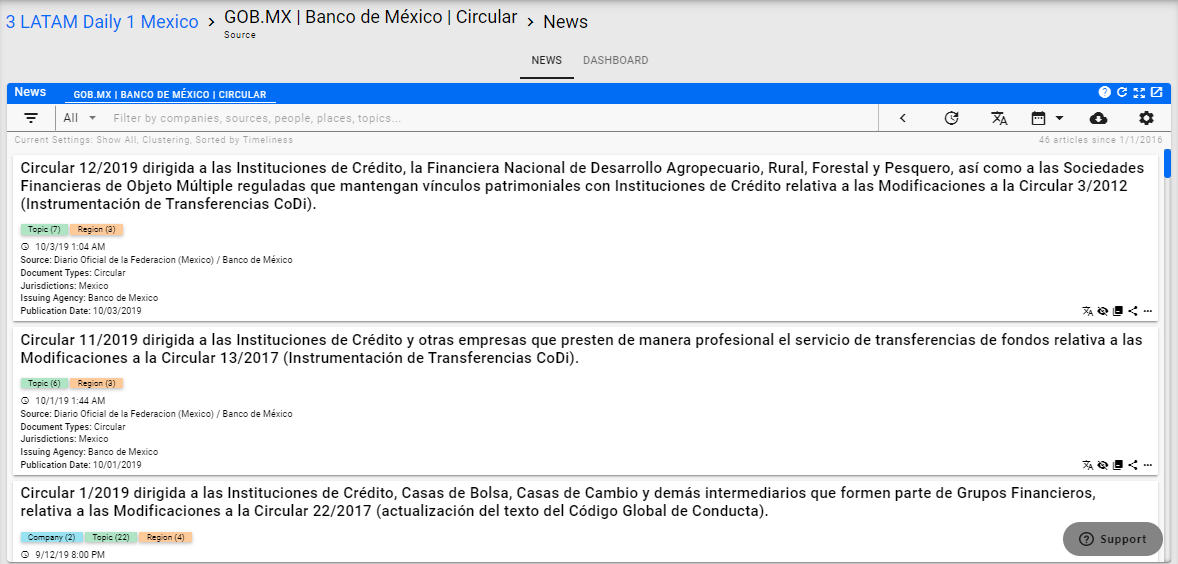
In order to go back to the full channel, click on the Channel Name again - in this case 3 LATAM Daily 1 Mexico in the upper left corner of the page.
The Mexico Channel is greatly enhanced by Metadata to help with navigation. The original GOB.MX website is a major pain to work with so pulling in the Developments with Metadata greatly enhances the power of the user and significantly reduces the time it takes to review the Developments. Click on the Filter Icon to bring up the sidebar menu.
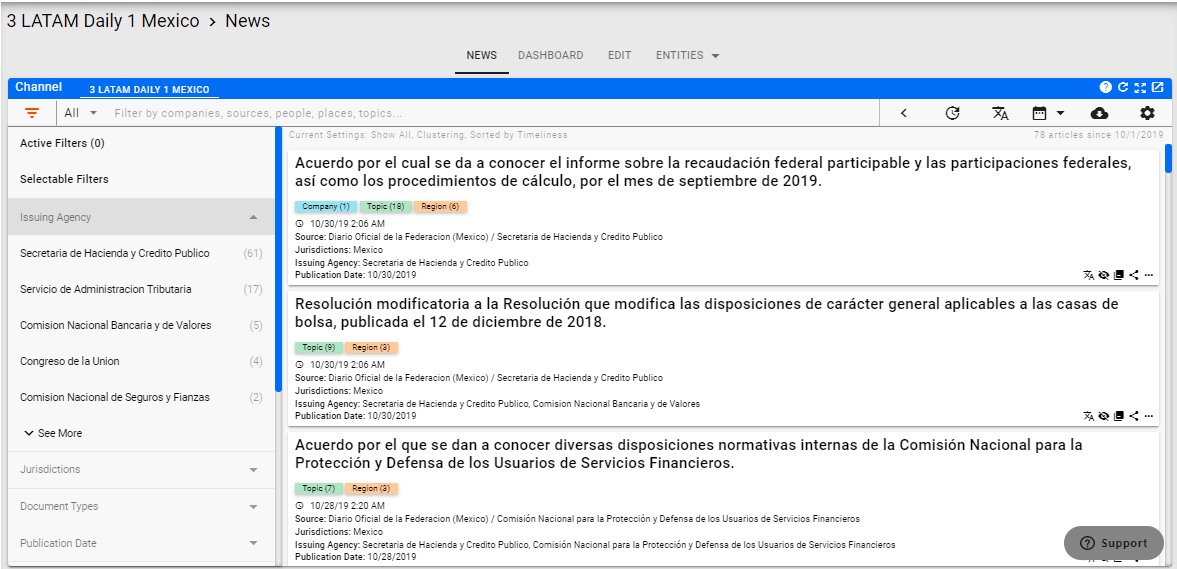
You can then click on any of the Issuing Agencies to filter with that agency.
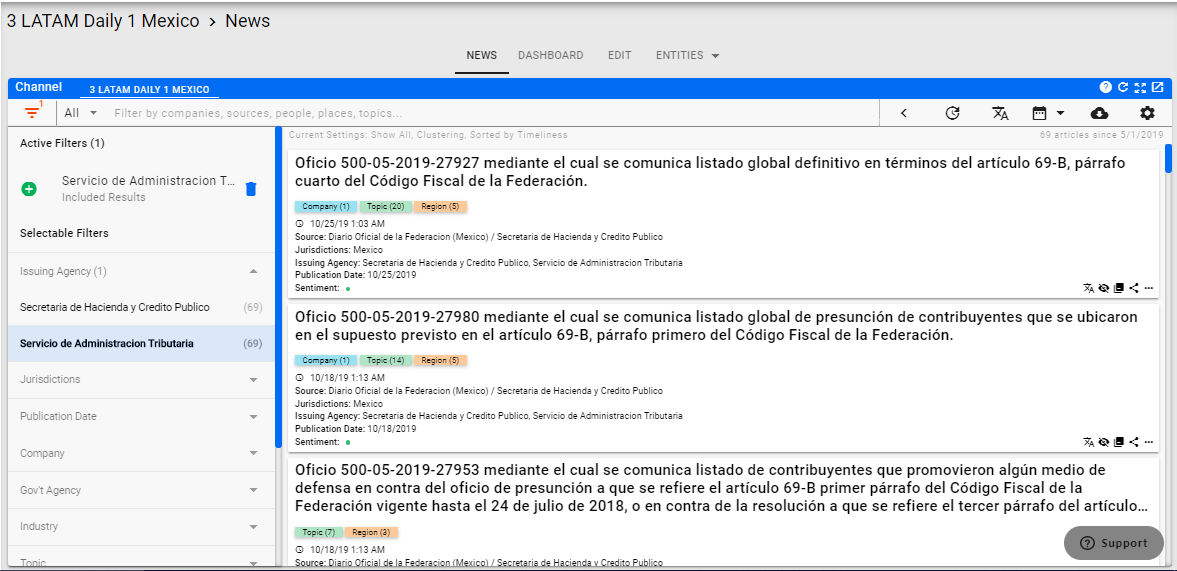
APAC Hong Kong
Click on the Channel link for the Regional channel for Hong Kong.

As part of a regular daily check, use the calendar filter to narrow down the number of Developments.
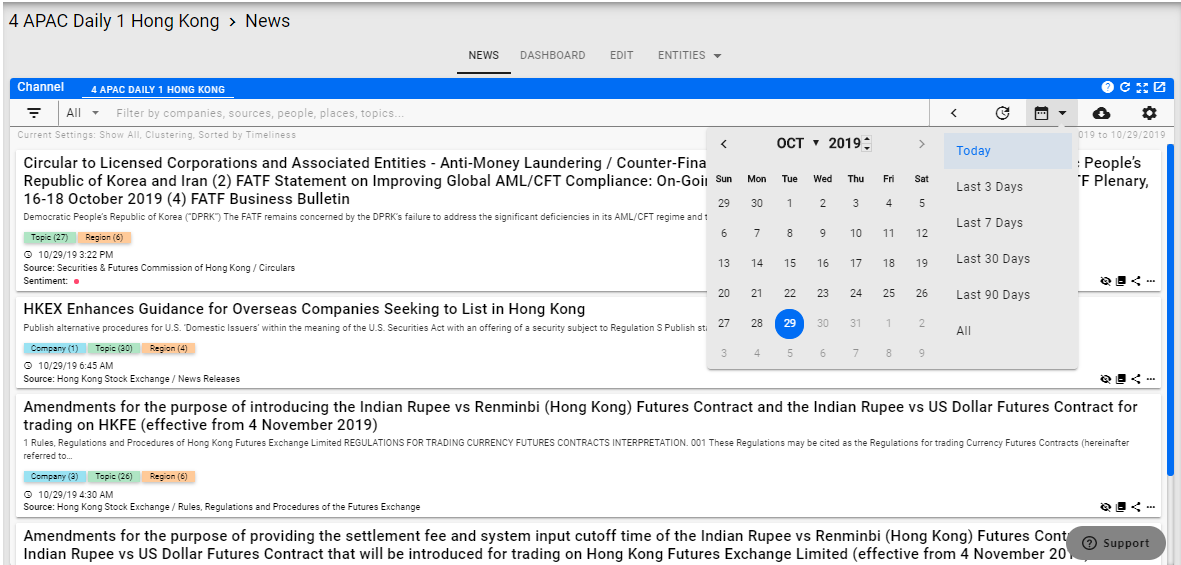
You can also look at all Developments for a specific Regulatory Source by resetting the date filter and opening up the ENTITIES tab.
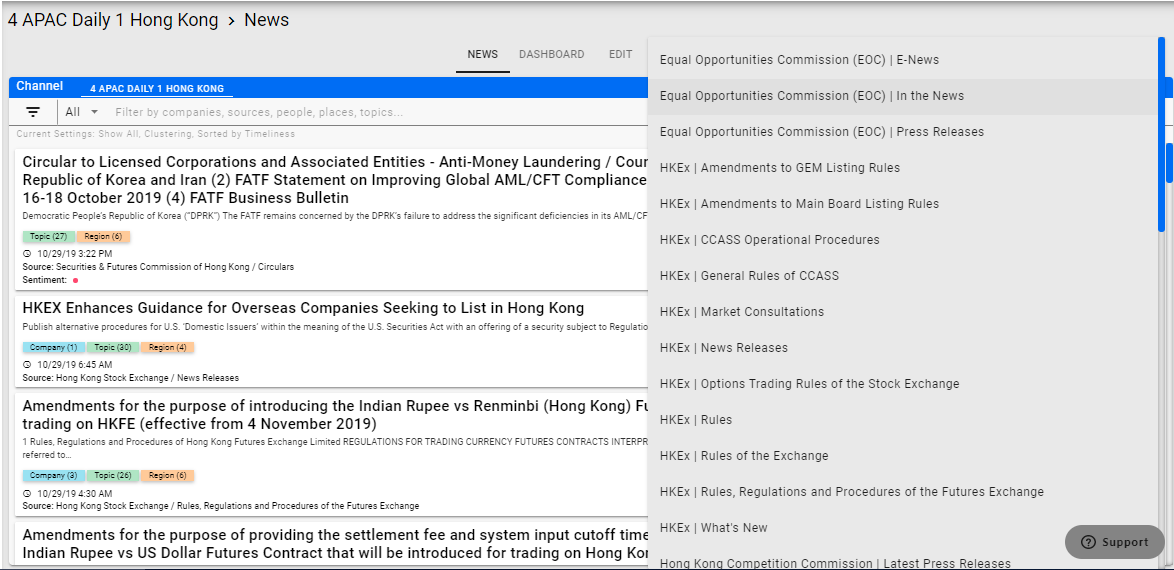
Selecting a specific Regulatory Source will take you to the Developments for that source.
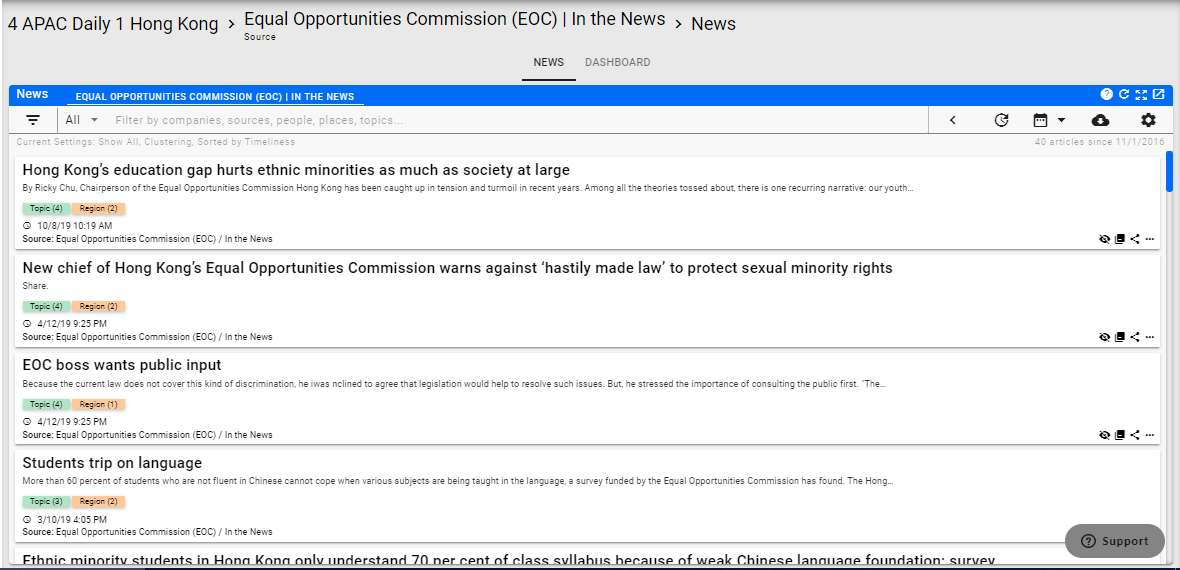
In order to go back to the full channel, click on the Channel Name again - in this case 4 APAC Daily 1 Hong Kong in the upper left corner of the page.
Home PowerIntell.AI™ Apollo Pro® RegLens®