Exploring Entities
Take a look at what is available once you search for and find an entity. The default result is a News Feed, but there is so much more available to you.
What is an Entity?
Let's start with what an Entity is. Every Company, Person, Industry, Region, Topic, or Source is an Entity. That means they are all available in a search, all contain a dashboard, and all can be added to a channel.
Add to Channel
Look in the Left Menu. Right at the top is a link to add that entity to a channel. There are actually three different things you can find out and/or do by clicking on Add to Channel.
- Add the entity to an existing channel - Just find the channel or channels you would like to add the entity into, and click on the box next to the channel name. Then click SAVE at the bottom of the pop-up. Your entity is now in the channel.
- Create a new channel with this entity - Scroll to the bottom of the list of channels and type in the new channel name at the bottom. Click Save and you now have a new channel for that entity.
- Find out which channel the entity is in - Every channel that contains that entity will have an X next to the channel name it resides in. This gives you a quick way to see if you are currently tracking that entity and where.
Entity Dashboard
Every Entity has an Entity Dashboard. Click on Dashboard in the Entity Menu above the news feed and you will be taken to the dashboard for that entity. Here is a wealth of information for you about the Entity.
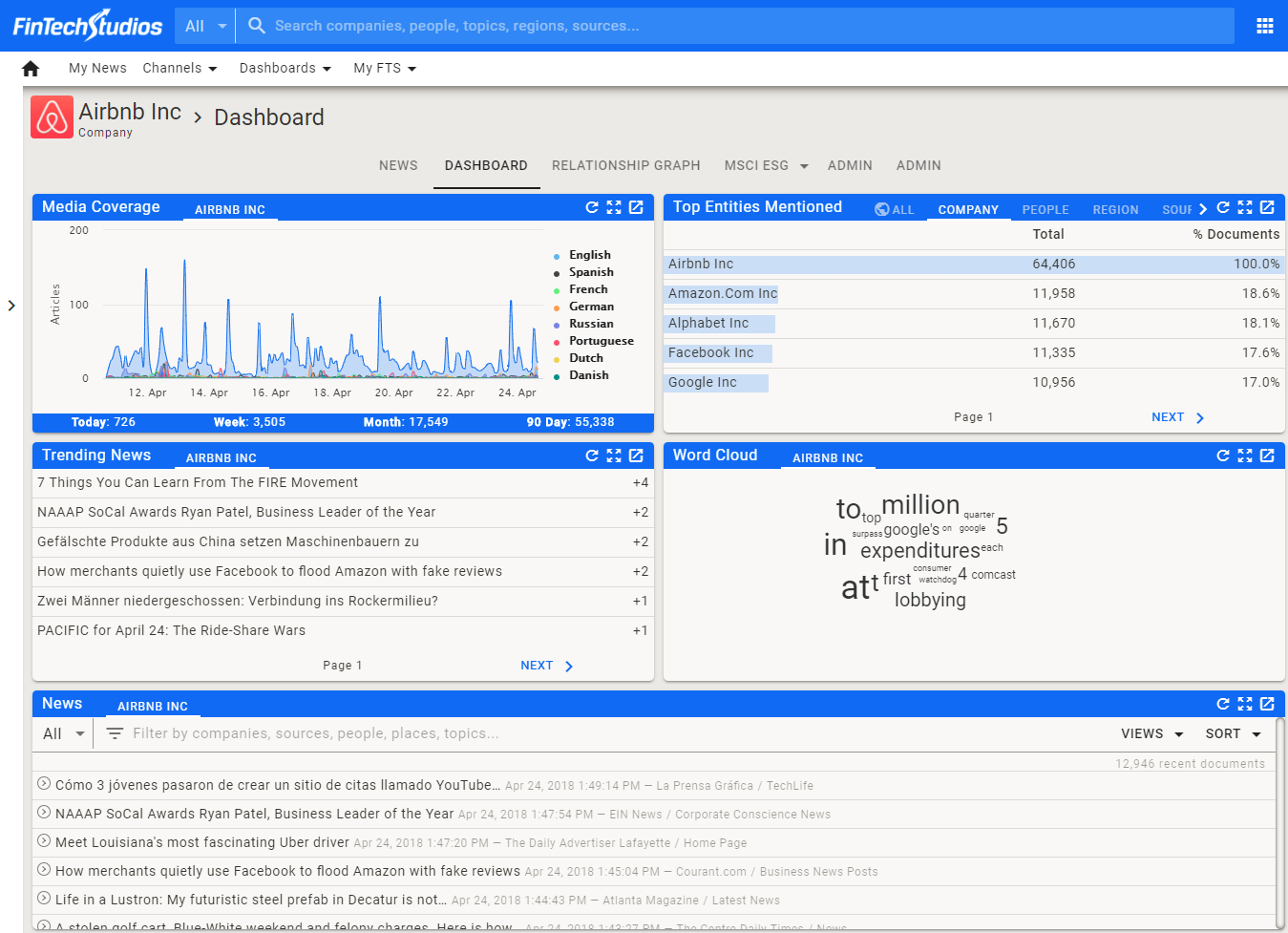
- Media Coverage by Language - What is the article frequency for this entity by language.
- Top Entities - What Companies, People, Regions, Topics, etc. are co-mentioned with this entity. This widget is a great way to find out what other companies are mentioned with the entity you are looking at. It also will give you who writes about the entity (click on the source tab in the widget) and what topics are contained in the articles that are written about the entity (click on the topic tab in the widget).
Tip
If you want to find out which companies a regulatory body is mentioning, go to the Contributor entity (click on the source name in the Article Card for a news feed) for the regulator and look at Companies in the Top Entities widget. Clicking on the number of mentions will give you the articles that company is mentioned in.
- Trending News - What is the top currently syndicated set of articles about the entity. This is a quick way to see currently breaking news for an entity.
- Word Cloud - The top ten words most commonly used for this entity. It is amazing how much information you can get just by looking at the words in the word cloud. Each word is clickable as well, so you can do a quick text search by clicking on one of the words.
- Entity News Feed - At the bottom of the dashboard is the news feed for the entity in list format. This gives you a more compact view of the news for the entity you are interested in.
Relationship Graph
For every company and person, there is a Relationship Graph generated daily. The Relationship Graph shows a visual representation of top co-mentions for people and companies associated with the entity you have in focus. This is a great way to see patterns of co-mentions where a group of companies (or people) are being talked about together with the primary company or person. Click on any of the connectors to see the stories that reference both entities. Click on a circle to switch to a different primary entity. Change the date to see the relationship graph for a different day.
Public Company Market Data
Public Companies also offer Market Data, including Quotes, Price Charts, Company Profile information, Earnings Estimates, Key Ratios, Corporate Actions, Filings, etc. All of the available Market Data is made available in the Entity Menu at the top of the page and in the Left Menu as well.
Home PowerIntell.AI™ Apollo Pro® RegLens®