Navigation
Apollo Pro® navigation is built to be easy and intuitive. Wherever possible, clicking on something will give you a result. In addition, to in-context navigation, moving around the application can be done in a variety of ways.
Search
One of the primary methods of navigation is to use the Search Bar to find an Entity that you are interested in. Companies, People, Regions, Topics, Sources, and Industries are all Entities and can be returned in a Search. In addition, a Text Search can be done using any text used in the Articles being searched. As search results are returned, the first listed Entity will also have an Entity Menu where you can select the specific function to return for that Entity.
Top Menu
The Top Menu is used to navigate to a specific page within Apollo Pro®. With it, you have access to the main functionality directly.

| Menu Item | Explanation |
|---|---|
| Home Button to directly go to your Home Page | |
| My News | My News News Feed |
| Channels | Directly access a channel or set the Left Menu to your full Channel List |
| Dashboards | Directly access a dashboard or set the Left Menu to show all available dashboards |
| My FTS | Access your preferences, history, set your homepage or log out |
Left Menu
Your Left Menu gives you options based on the context of where you are within Apollo Pro®.
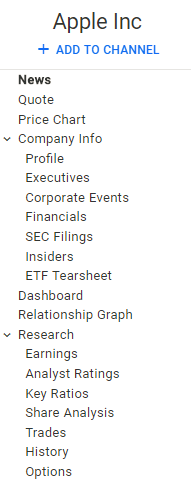
If you are looking at an Entity, it will give you the menu options associated with the Entity Menu. If you are looking at a channel, it will give you a list of your channels along with the content of the active channel as a Channel Menu. If you are looking at a dashboard, you will see the Dashboard Menu.
Entity Menu
Whenever an Entity is in context, an Entity Menu of available options is shown at the top of the page below the Top Menu.

The contents of the Entity Menu are determined based on the Entity Type, but always contain News and Dashboard.
Article Card
Navigation from an Article Card can be done using the title of the Article, the Entity Tags, the Source Name, and the Author Name.
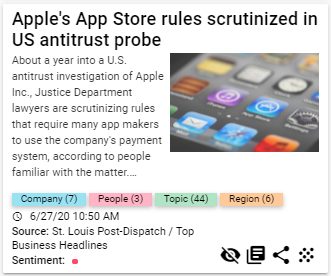
The Article Card will show up as part of a News Feed whenever your feed result is in Grid View. The same navigation capabilities are also available in List View.
Channel
Basic Channel Navigation consists of the Left Menu in Channel Mode. Once a Channel is in context, the content used for that channel are available as Quick Links from the Left Menu. Clicking on one of those Quick Links will take you directly to the News Feed for that Entity.
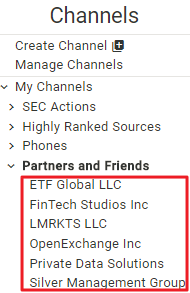
You can expand and contract the list of Entities within a channel using the expand icon available next to the channel name.
Dashboard
Navigating a Dashboard mostly involves Widget Navigation since Widgets are what make up every Dashboard.
One of the main tips for Dashboard Navigation is to use the expand icon or the Pop Out capabilitiy from the widget action area.

| Icon | Action |
|---|---|
| Refresh the widget | |
| Expand the widget to a full screen | |
| Pop the widget out in a new window |
This will give you direct access to a full screen version of the widget which gives you more information to work with.
The Dashboards themselves can be selected using the Left Menu to select any Dashboard available.
Widget
Widgets are self contained units that are used in Dashboards throughout Apollo Pro®. They have their own navigation capabilities which are independent of the overall navigation.
Full Navigation for Widgets is available by clicking here.
Basic Widget Navigation includes clicking on any available tabs to switch context within the widget and using the Widget Action Area, which lets you control the widget itself.

| Icon | Action |
|---|---|
| Refresh the widget | |
| Expand the widget to a full screen | |
| Pop the widget out in a new window |
Home PowerIntell.AI™ Apollo Pro® RegLens®