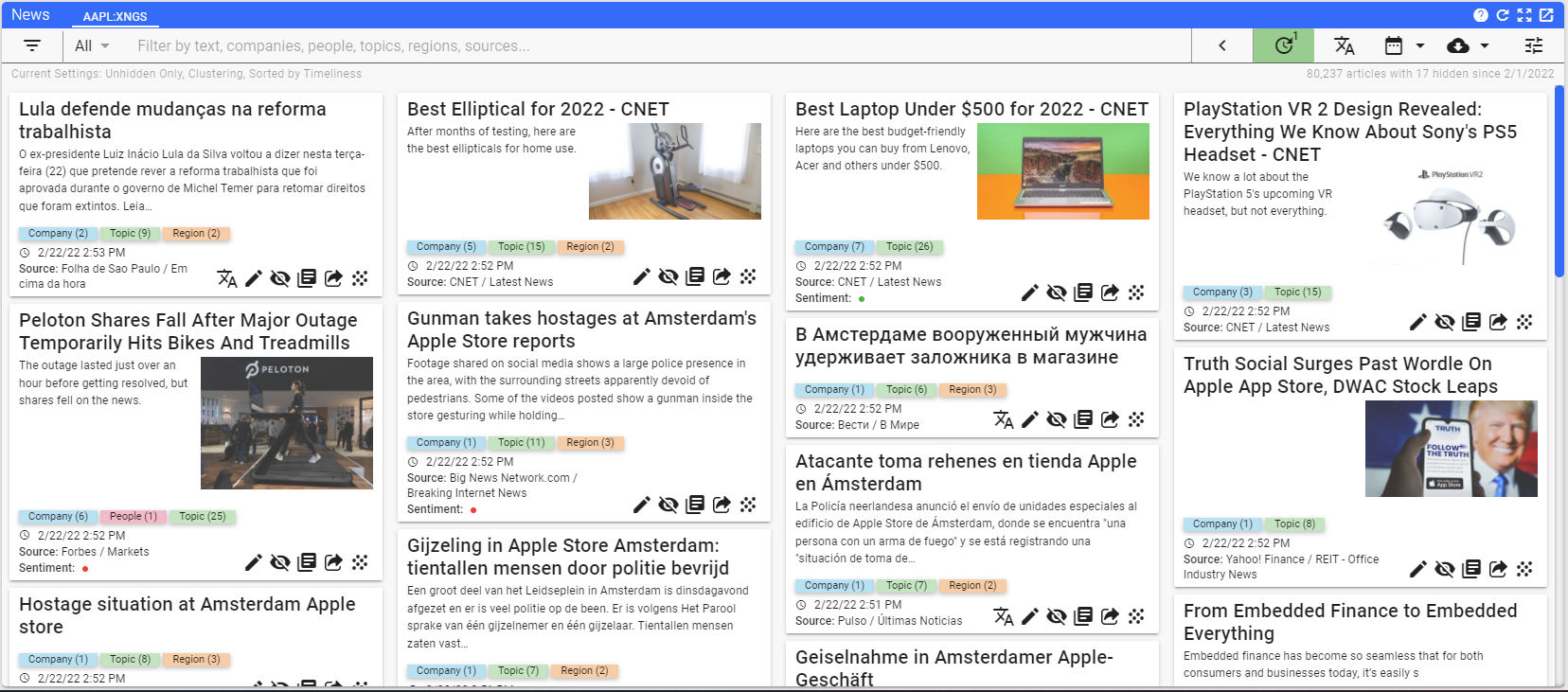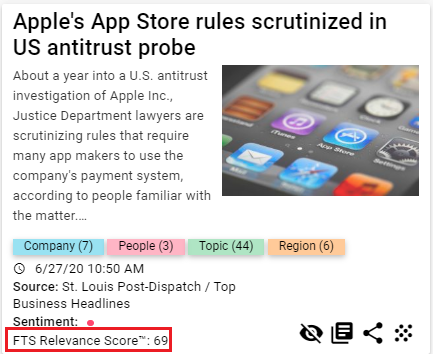News Feed Settings
Every News Feed contains a settings menu item to allow you to change the news feed parameters.
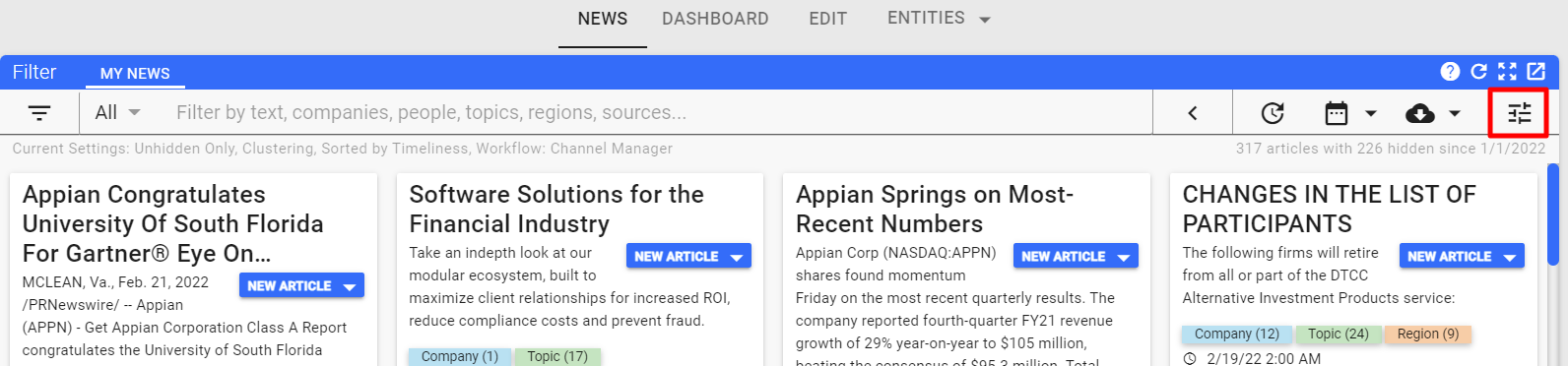
Clicking on the gear icon will open up the settings for the feed.
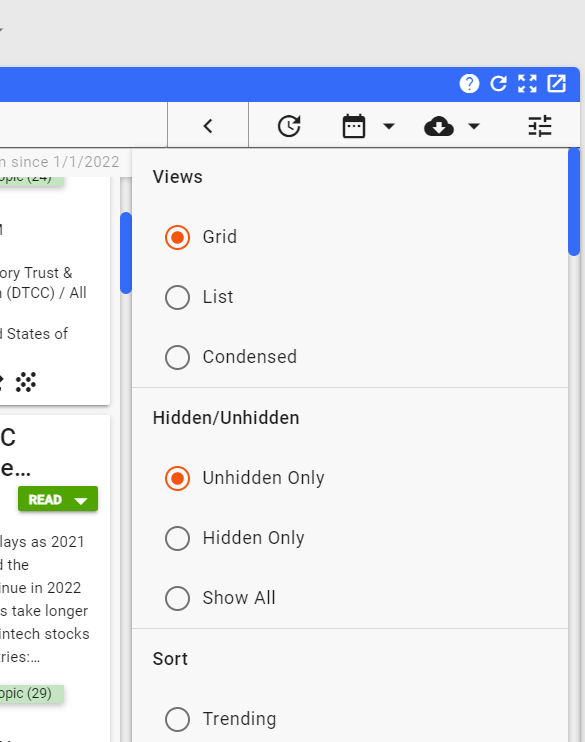
The settings menu gives you access to the following options:
Views
Grid View
The Grid View shows the full Article Card for each Article displayed. This allows you to see a quick summary of the document, gives you direct access to Entity Tags for the article, and allows you to quickly navigate through the various articles displayed. Clicking on the headline for an article will allow you to read the article from the original source.
Click here for full Grid View Navigation
List View
The List View gives you a single column version of the Grid View. Effectively, this is the same as the Condensed View, but with all the Articles open, giving you a better list metaphor and allowing for more efficient use of the space inside the Article Card.
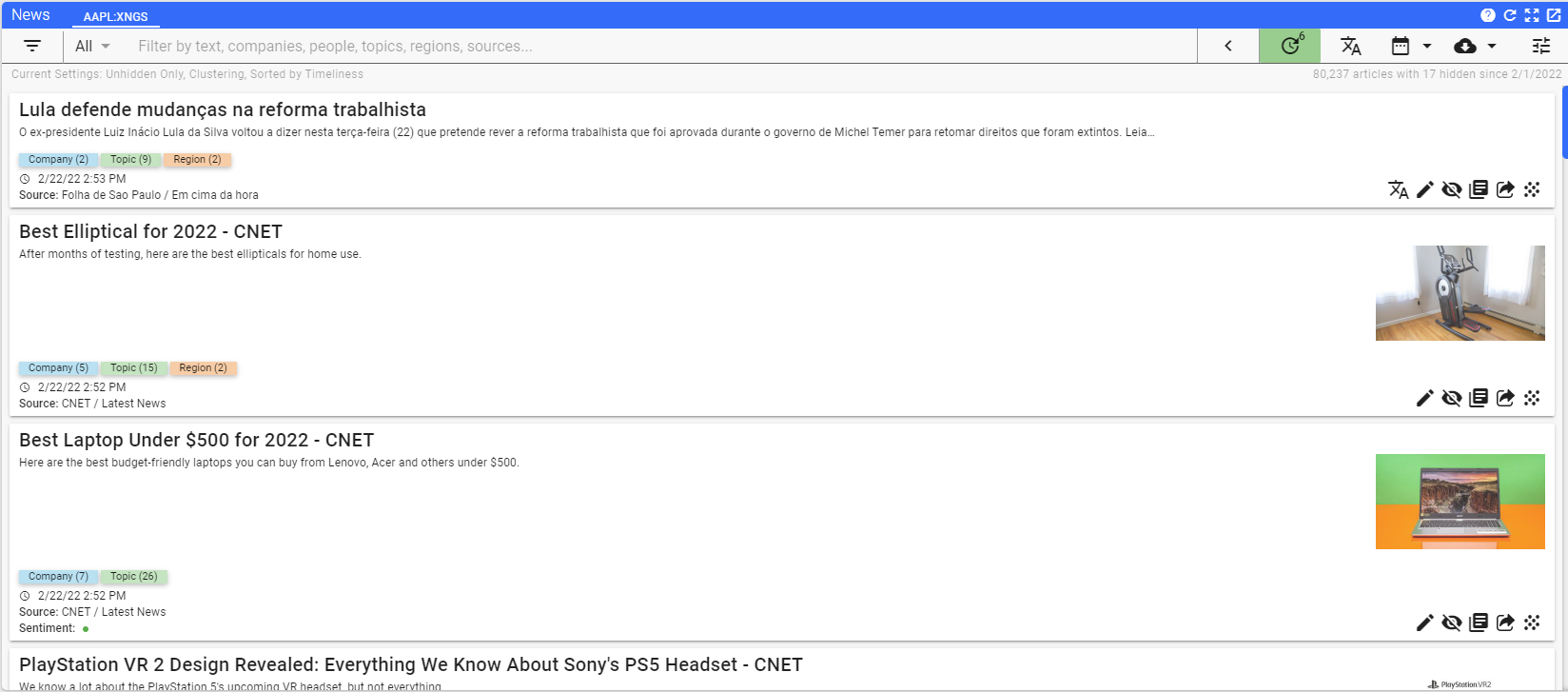
Condensed View
The Condensed View gives you a more compact news view using a list to display the available Articles. Access to the Entity Tags and other information, including the synopsis, is available by clicking on the icon () to the left of the article headline.
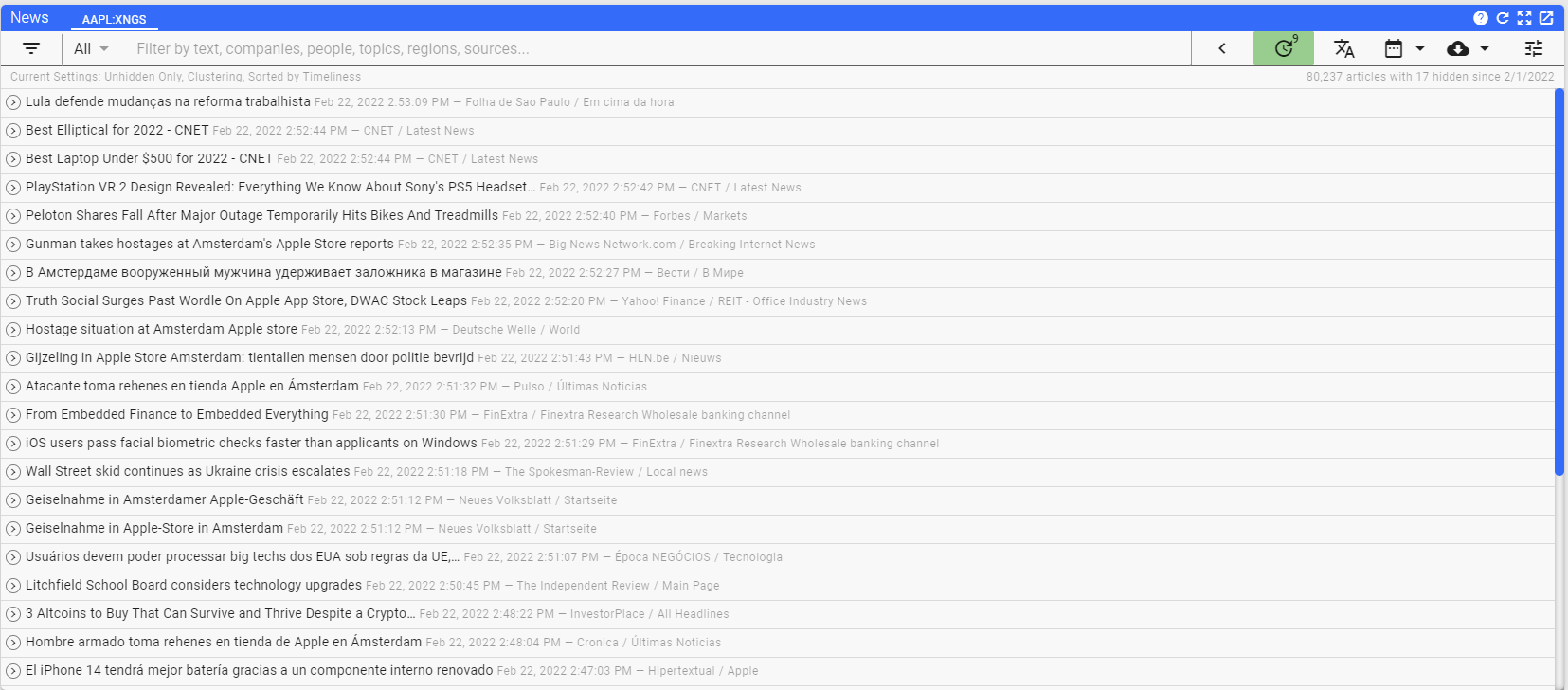
Hidden/Unhidden
The Hidden/Unhidden option controls which articles are displayed based on their hide/unhide setting
Unhidden Only
The Unhidden Only View will hide the Articles that have been marked Hidden by you.
Hidden Only
The Hidden Only View will only show the articles in the News Feed that have been marked Hidden.
Show All
The Show All View will display all Articles contained in the News Feed regardless of the hidden/non-hidden setting for each Article. In this view, the Hidden Articles will be shown with a contrasting background to make them easy to identify.
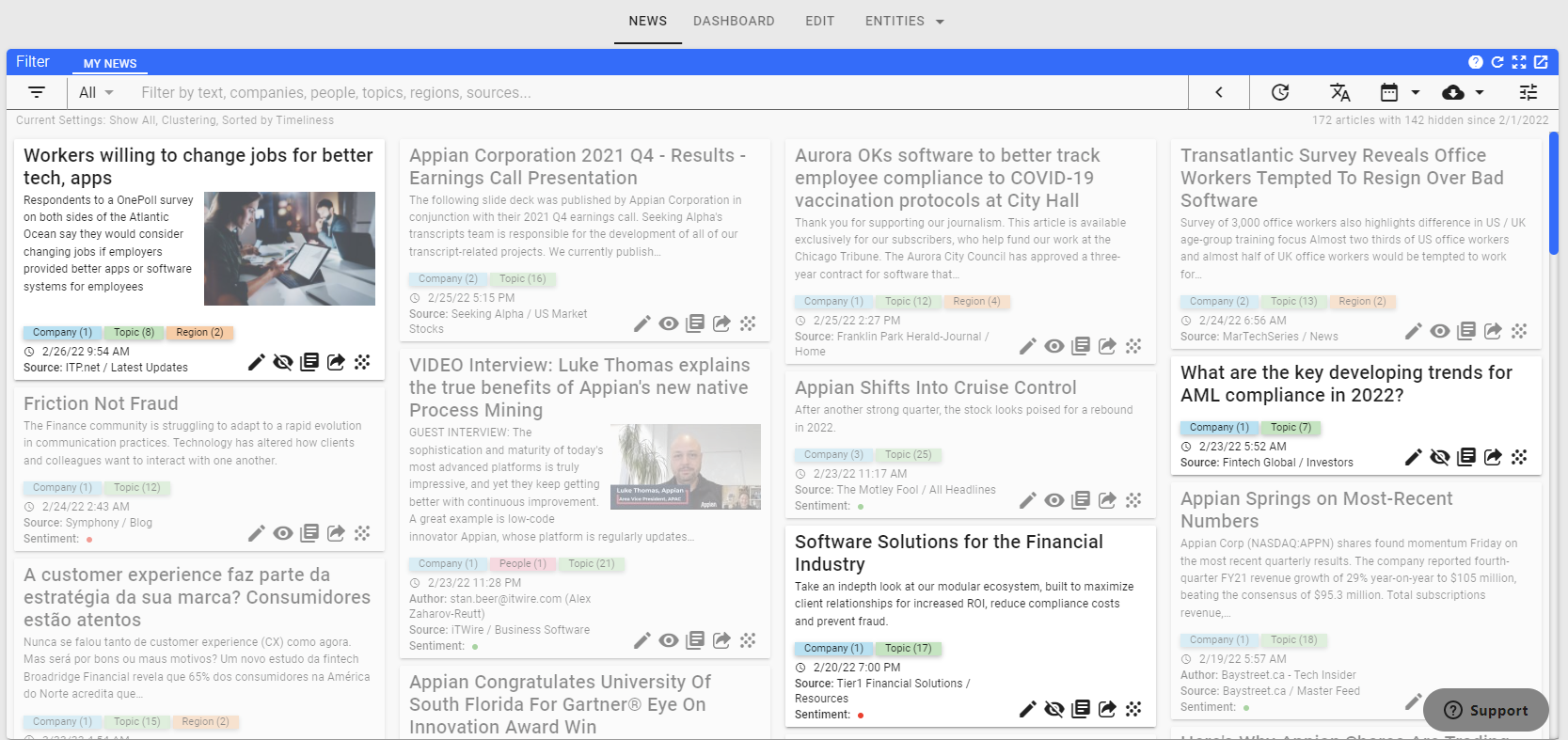
Sort
Select the option desired for your news sort.
Trending Sort
The Trending Sort looks at the most recent week's worth of news, determines the number of times an article has been published and then displays the articles with the highest number of occurrences first. If there is a tie, the most recent article will be shown first.
Relevance Sort
Sorting by Relevance allows you to view the available articles based on direct relevance to you. [Relevance]..(/news/relevance-sort.md) is determined using multiple factors starting with your behavior. Searching for an Entity will boost the relevance for that entity. Adding and Entity to a Channel will also boost ist relevancy. In addition, Apollo Pro® calculates relevance based on quality of sources, Topic Tags and other proprietary methods. Using all of the above factors, Apollo Pro® will calculate an FTS Score.
Timeliness Sort
Sorting by Timeliness allows you to view the available articles based on the most recent article on the top of the page. Every Article Card contains the time stamp for the article which can be toggled between actual time and relevant time (ex. 3 minutes ago.md) by clicking on the time itself.
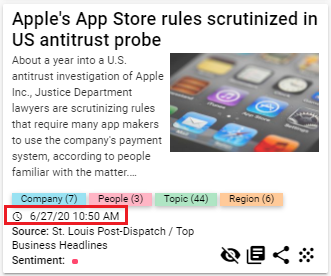
Workflow
You can temporarily assign a workflow to any news feed using the news feed settings. Click on the gear in the upper right of the news feed menu.
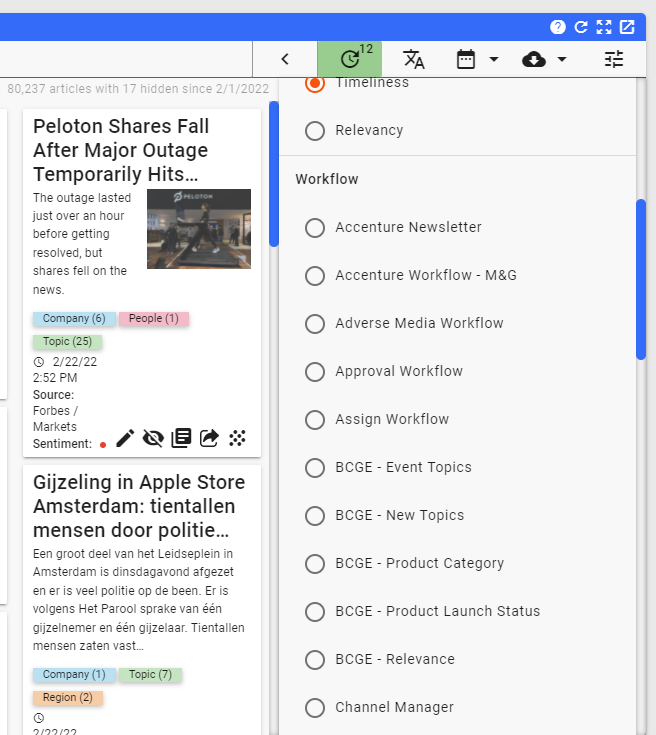
Click on the workflow you want to enable to add the workflow status box to the articles being displayed.
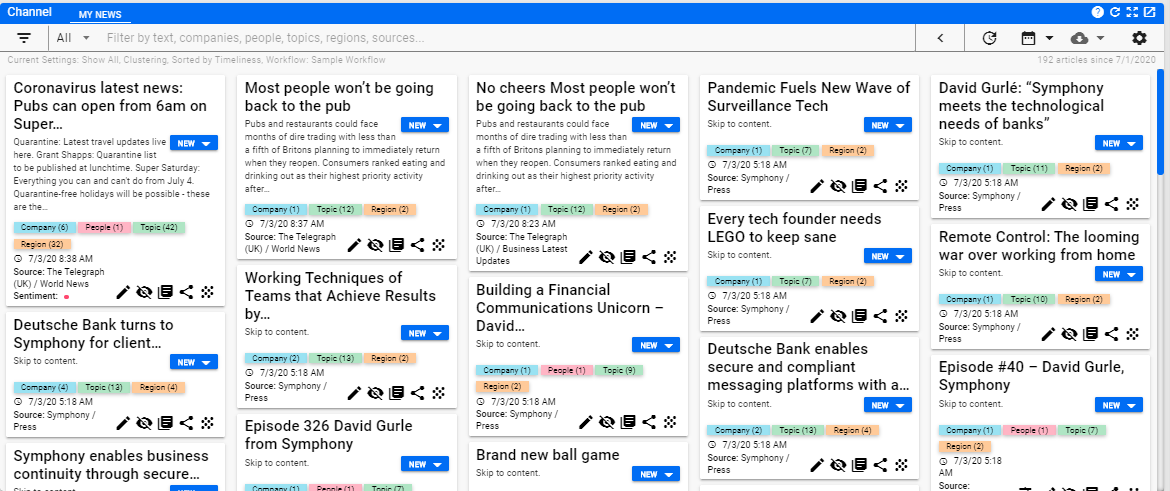
Clustering
In Apollo Pro® identical articles are placed into an article cluster. The clustering option turns that feature off or on.
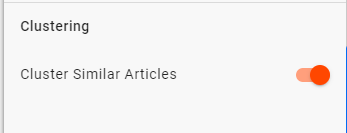
Click on the setting to turn clustering on or off for this specific news feed.
Home PowerIntell.AI™ Apollo Pro® RegLens®