Workflow
Apollo's Workflow capability allows you to create and manage documents using user-defined workflow states. Workflows can be created for several different use cases ranging from creation of a Newsletter to saving articles for later reading. In addition, a workflow can be shared among a group of users for management of approval queues or other types of automatic sharing among members of the same group.
Creating a workflow
A personal workflow can be created by clicking on Workflows in the Top Menu and then selecting Create Workflow.
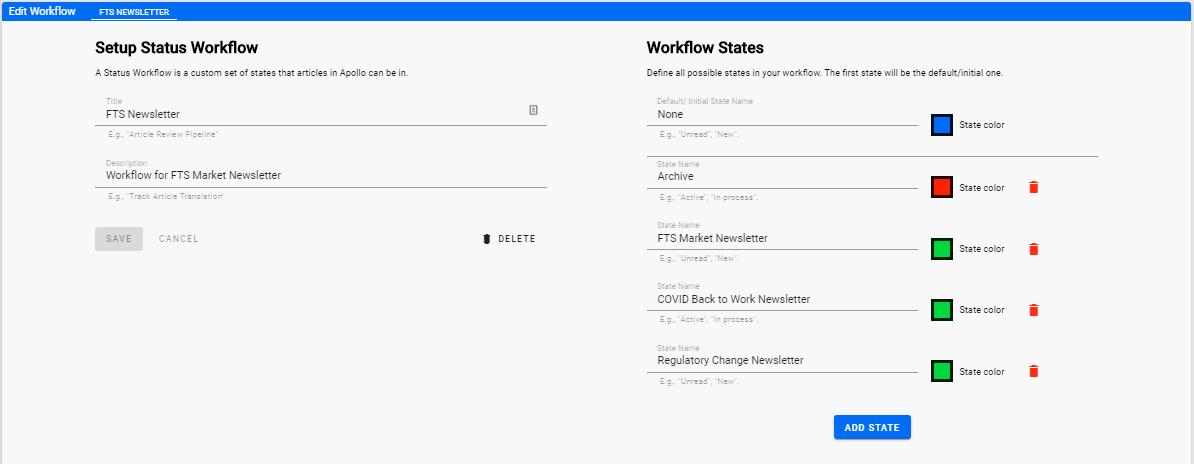
Add the name for your workflow and then you can add multiple stages as needed to accommodate the specific states that you would like to assign to documents along with the color to be assigned to the state. Once you have completed the workflow, click on the SAVE button. The new workflow will now appear in your Workflows menu drop down. For more information on creating workflows, click on the create workflow help page.
Using a workflow
You can turn on any workflow you have authorization to use, including any you have created, by clicking on the news settings and selecting the workflow to assign.
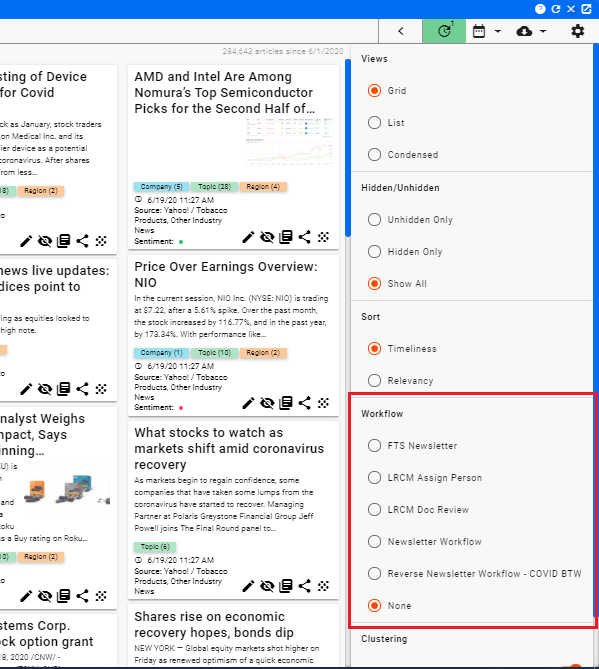
Select the workflow you want to use for the current news view.
For more information on using a workflow, click on the using workflows help page.
Assigning a workflow to a channel
Using the Channel Editor, you can assign a workflow to be loaded automatically when you bring up the channel. You can do this by editing a channel and adding a workflow set to any state.
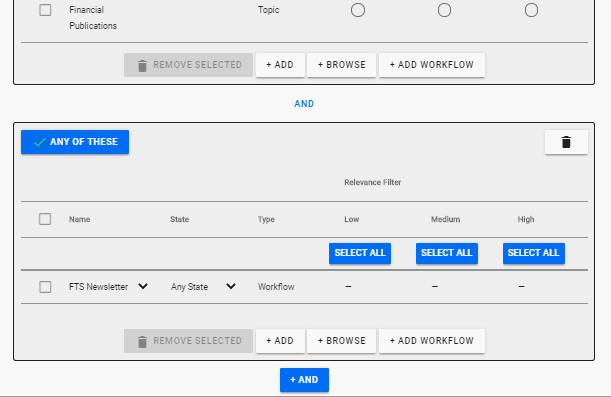
Use the + ADD WORKFLOW button instead of the + ADD button when adding a workflow. This will load the desired workflow as part of the channel news feed so that you can access it immediately. For more information on assigning a workflow to a channel, click on the assign to channel help page.
Using a workflow state in a channel definition
You can use a specific workflow state as part of a channel definition just like you would use an entity or a text term. You do this by adding a workflow to a channel using the channel editor and setting the desired state you want to filter for.
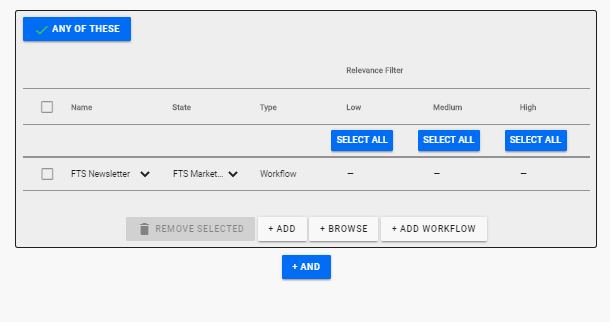
You can use more than one state in your channel definition but remember that you can't use two different states in two different channel stages as the workflow states are mutually exclusive. For more information on using a workflow state in a channel definition, click one using a workflow in a channel help page.
Using workflow states in a filter
Any news feed, once a workflow is active for the feed, can be filtered using the workflow states as filters. The workflow available will be at the top of the filter sidebar menu.
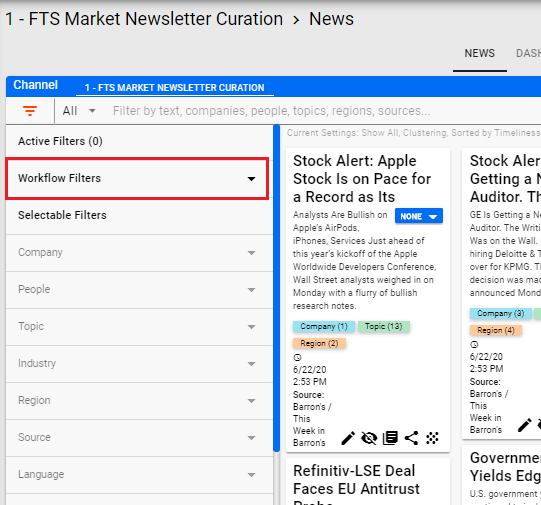
Click on the down arrow to open up the Workflow and select the workflow state desired.
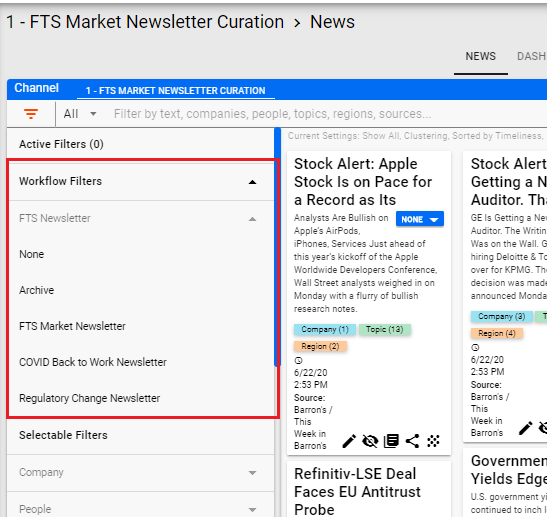
Once the workflow state is selected, the news feed will be filtered to only show that state.
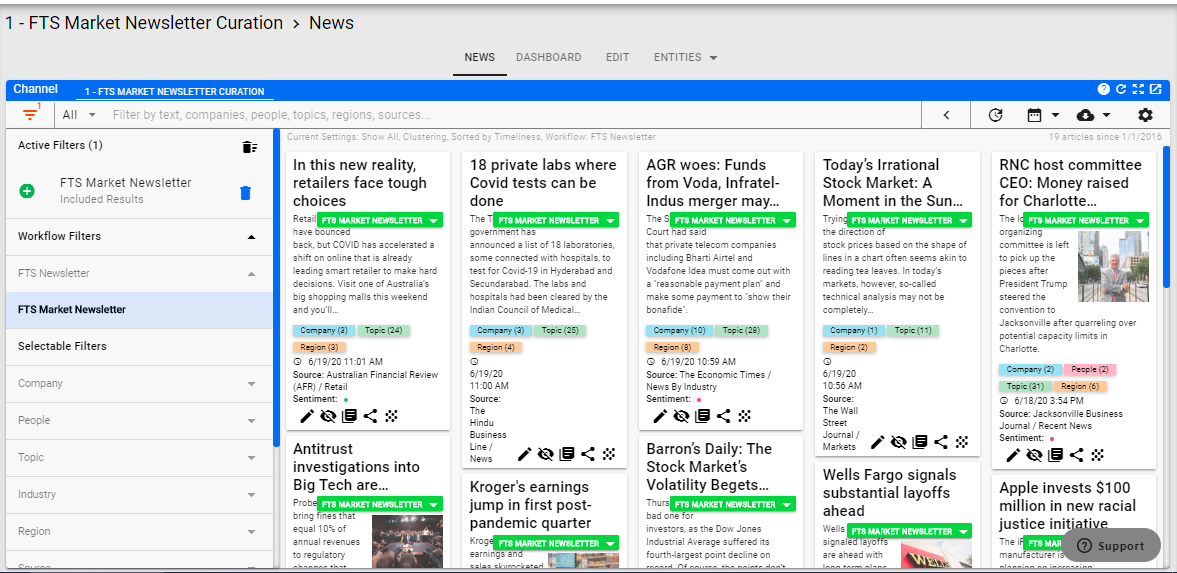
As with entities, the filter can be switched to filter out the state by clicking on the green + next to the name of the state.
Home PowerIntell.AI™ Apollo Pro® RegLens®