Latin American Regional Use Case Dashboard Step by Step Instructions
Configuring the Latin American Regional Dashboard is done using the Dashboard Editor. In this case we want a single page overview of Latin America, and a set of South American countries using the channels we set up earlier.
Opening up the Dashboard Editor
Either use the Dashboard Dropdown Menu from the Top Menu and click on Create New Dashboard or go to a Dashboard and use the Left Menu option for Create New Dashboard. Both will get you to the same place.
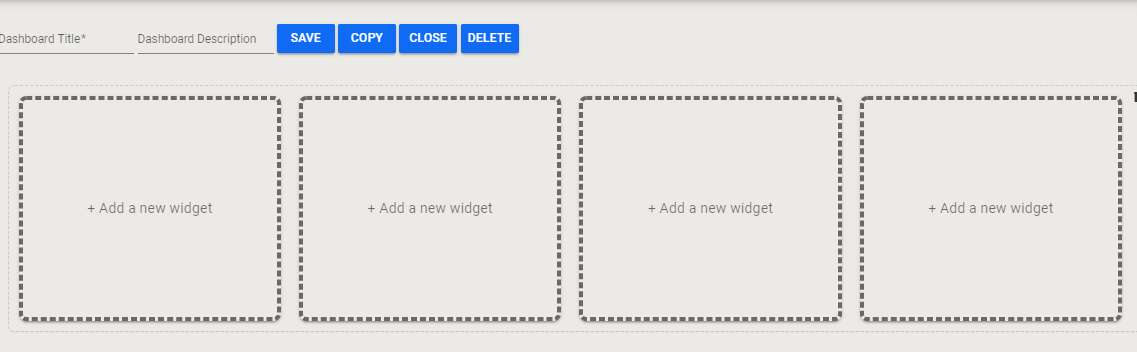
Enter the desired name for the Dashboard (Latin America.md) in the Dashboard Title field to begin. Optionally, you can type in a description in the Dashboard Description field.
Step 1 Trending News
We begin by starting to build the first row of the Latin American Regional Dashboard.
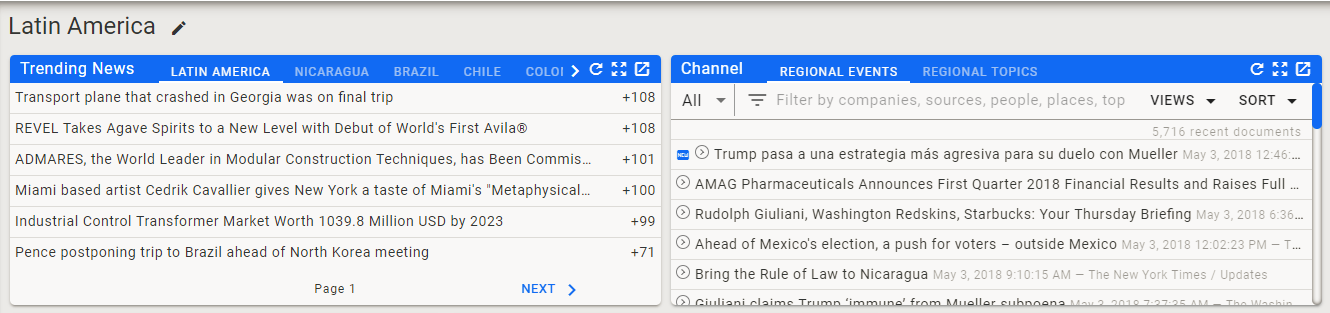
Click on +Add a new widget in the first box on the left to begin adding the Trending News Widget. This will open up the Widget Editor so that you can add the first widget.
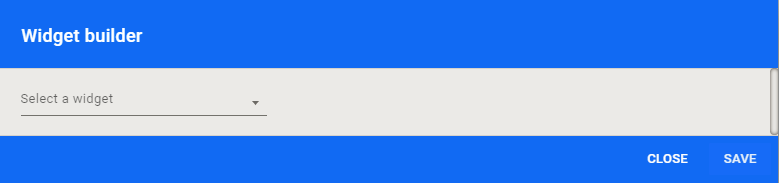
The first widget to add will be for trending news associated with Latin America and several South American Countries which means we need to click on Select a widget and select Trending News from the list of available widgets.
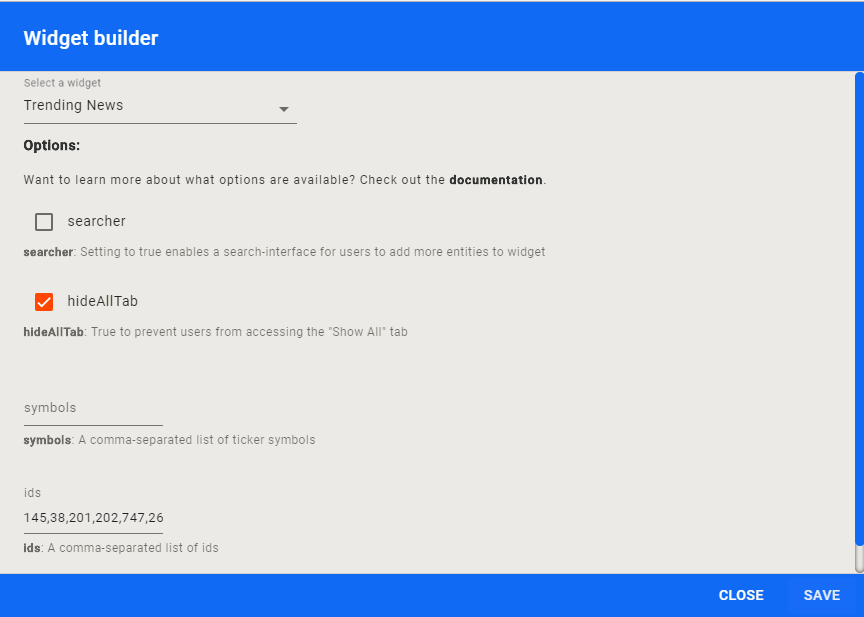
Click to remove the ALL tab from the widget, add the regional Entity IDs and click on SAVE in the lower right to save the widget to the dashboard.
Complete instructions for entering the Trending News Widget are available Here.
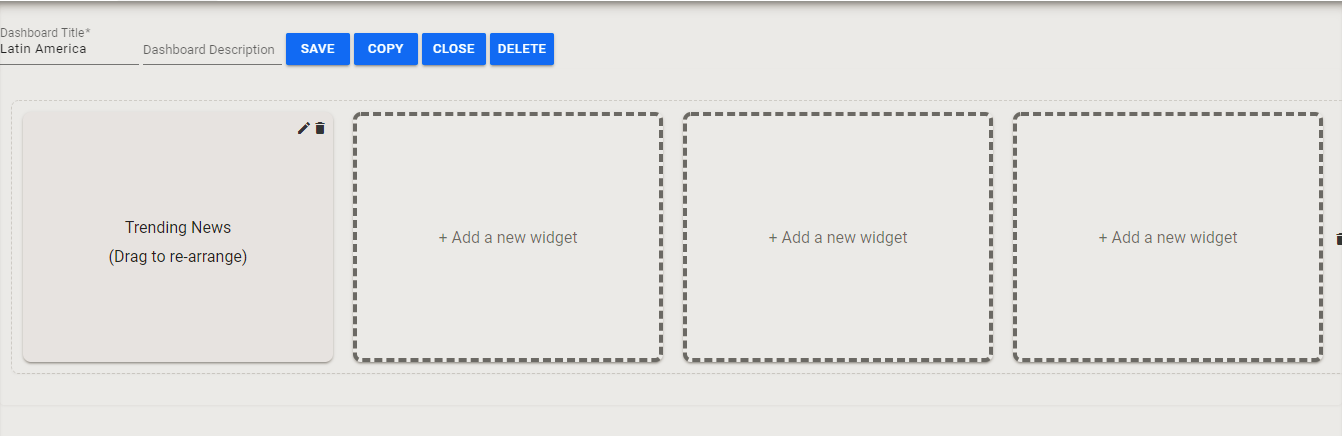
Step 2 Regional Channel Widget
The second widget we are adding to the first row of the Latin American Regional Dashboard is to display the Regional Events and Regional Topics channels we set up previously. For this we will add a Channel Widget to the dashboard.
Click on the second box in the row and select Channel from the list of available widgets.
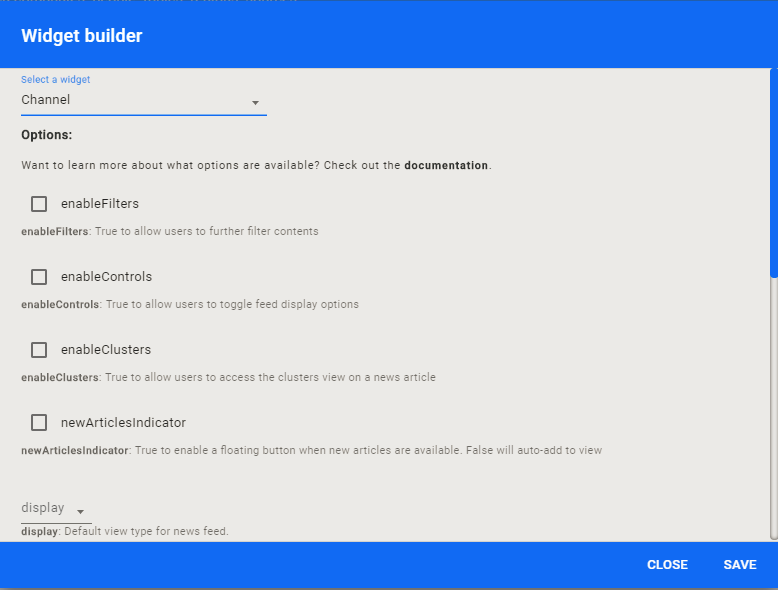
Full setup instructions for the Channels Widget (Click to view live Widget) are available Here
When you have finished filling in the options, click on SAVE to save the widget.
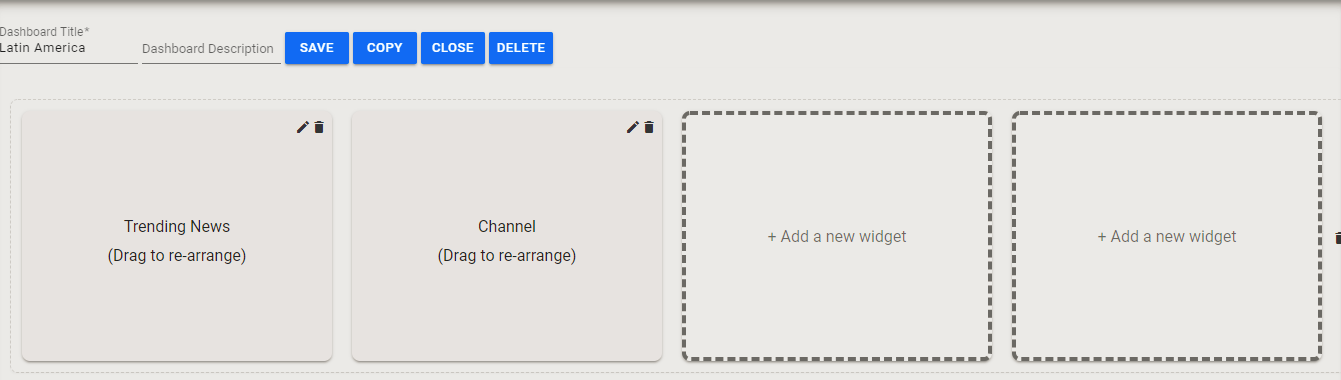
Step 3 Currency Quote Widget
Now that we have completed the first row
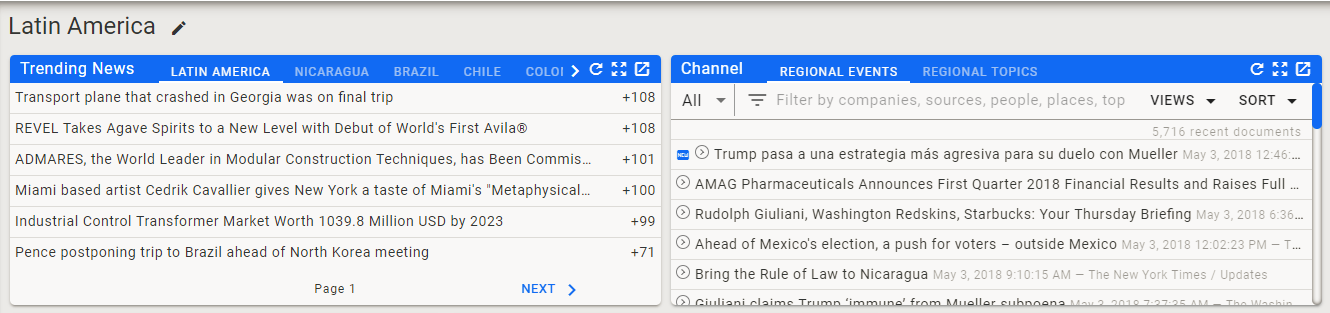
lets start on the second row

The next widget to add is the Currency Quote Widget. For this widget, I am using the Entity Quote Header Widget set to the various currencies vs. the US Dollar.
To begin, click on +Add a new widget in the third box from the left and bring up the Widget Editor. Select Entity Quote Header from the list of available widgets.
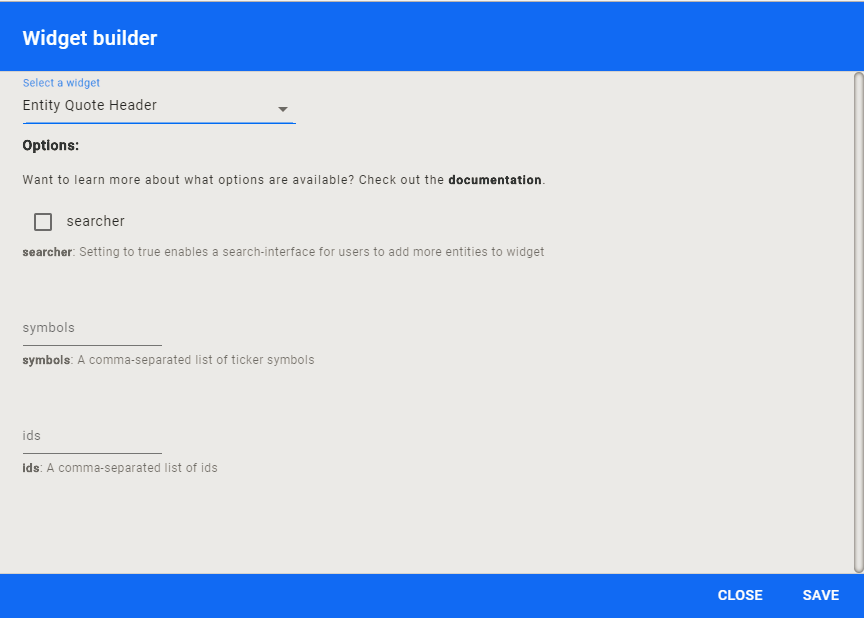
Full setup instructions for the Currency Quote Widget (Click to view live widget) are available Here.
Once you have completed the widget setup, click on SAVE to save the widget to the dashboard.
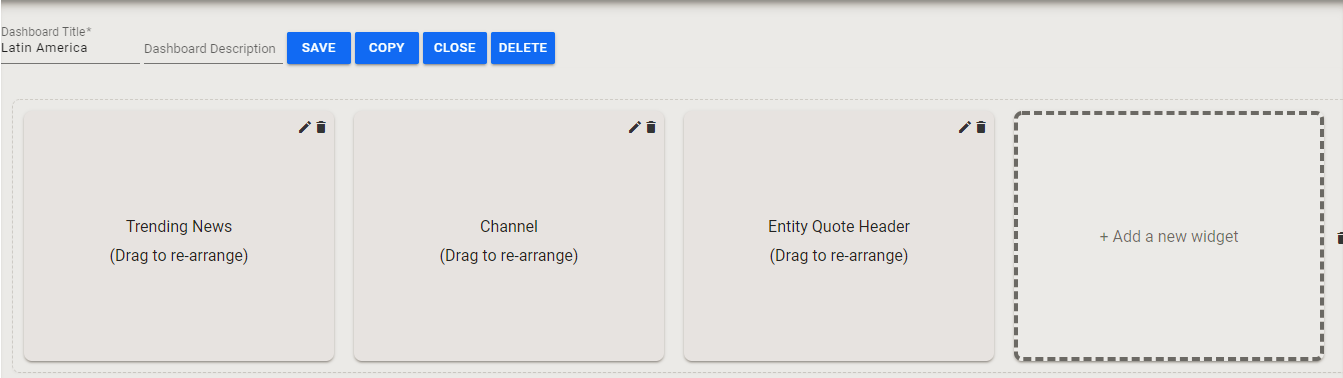
One more step here. I want this new widget to be on the second row of the Latin American Regional Dashboard. In order to create a new row, click and hold the mouse button on the new widget and drag it down. The Dashboard Editor will dynamically give you a new line with swap widgets in the middle. Drop the widget there to create the second row.
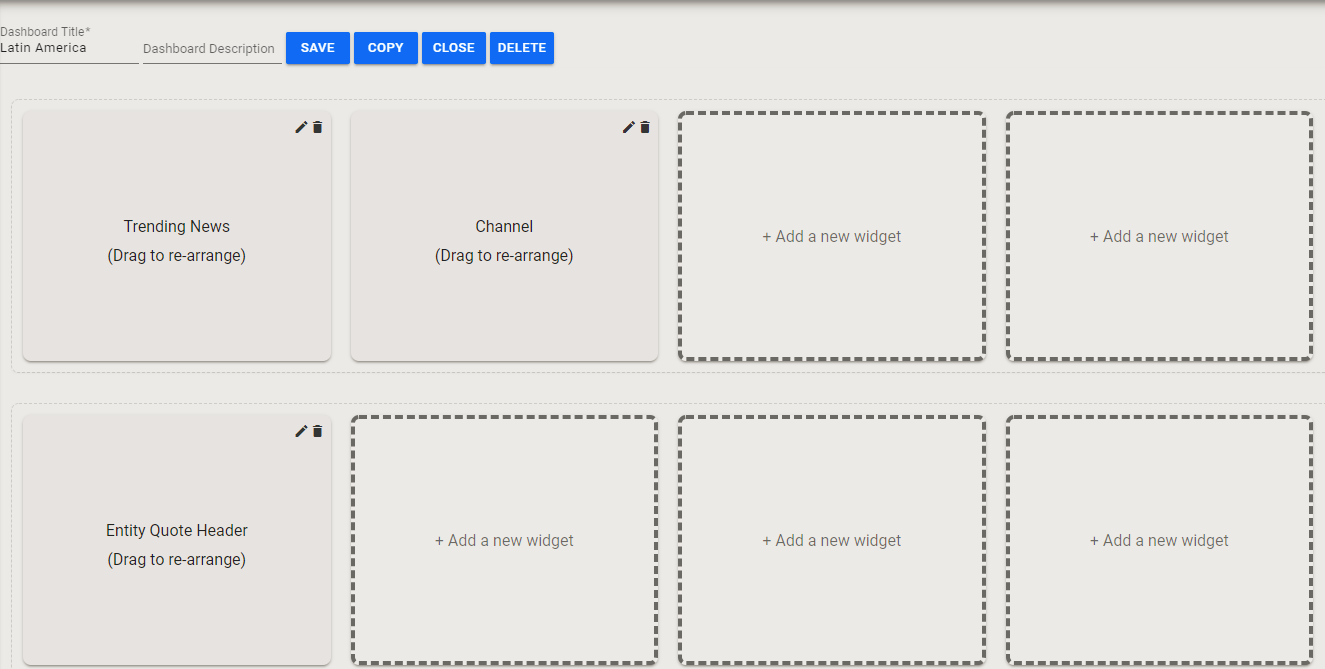
Step 4 Top Entities
The next widget will also be part of the second row of the Latin American Regional Dashboard and will display the Top Entities associated with Latin America and the South American Countries. I will use the Top Entities Widget for that purpose. To get started I click on the second box from the left to open the Widget Editor and select Top Entities from the list of available widgets.
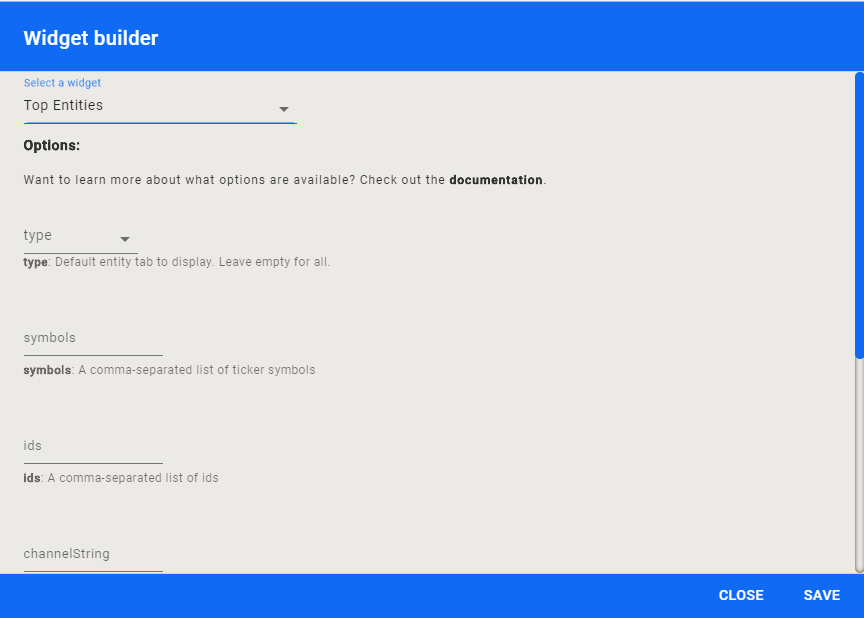
Full setup instructions for the Top Entities Widget (Click to view live widget) are available Here.
Once you have completed the widget setup, click on SAVE to save the widget to the dashboard.
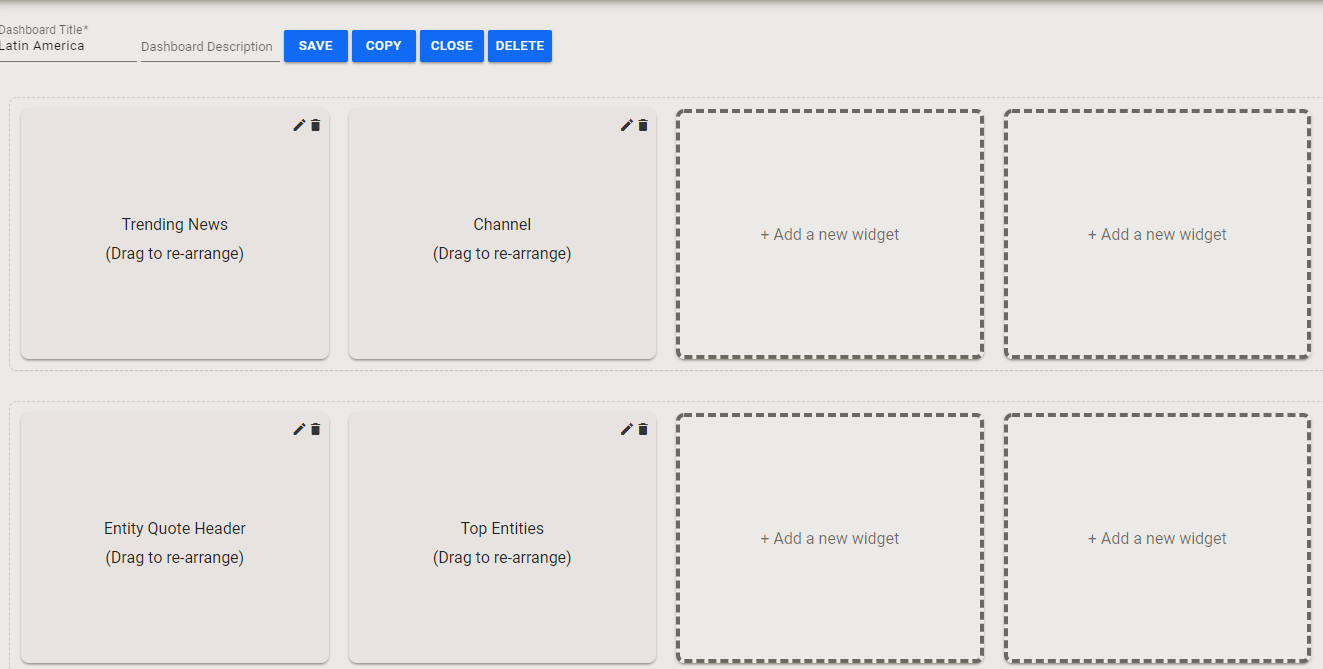
Step 5 Media Coverage Widget
The final widget in the second row will be a Media Coverage Widget showing article volume over time by language.
Click on the third box in the second row to open the Widget Editor and select Entity Media Coverage Language from the available widgets list.
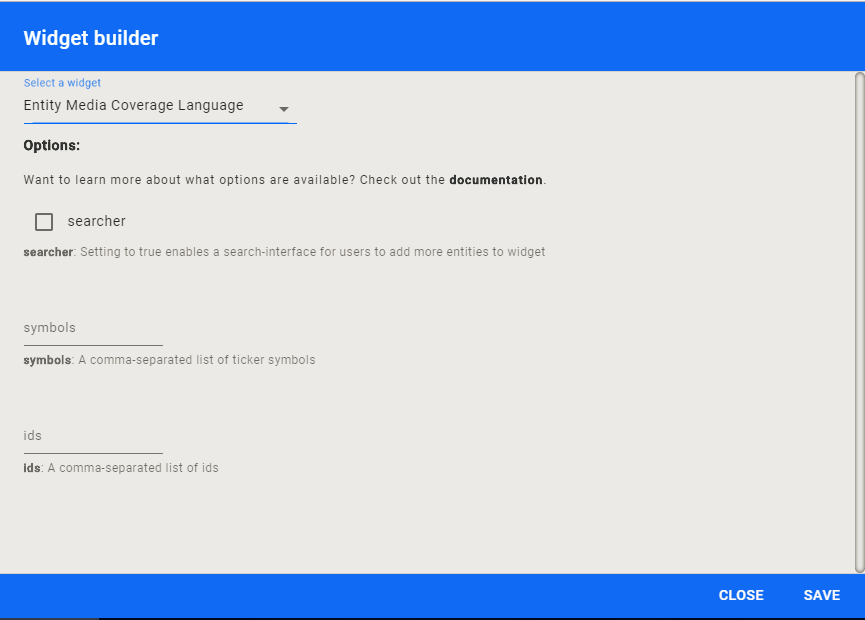
Full setup instructions for the Media Coverage Language Widget (Click to view live widget) are available Here.
Once you have completed the widget setup, click on SAVE to save the widget to the dashboard.
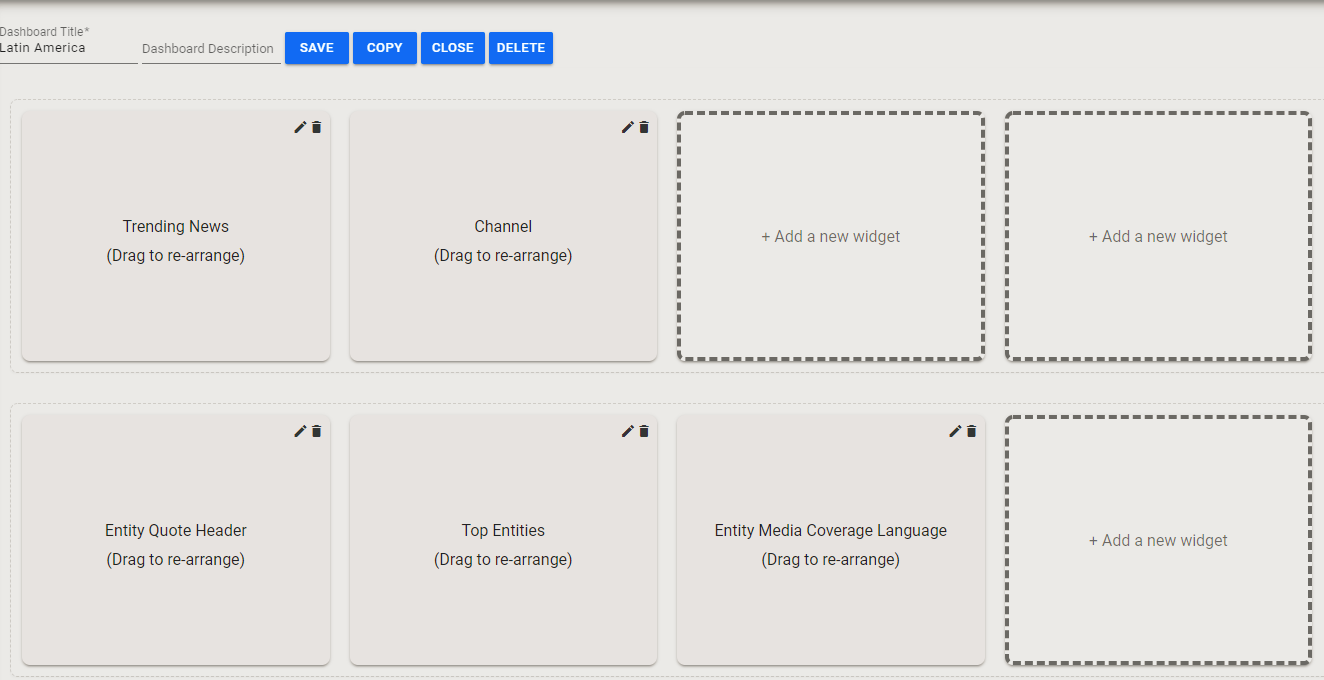
Step 6 Regional News Widget
Now that we have completed the second row

Lets add one more widget and create the third row

This widget will give us quick access to the latest news for Latin America and each of the South American countries.
Click on the fourth box in the second row to open the Widget Editor and select Entity News from the available widgets list.
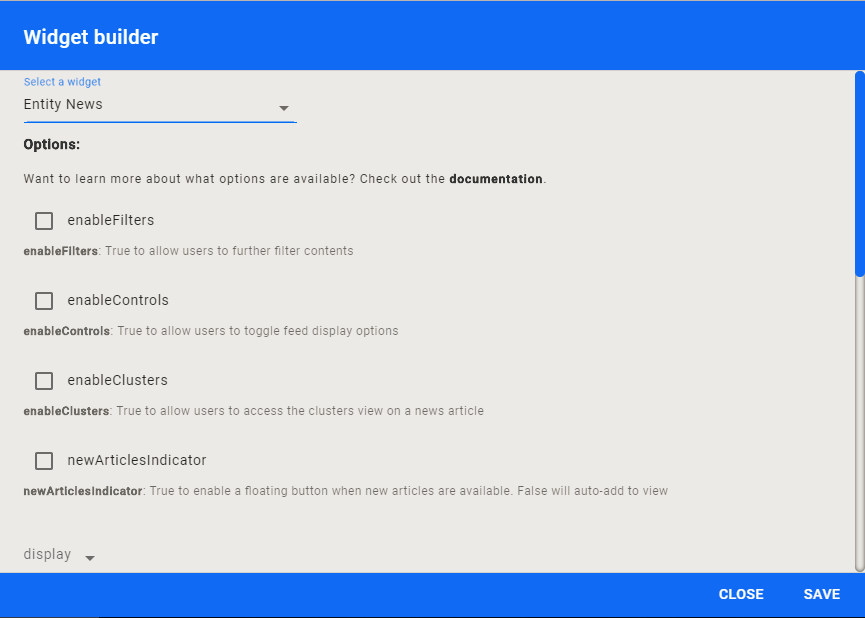
Full setup instructions for the Regional News Widget (Click to view live widget) are available Here.
Once you have completed the widget setup, click on SAVE to save the widget to the dashboard.
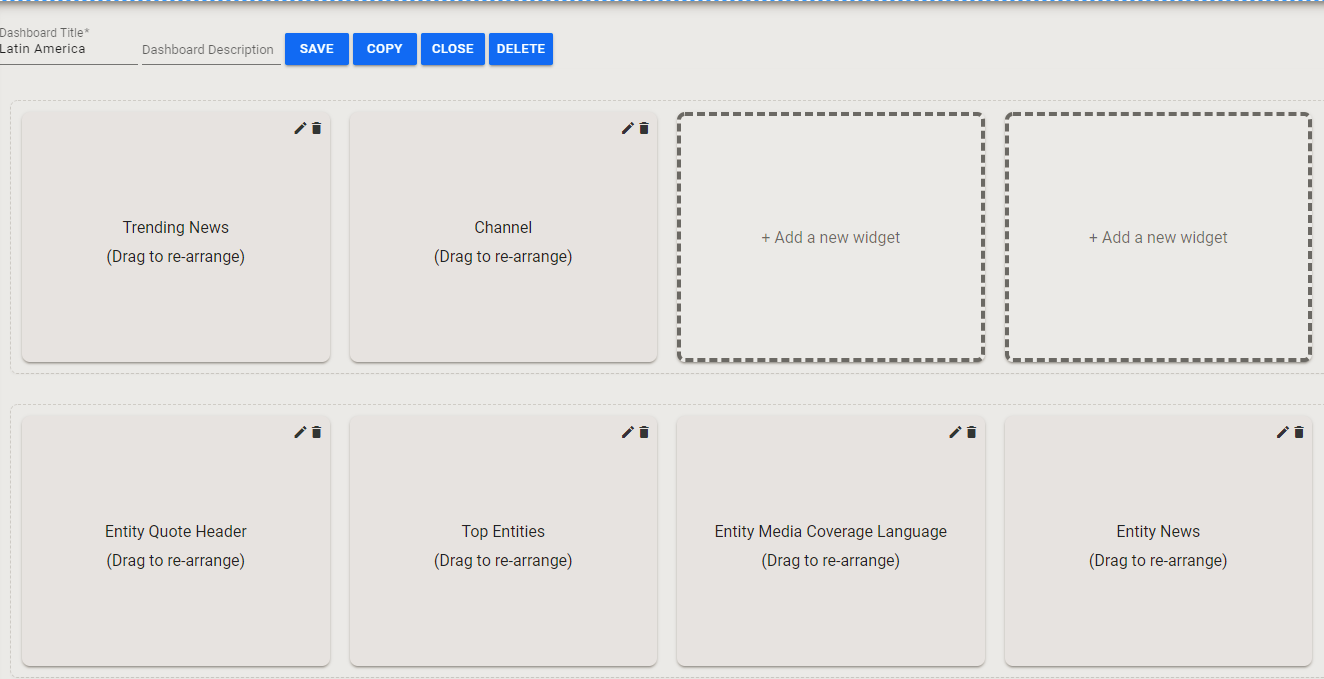
As in Step 3, we need to add another row to the Latin American Dashboard. I want this new widget to be on the third row of the Dashboard. In order to create a new row, click and hold the mouse button on the new widget and drag it down. The Dashboard Editor will dynamically give you a new line with swap widgets in the middle. Drop the widget there to create the third row.
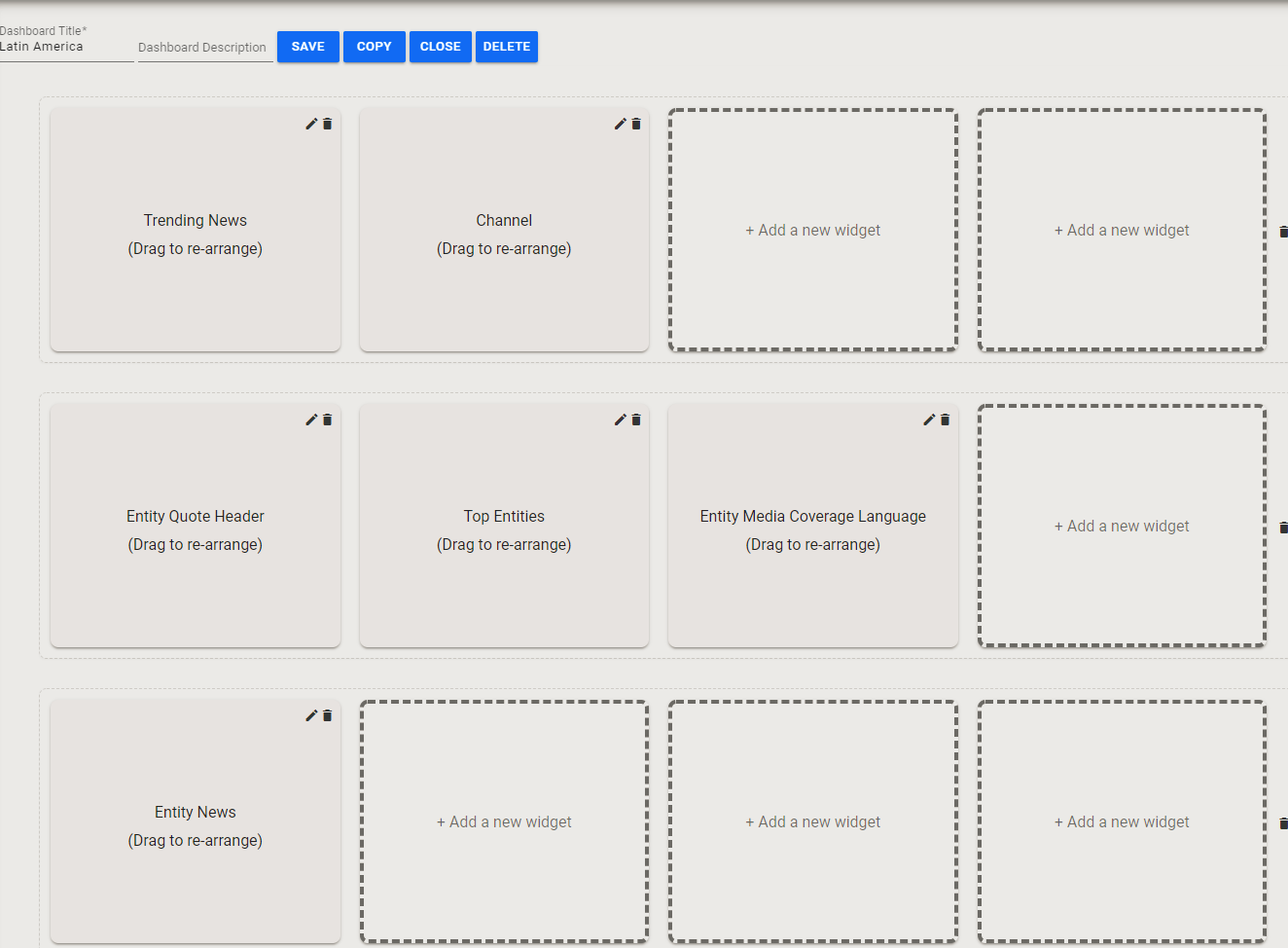
Regional Dashboard Step by Step Summary
Once all of the widgets are added to the Latin American Regional Dashboard, click on the SAVE Button on the top of the editor to save the dashboard.
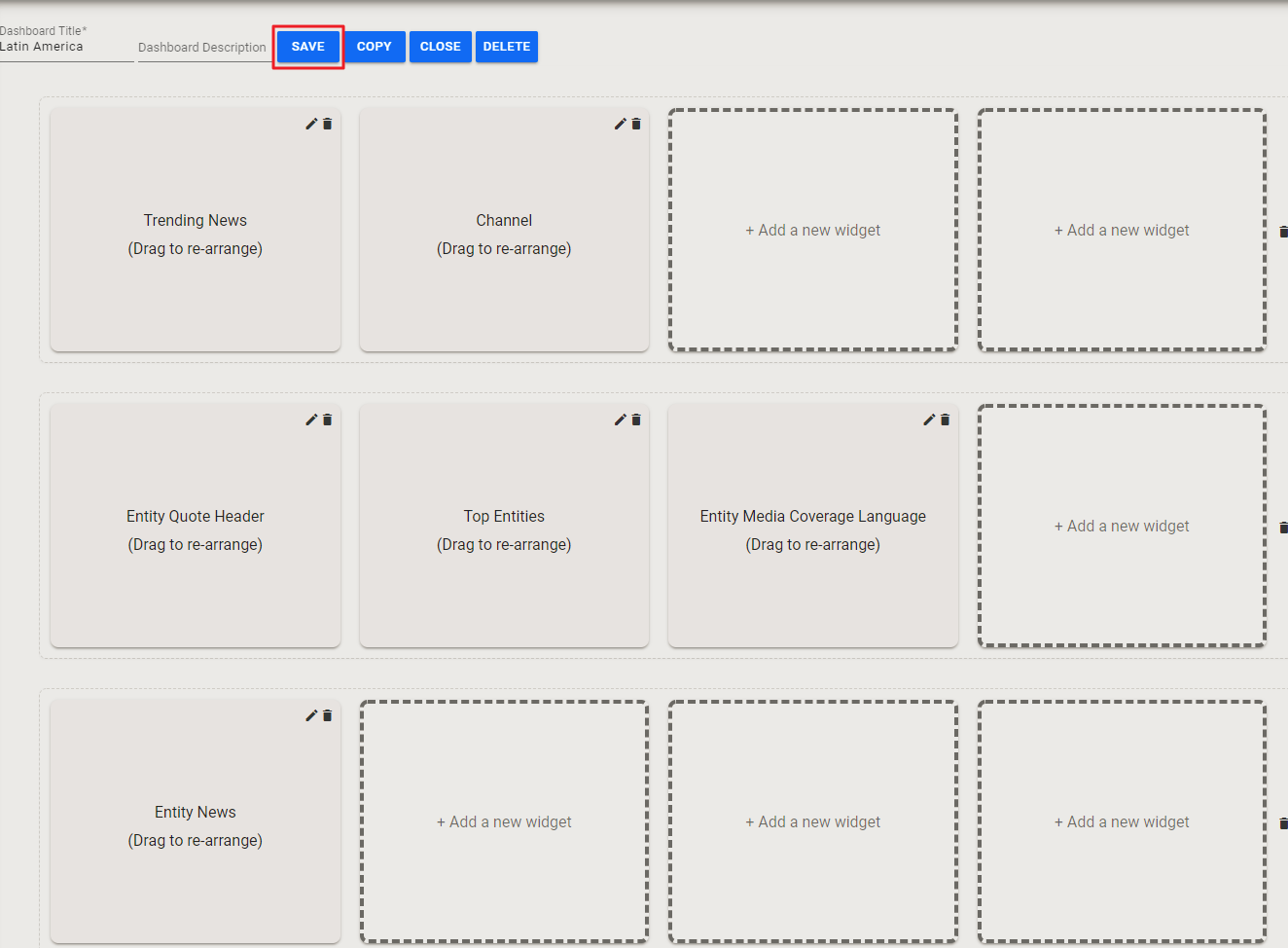
Your final result should look like this:
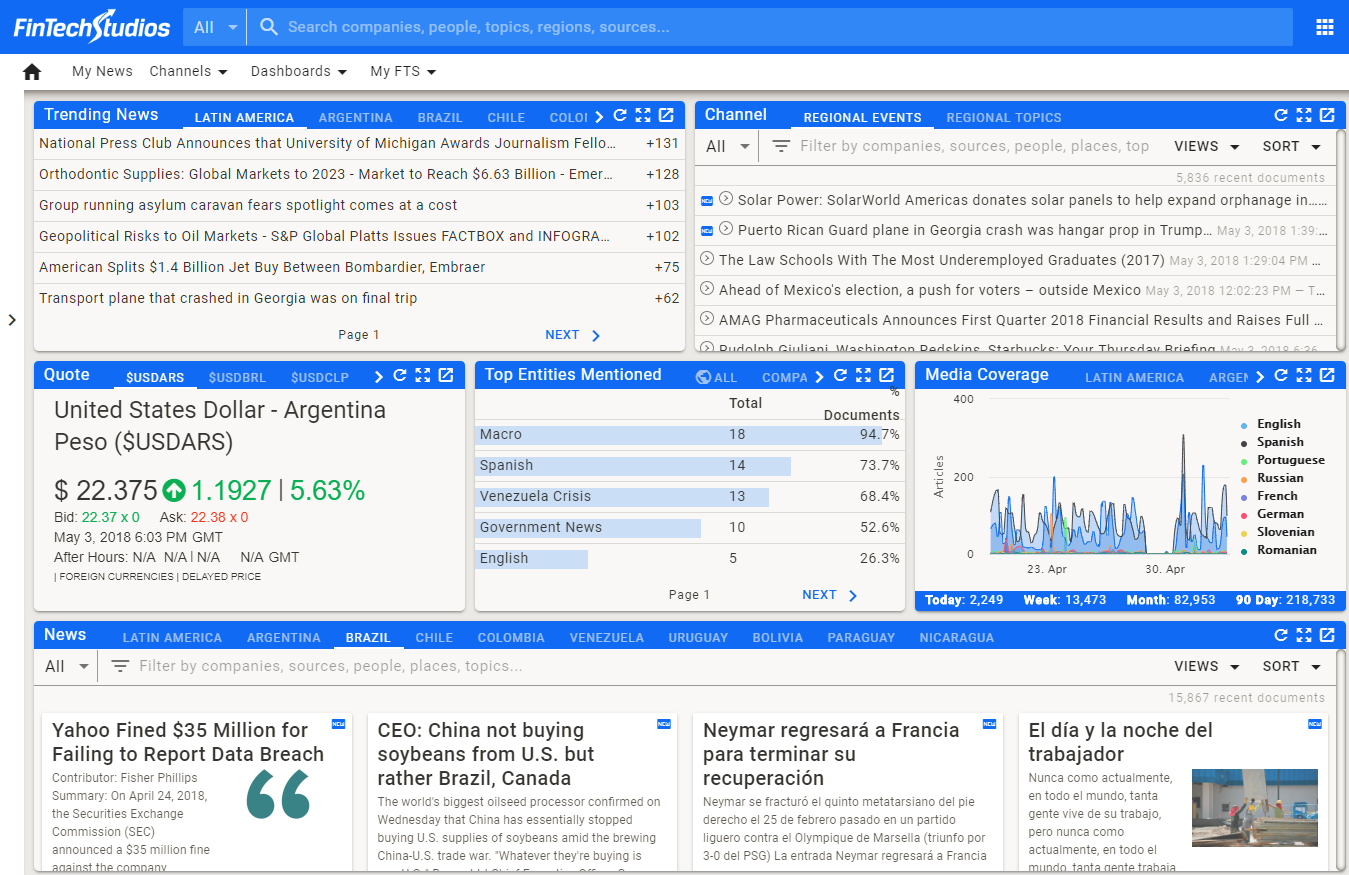
Home PowerIntell.AI™ Apollo Pro® RegLens®