Latin American Regional Use Case - Channel Widget
The Channel widget being used in the Latin American Regional Dashboard will use both channels we set up earlier to cover Regional Events and Regional Topics.
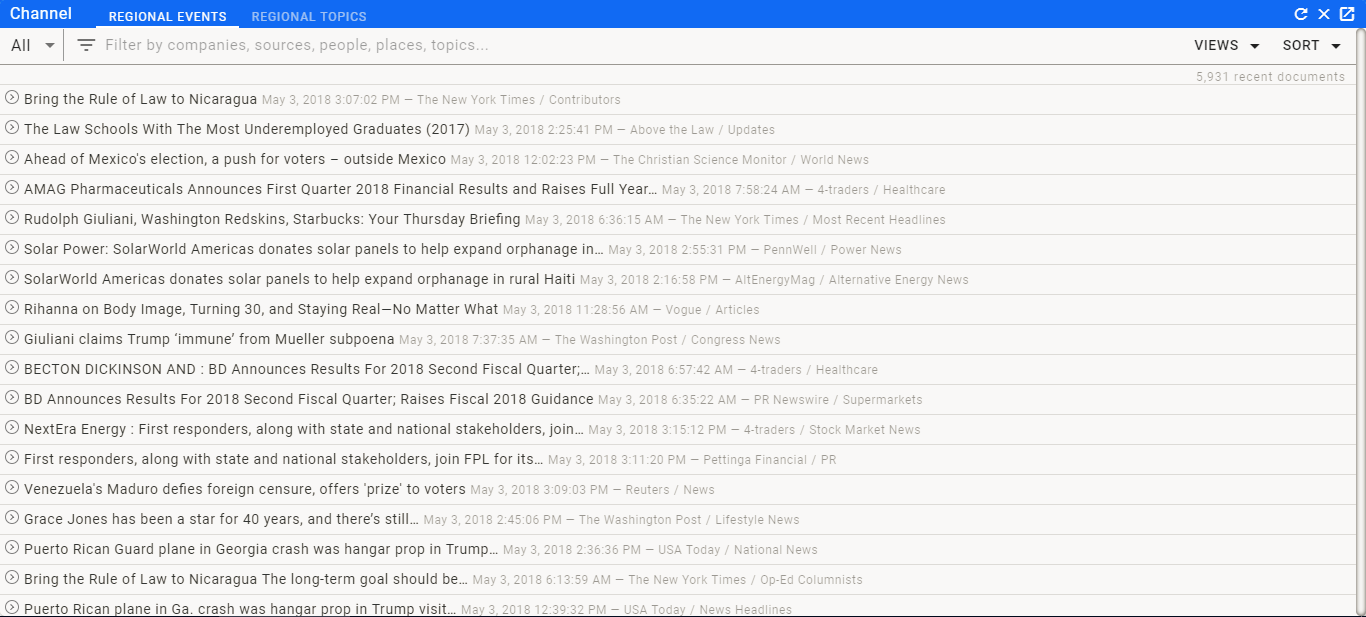
In the widget, we will add the filters to show the news for Latin America since that is the regional focus of this [dashboard]../(../dashboard/dashboard.md).
Using the Channel Widget, we will add the Regional Events Channel (Click here to view channel) and the Regional Topics Channel (Click here to view channel) to the Latin American Regional Dashboard.lick on +Add a new widget in the box next to the Trending News Widget we just set up. This will open up the Widget Editor.
Select the Channel Widget from the drop down menu. It has several options that can be used as part of the setup. For the Latin American Regional Dashboard,have checked the following options:
-
enableFilters
This will give me the ability to filter the channel directly from the Widget using the Filter Bar
-
enableControls
This gives me the ability to manage the news feed using the news feed menu
-
enableClusters
This gives me the ability to view the full Story Cluster associated with the Articles displayed
Continuing down the list of options, I am leaving the newArticlesIndicator unselected because I want any new Articles to automatically be added to the display rather than showing a New Article Indicator Box at the top of the widget.
The next option for the widget is display. This is a dropdown where you can select how the Articles will be displayed. The available options are Grid and List. For the purposes of the dashboard, I prefer the list view as you can see more articles, but still have access to the tags by clicking on the Drop Down Icon (![]() .md) to the left of the article. Selecting List from the display menu dropdown gives me the list view for this widget.
.md) to the left of the article. Selecting List from the display menu dropdown gives me the list view for this widget.
I am leaving the skipUpdates checkbox unchecked because I want the HCA Channel Widget to update with new articles automatically.
The next option is sort. Similar to the display option, you are given choices for relevance or time. In this case, I decided to sort by relevance because both of these channels are reasonably high frequency channels and I want to see the most relevant articles first. Because I checked the enableControls option, I can still switch it to time if that is more useful at that moment.
The next two options are symbols and ids. Both of these can be used to filter the indicated channel if desired.
In this case, I want to filter both channels for the region I am interested in. Since this is Latin America, I add the following string of Entity IDs.
145,38,201,202,747,2613,4928,3374,947,1248,1617
This will create a tab for Latin America, and a tab for each country of interest to me. As a reference, the codes correspond to the Region/Country as follows:
| Code | Region/Country |
|---|---|
| 145 | Argentina |
| 38 | Latin America |
| 201 | Brazil |
| 202 | Chile |
| 747 | Colombia |
| 2613 | Bolivia |
| 4928 | Nicaragua |
| 3374 | Paraguay |
| 947 | Peru |
| 1248 | Venezuela |
| 1617 | Uruguay |
channelid is the next option. Since I am planning on displaying both channels in this widget, I will leave this blank.
The final option is channelids which is what I am using to displaying the two channels. Here I enter:
9256,9253
These are the two Channel IDs associated with the channels I set up. For reference they correlate as follows:
| ID | Channel | Live Channel Link |
|---|---|---|
| 9256 | Regional Events | View Regional Events Channel |
| 9253 | Regional Topics | View Regional Topics Channel |
Widget Definition
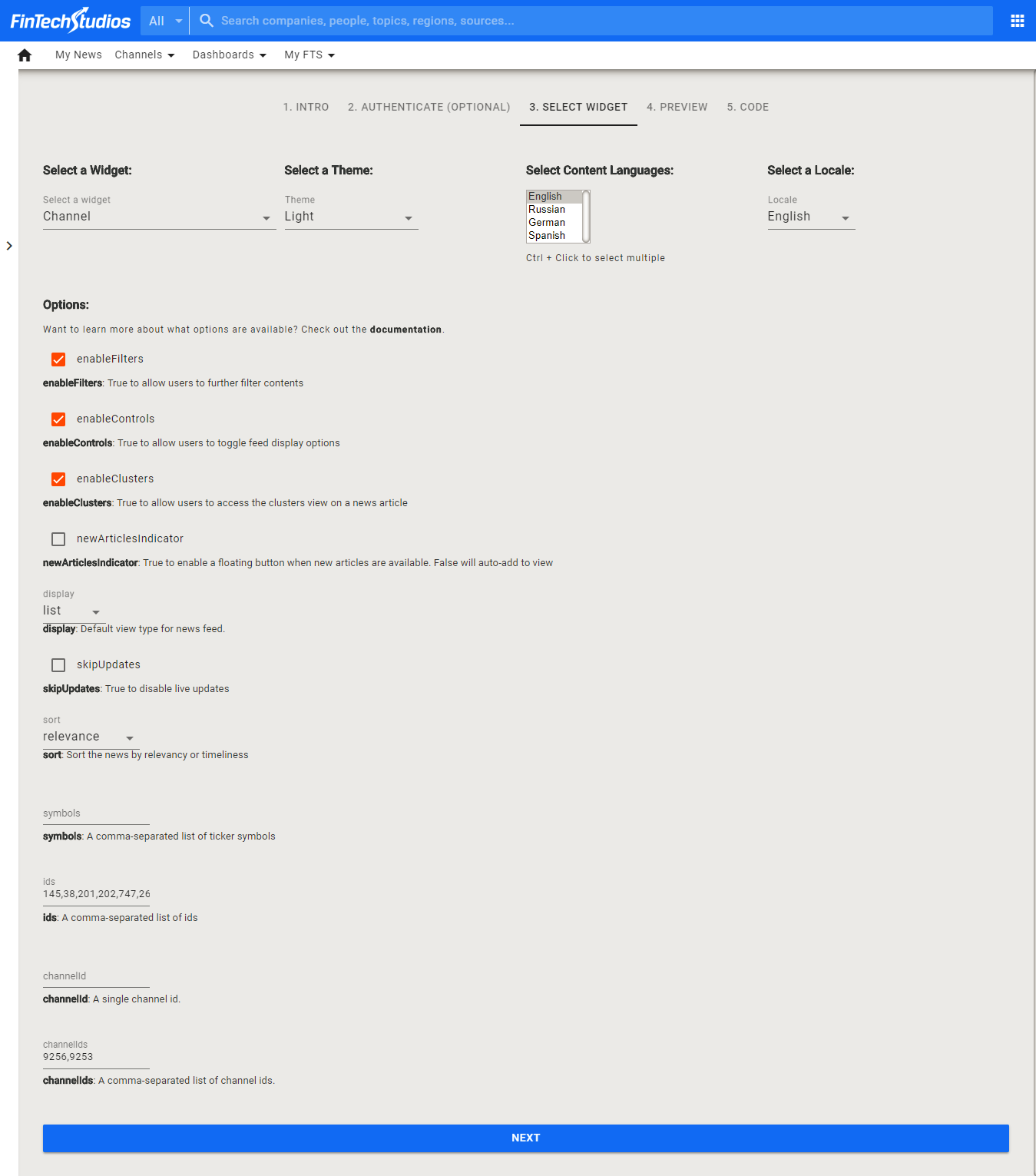
Click on SAVE at the bottom of the Widget Editor when you are finished.
Help Home FTS Apollo™ Help RegLens® Help