RegLens Product Bulletin July 1, 2021
Commentary/Notes Capability
The FinTech Studios RegLens® product has recently added the capability to record and share notes associated with a specific regulatory development. This allows the RegLens® user to record insight, link to other documents, or highlight information that is relevant to the particular development being managed.
Getting Started
Every RegLens® user has the ability to record personal notes that only they can see. The specific information in the note is not available to any other RegLens® user. You will find the Notes Widget already part of the Development Viewer when you open it up for a specific development.
For Notes to be shared within a group, you will need to create a Notepad that can be shared and then write your notes under the tab associated with the Notepad.
Creating a Notepad
Everyone automatically has a personal Notepad but if you would like to share notes within a team you will need to create a Sharable Notepad that will be used to publish the notes between the members of a team.
You can create a Notepad by clicking on Notepads in the Top Menu. If you do not see this option, send an email to [email protected] and request the ability to create Notepads.

Once you click you will be given the option to create a new Notepad.
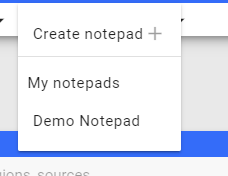
Click on Create Notepad which will open up the notepad creation page.
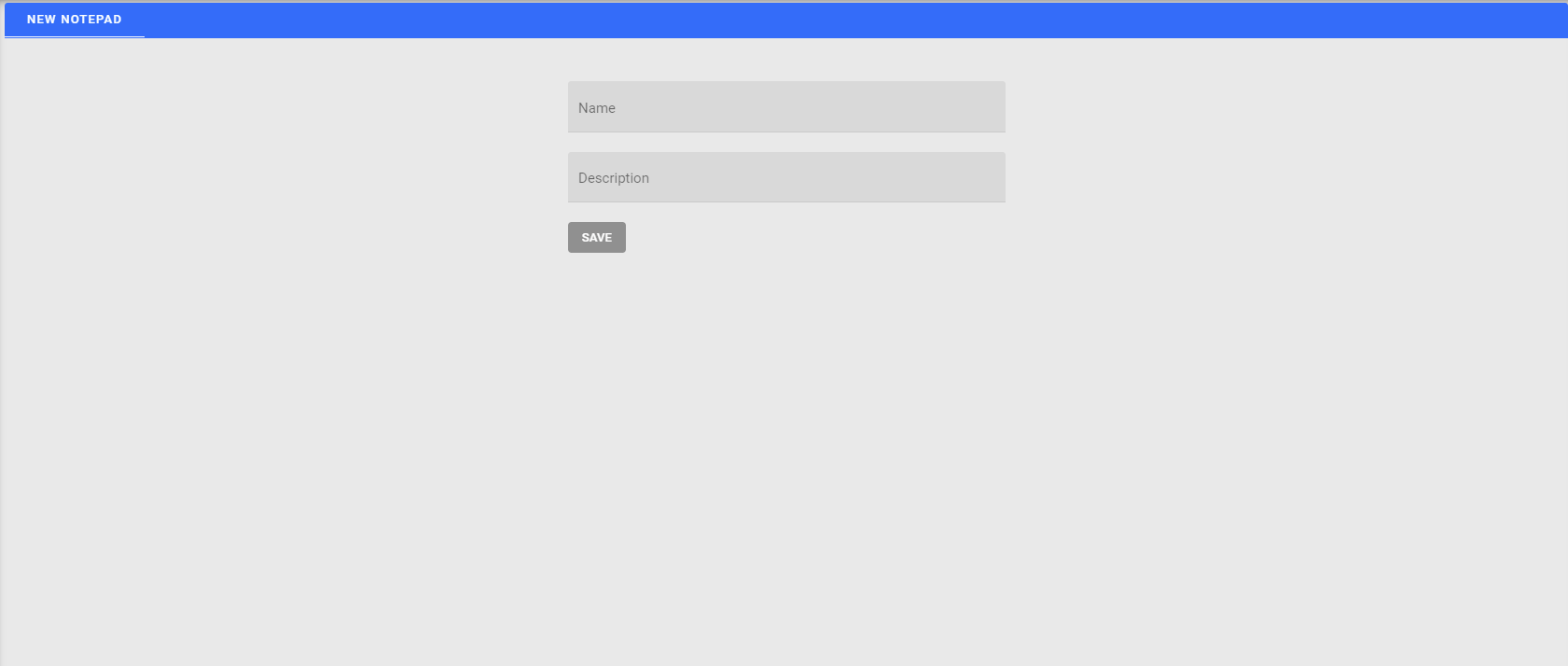
Type in the name for the Notepad, a description and then click on the SAVE button.
Writing Notes
The Notes Widget will be part of the Development Viewer when it is opened for the specific development.
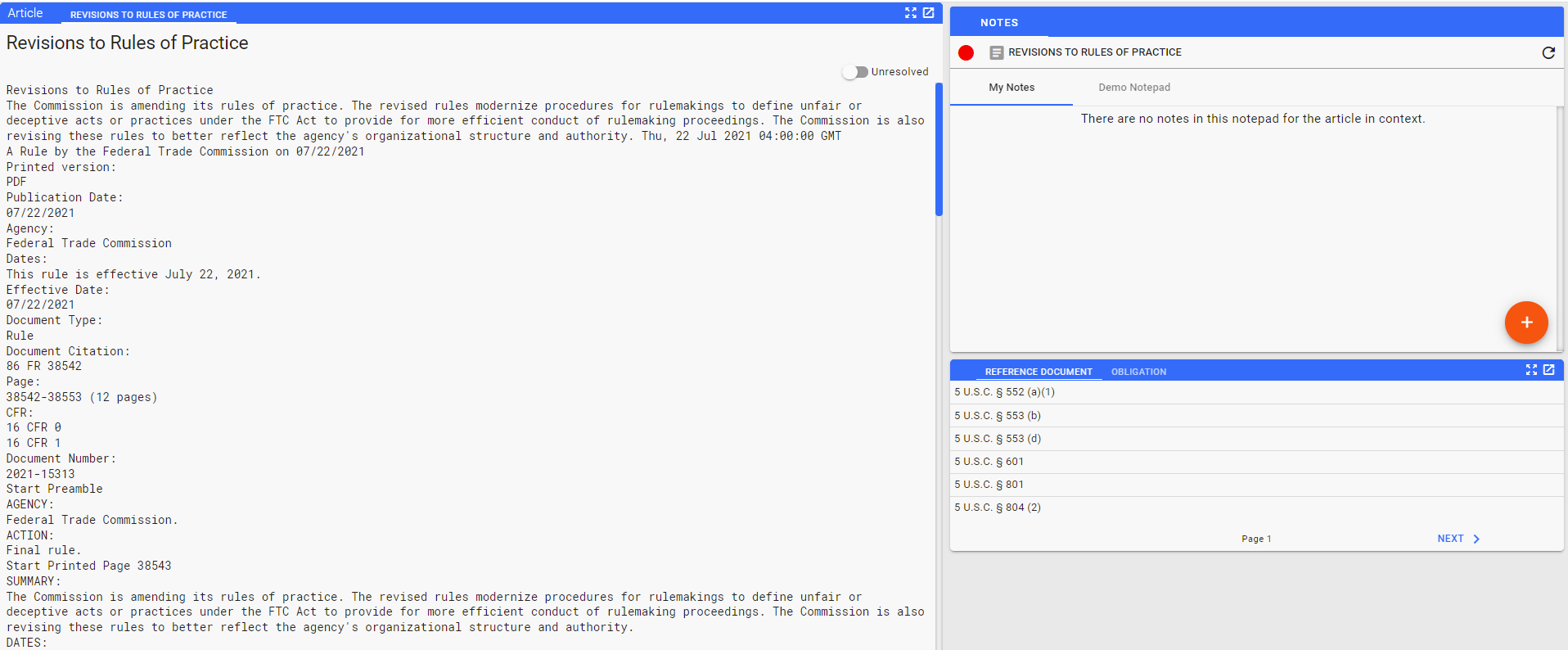
Note that the widget has two tabs in this case, one for personal notes, and one for the shared notepad. You can write your notes under either tab. Click on the + in the red circle to create a new note.
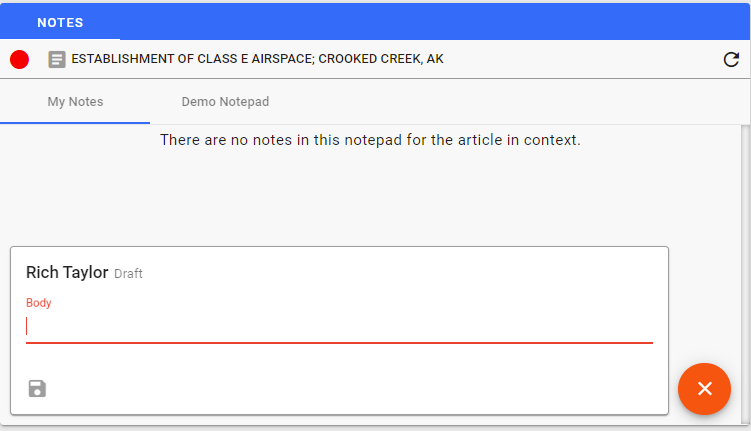
Type the note in the Body section and click on to save your note.
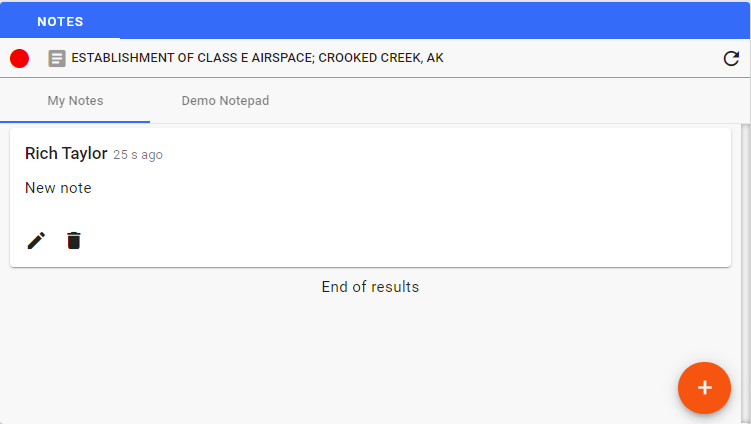
Once a note has been saved, you can edit your own note by clicking . In addition, you can delete a note by clicking on .
Sharing Notes
Sharing Notes requires the individuals in the group that will be able to view the notes be authorized to view the Notepad within the authorization system. To set up a viewing group, please email our support desk with the users that need to be added and the notebook that you have created.
Home PowerIntell.AI™ Apollo Pro® RegLens®