Channel Filter Box
The Channel Stage Box is part of the Channel Editor. It contains one or more Entities that make up all or part of a Channel Definition or Widget Filter.
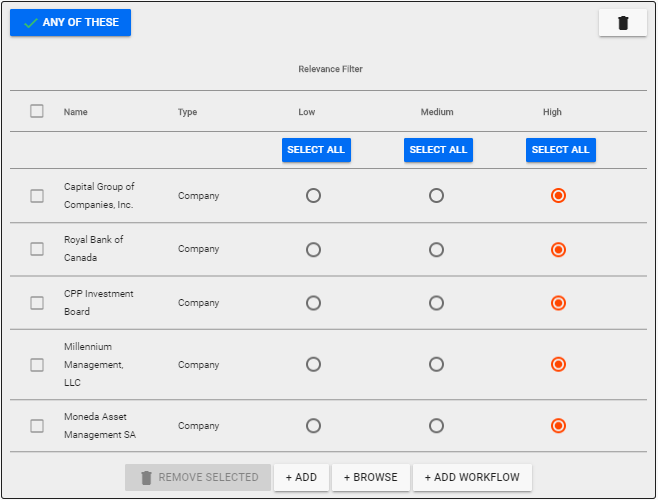
For a simple Channel, you can just use a single box to create a list of Entities to include. For a more complicated channel, you can use a series of stage boxes to create a complicated filter using Boolean Logic.
Each Stage Box is self contained from an editing perspective. At the top left of the box is a toggle button that starts out as ANY OF THESE which means that every Entity within the box will be included in the Channel or Widget regardless of what else is tagged for each article. Clicking on the toggle will switch the button to NONE OF THESE which means that everything contained in the box will be excluded from the channel.
In the top right of the box is the Delete Icon - . Clicking on the Delete Icon will delete the entire Stage Box.
Below these two buttons, is the grid containing the list of Entities that are included as part of the Channel Definition or Widget Filter. The grid offers full grid controls.
- The first column is the check box column where you can select Entities. When at least one is selected, the REMOVE SELECTED button at the bottom of the grid is activated and when clicked will remove the checked rows from the grid.
- Clicking on the column header will sort the column.
- Hovering over a column header will display a Filter Icon - . Clicking on the filter icon will allow you to enter partial names which will filter the list using what you enter.
- Each Entity has a Relevance Filter setting which can be set by clicking in the circle in the column desired.
- Every Entity in the list can be set to the same relevance by clicking on the SELECT ALL button at the top of the column.
Below the grid are three buttons.
- REMOVE SELECTED - This button activates when at least one row is selected. Clicking on the button will remove all of the selected rows from the grid.
- + ADD - This button allows you to add an Entity using the Search Bar to find the desired entity or enter a Query String for a Text Search.
- + BROWSE - This button will display Entities by Entity Type and allow you to browse through them. Once you find the one desired, click on it to add it to the list.
- + ADD WORKFLOW - This will allow you to add a workflow to you Channel Defintion
Help Home FTS Apollo™ Help RegLens® Help