Apollo Pro® Language Translation
Apollo Pro® Language Translation is available as an added service for Apollo Pro®. It imbeds translation capabilities within the application itself, preserving the ability to navigate and view everything correctly.
Apollo Pro® uses the App Language Setting available in your Preferences using the My FTS drop down from the Top Menu to determine which language to translate into.
Article Card Translate
The most basic translation is the ability to translate a specific article summary contained in the Article Card. When an Article is displayed that is written in a translatable language, a translate icon will appear in the lower right corner of the Article Card.
![]()
Clicking on the translation icon will translate the article in the box.
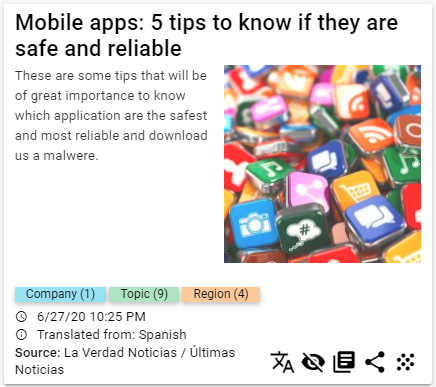
Clicking again on the translation icon will return the article to its original language.
News Feed Translate
News Feed translation is available wherever multiple Articles are displayed.
News Feed
Every News Feed, whether it is generated form a Channel or an Entity results in a page of articles. If there is an article in the feed that can be translated, a TRANSLATE button will appear as part of the Filter Bar for the News Feed.
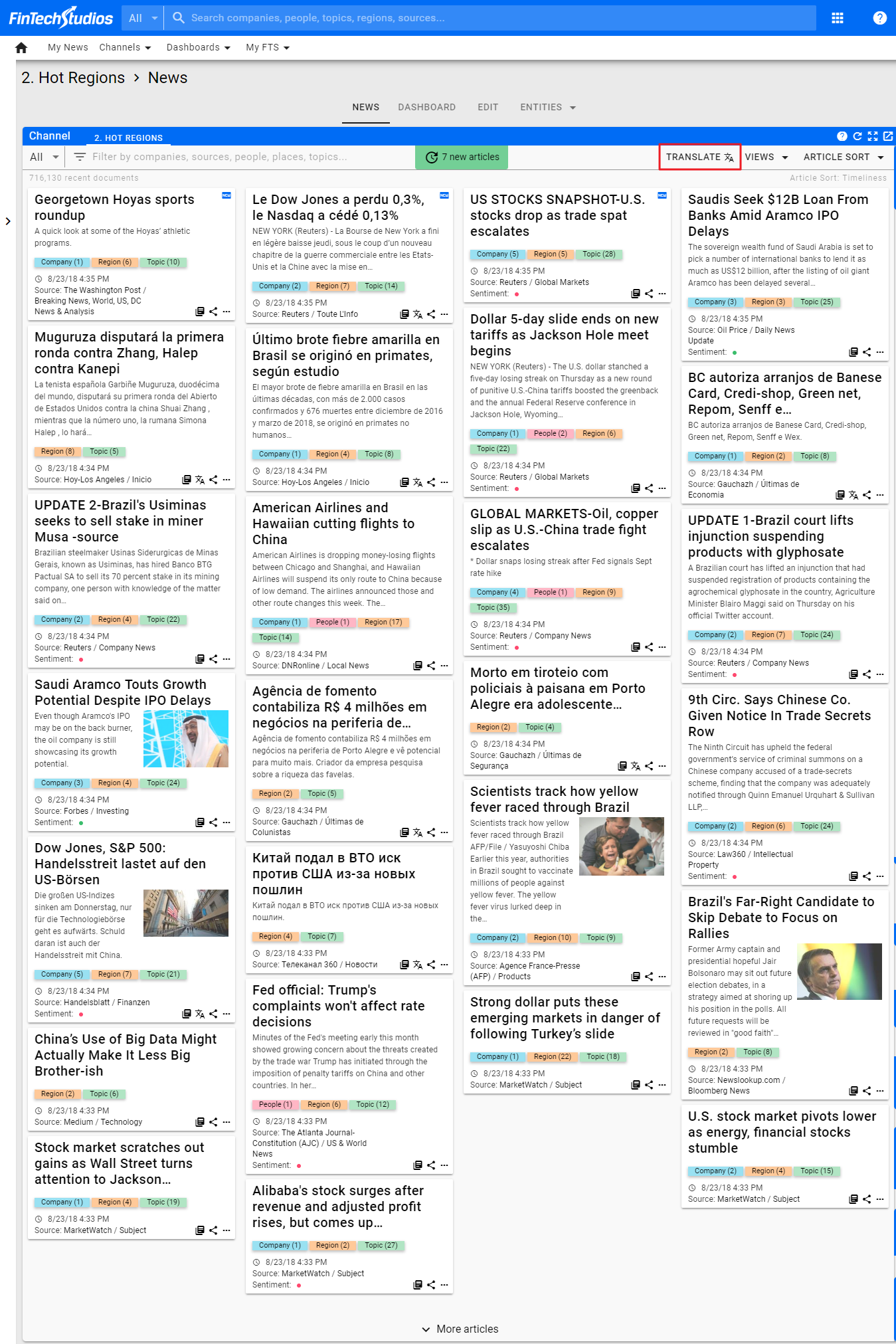
Clicking on TRANSLATE will translate every article on the page that can be translated. If you click on More articles at the bottom of the feed, Apollo Pro® will continue to translate articles as they are added to the feed.
Once the feed is translated, the Translate button will change to SHOW ORIGINAL, which, if clicked, will return all of the articles to their original language.
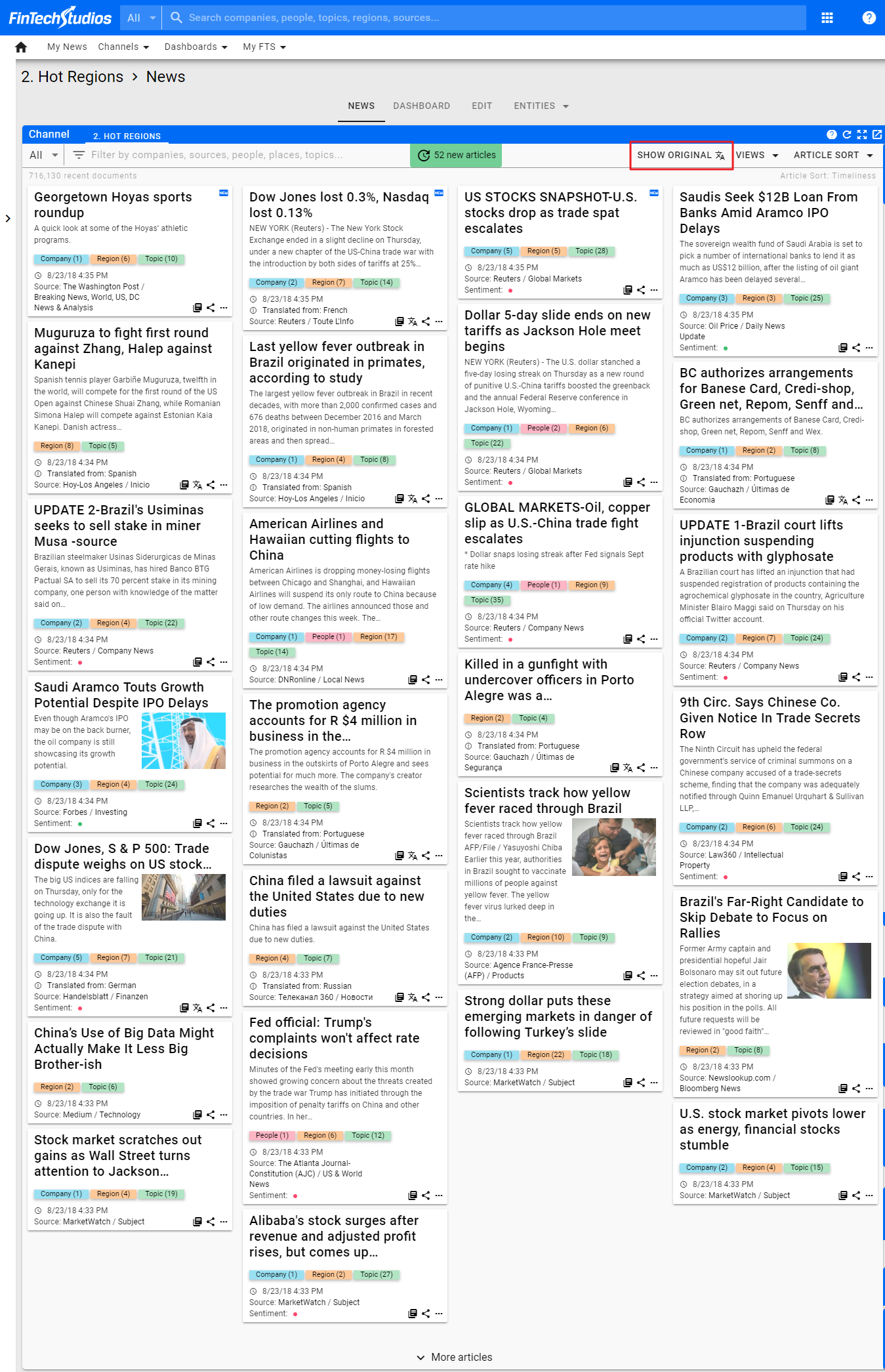
Within the feed, you can toggle the individual articles between the original language and the translated language regardless of how the feed translation is set.
News Search
There are several places in Apollo Pro® where clicking on a button or number will give you a target search result of articles based on where you clicked. Examples of this include the Similar Stories search, the Article Cluster and when clicking on the article count when viewing Trending News.
The pop-up news feed will include the Translate button in the filter bar
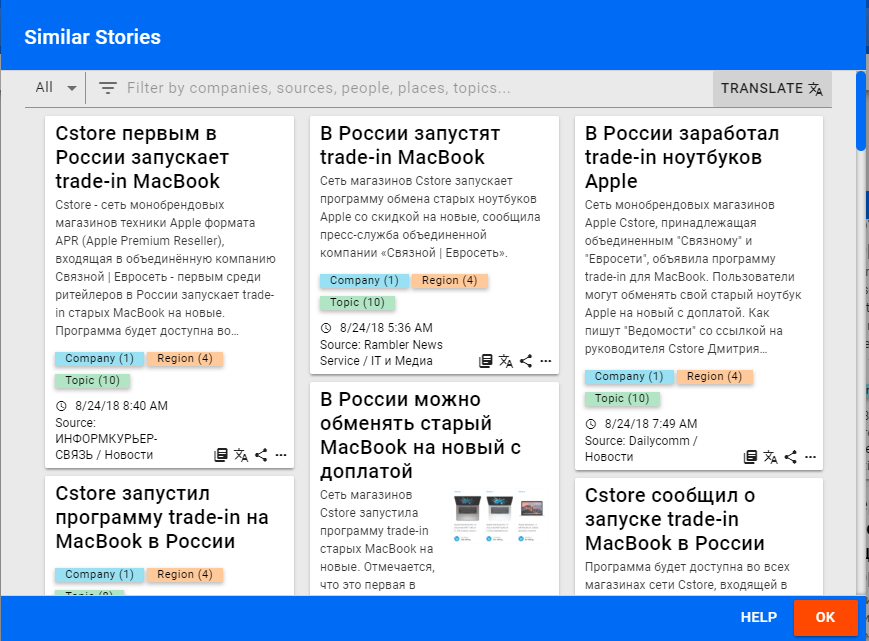
Clicking on Translate will translate every translatable article in the feed.
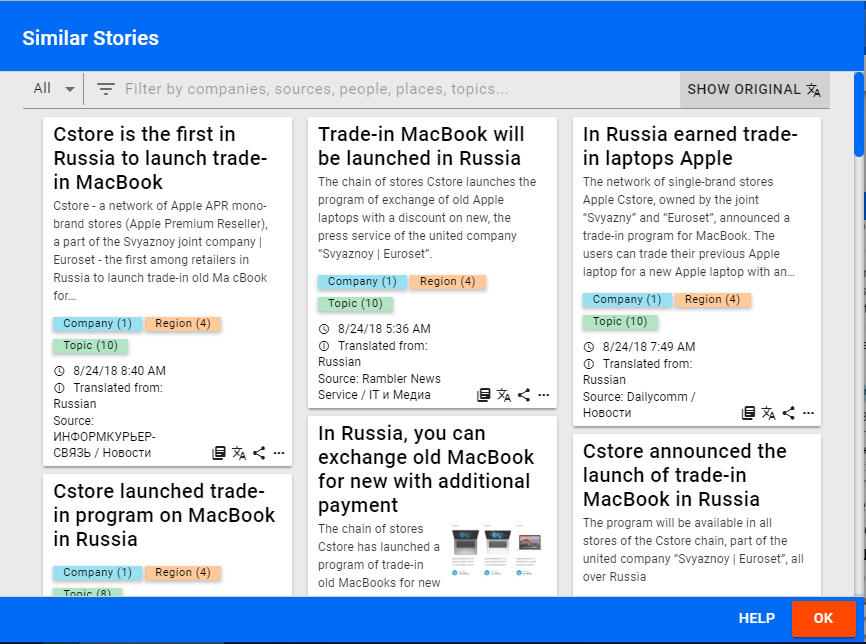
Clicking on Show Original will return the articles to their original language. You can still individually toggle articles using the translate icon in the Article Card for each individual article.
Home PowerIntell.AI™ Apollo Pro® RegLens®