Creating a Dashboard
In order to create a Dashboard, you need to have Dashboard Administration rights. A quick way to tell if you do or do not have those rights is to see if you have Create a Dashboard in the Dashboards drop down menu in the Top Menu Bar and in the Left Menu when viewing a Dashboard. If the option does not show up in those menus, you do not have rights to create a Dashboard. Additionally, if you have the correct Admin rights, you will see the edit icon () next to the dashboard name when viewing that dashboard.
Start creating a Dashboard using the Dashboard Editor by selecting Create New Dashboard from either the Top Menu Dashboards dropdown or from the Left Menu when viewing a Dashboard.
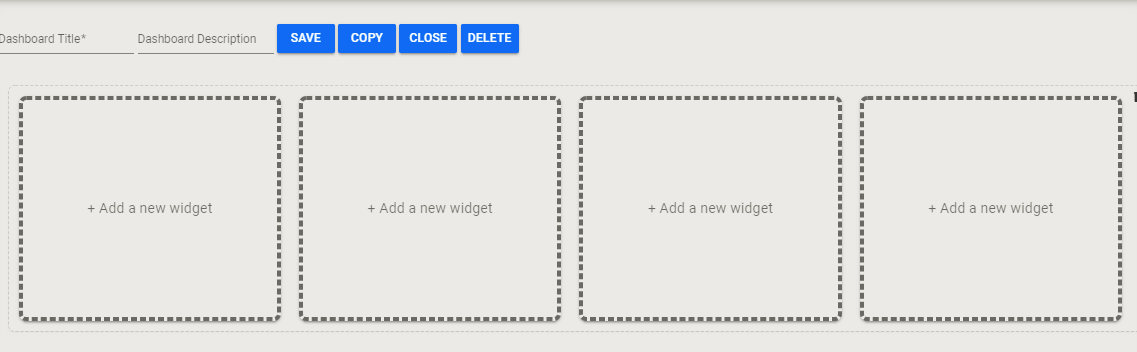
Enter the desired name for the Dashboard in the Dashboard Title field begin. Optionally, you can type in a description in the Dashboard Description field.
Once you have entered the title, you can begin adding Widgets to the dashboard by clicking on + Add a new widget to open up the Widget Editor, selecting a Widget from the Widget List, entering the options you require and clicking SAVE in the editor to save your Widget to the Dashboard.
You can continue to add up to four widgets in the first row. Reordering widgets within the row is as simple as dragging the widget to the location you prefer and dropping it on the Swap Widgets box. This will swap the widgets involved.
Adding a new line is done by adding a widget to the first line and then dragging that widget down until you see a Swap Widgets box open up. Drag the widget into that box and it will be placed in the first box in a new line.
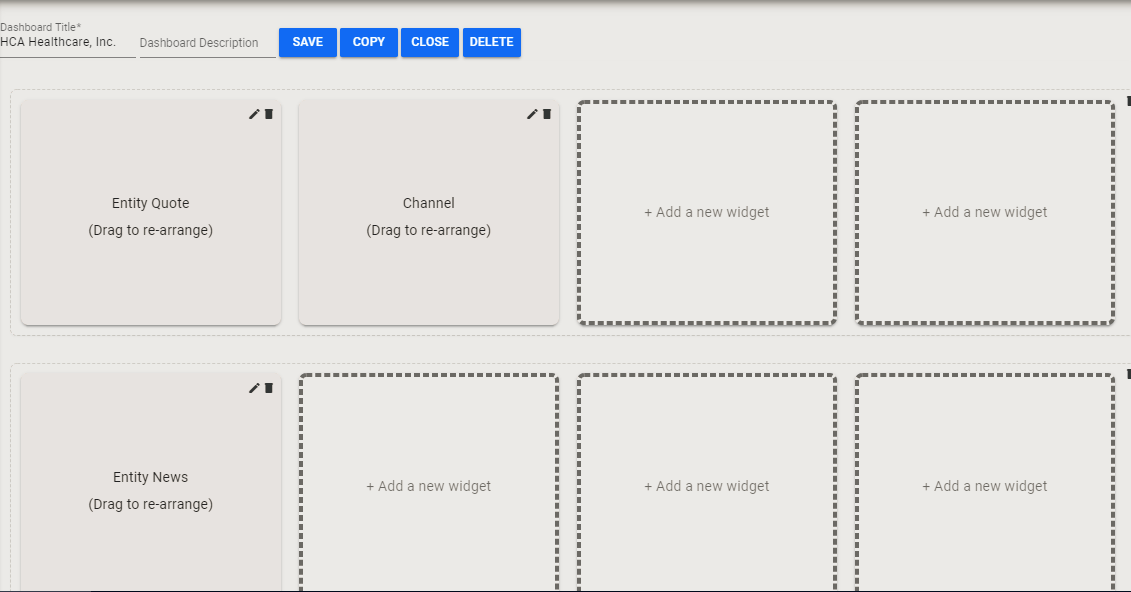
You can continue to add widgets to each row or add rows until you have completed your dashboard. Once complete, click on SAVE to save your dashboard. It will now be available on the Left Menu whenever you are viewing your Dashboards
A full step by step set of instructions for building a Dashboard as part of the HCA Hospitals Use Case is available by Clicking Here.
Home PowerIntell.AI™ Apollo Pro® RegLens®