Editing a Workflow
You can edit a workflow using the Workflows menu available in the top menu bar.
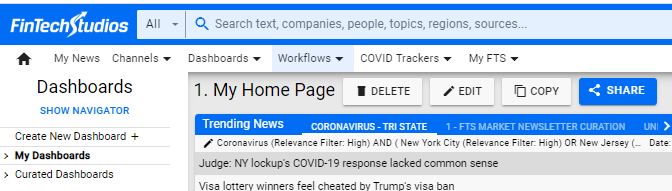
Clicking on the menu opens up the options.
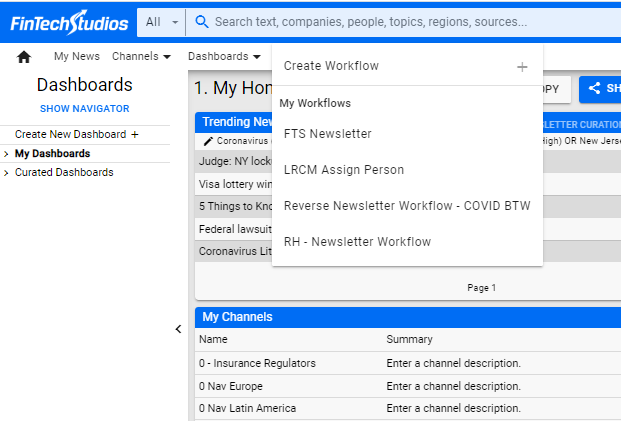
Click on the name for the workflow you want to edit to get started. You will be given the current workflow page to change.
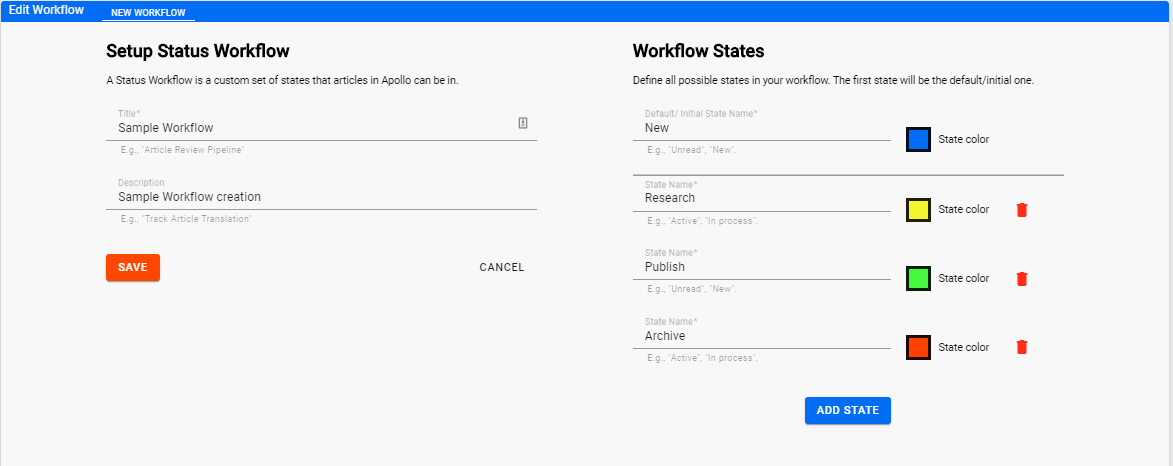
You can change the workflow name and description by editing the name for your workflow, or description.
In addition, you can type over any of the workflow state names, delete a state by clicking on the trash can to the right, or add news states by clicking on ADD STATE at the bottom of the list.
You can change the color for one or more of the states by clicking on the colored box next to the one you want to change and selecting a new color.
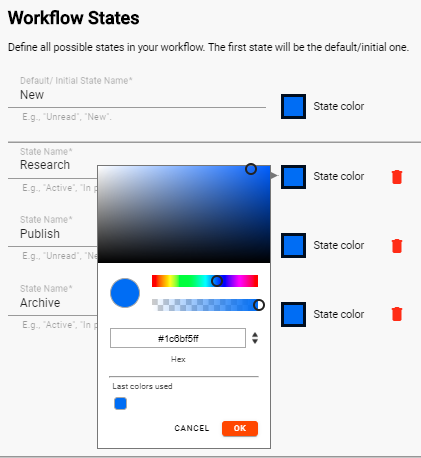
As you assign colors, they will be remembered and offered the next time you want to change a color for a state. This allows you to match colors accross multiple states.
Once you have completed your workflow, click the SAVE button to save it.
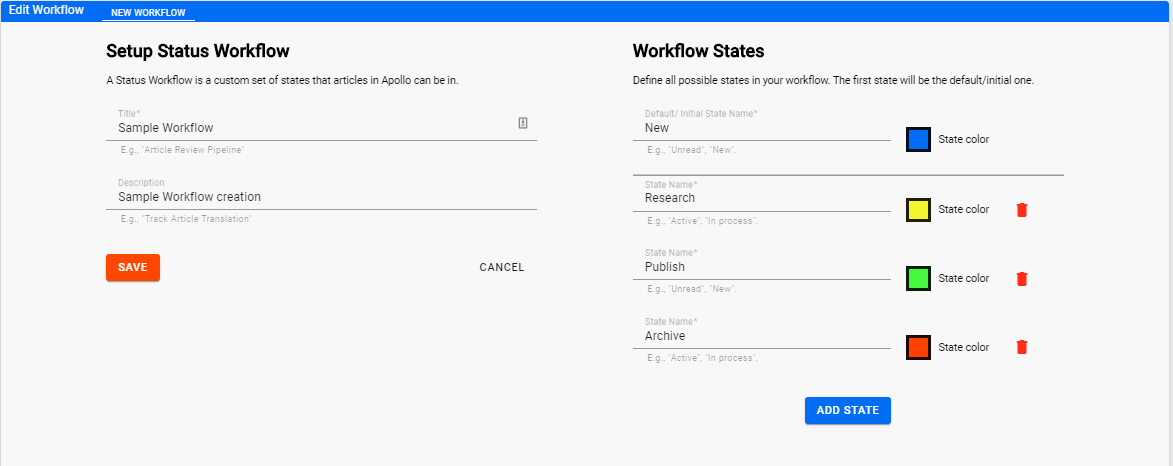
Help Home FTS Apollo™ Help RegLens® Help