HCA Use Case - HCA Competitor News Widget
The final Widget added to the HCA Dashboard is the HCA Competitor News Widget (Click to view live widget). This widget is included so that I can have access to news about the main competitors to HCA.
Using the Entity News Widget, I will add a widget focused on News about Health Care and Bond Ratings filtered by the HCA Competitor Channel I previously created. Click on +Add a new widget to bring up the Widget Editor.
For the HCA Dashboard, I have checked the following options:
-
enableFilters
This will give me the ability to further filter the resulting News Feed directly from the Widget using the Filter Bar
-
enableControls
This gives me the ability to manage the news feed using the news feed menu
-
enableClusters
This gives me the ability to view the full Story Cluster associated with the Articles displayed
Continuing down the list of options, I am leaving the newArticlesIndicator unselected because I want any new Articles to automatically be added to the display rather than showing a New Article Indicator Box at the top of the widget.
The next option for the widget is display. This is a dropdown where you can select how the Articles will be displayed. The available options are Grid and List. For the purposes of the dashboard, I prefer the list view as you can see more articles, but still have access to the tags by clicking on the Drop Down Icon (![]() .md) to the left of the article. Selecting List from the display menu dropdown gives me the list view for this widget.
.md) to the left of the article. Selecting List from the display menu dropdown gives me the list view for this widget.
The next option for the Entity News Widget is searcher. This option, when checked, gives you the ability to add other Entities dynamically from the widget. It adds a +ADD option to the widget header which you can click on to add a new Entity. In this case, I do not need that functionality so I will leave the option unchecked.
I am leaving the skipUpdates checkbox unchecked because I want the HCA Channel Widget to update with new articles automatically.
The next option is sort. Similar to the display option, you are given choices for relevance or time. Since this is a relatively low frequency update channel, I want to see the most recent articles first so I selected time as my initial sort. Because I checked the enableControls option, I can still switch it to relevance if that is more useful at that moment.
Next is channelid which I will be using to filter the News Feed for the Entity. I am using the HCA Competitor Channel Click to view as a filter, so I will add the Channel ID (8583.md) in this field. Using the channelid in this way will give me Articles for the identified Topics only when they have been tagged with one of the companies in the HCA Competitor Channel. This also means that to change the list of companies, all I have to do is change the content of the channel.
The next option is symbols which I am leaving blank because I will be focusing on Topics for this widget.
The final option is ids. In this case, I am using the ids field to focus the Entity News Widget on Health Care Click to view Health Care news and Bond Loan Ratings Click to view Bond Loan Ratings news. In order to do that, I will add the Entity IDs (17,14406.md) here.
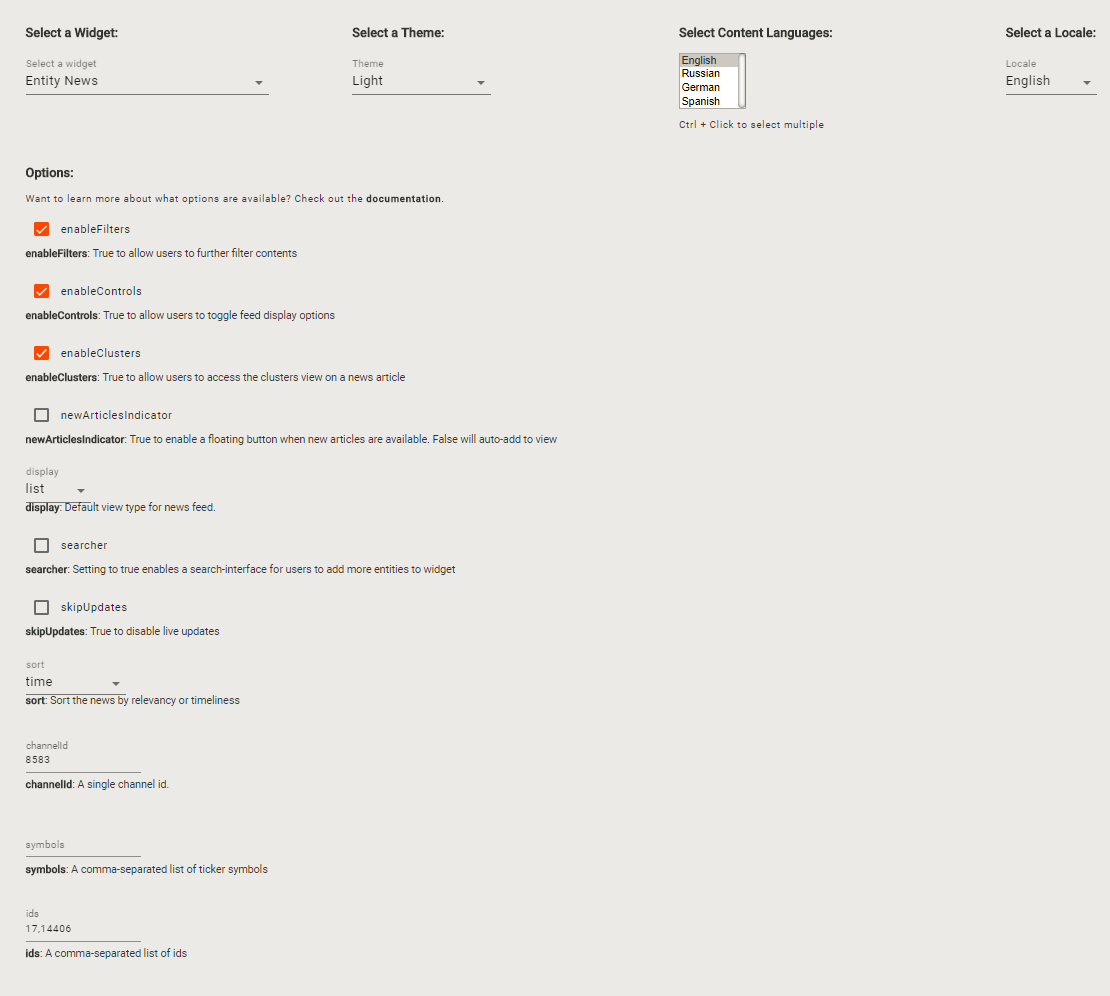
When you are finished, click on SAVE to save the widget.
Home PowerIntell.AI™ Apollo Pro® RegLens®