HCA Use Case - HCA Bond Rating News Widget
The HCA Bnd Rating News Widget will use the HCA Bond Rating Channel we created earlier.
Using the Channel Widget, we will add the HCA Bond Rating Channel (Click here to view channel) to the HCA Dashboard. Click on +Add a new widget in the box next to the HCA News Widget we just set up. This will open up the Widget Editor.
The Channel Widget has several options that can be used as part of the setup. For the HCA Dashboard, I have checked the following options:
-
enableFilters
This will give me the ability to filter the channel directly from the Widget using the Filter Bar
-
enableControls
This gives me the ability to manage the news feed using the news feed menu
-
enableClusters
This gives me the ability to view the full Story Cluster associated with the Articles displayed
Continuing down the list of options, I am leaving the newArticlesIndicator unselected because I want any new Articles to automatically be added to the display rather than showing a New Article Indicator Box at the top of the widget.
The next option for the widget is display. This is a dropdown where you can select how the Articles will be displayed. The available options are Grid, List and Condensed. For the purposes of the dashboard, I prefer the list view as you can see more articles, but still have access to the tags by clicking on the Drop Down Icon () to the left of the article. Selecting Condensed from the display menu dropdown gives me the condensed view for this widget.
I am leaving the skipUpdates checkbox unchecked because I want the HCA Channel Widget to update with new articles automatically.
The next option is sort. Similar to the display option, you are given choices for relevance or time. Since this is a relatively low frequency update channel, I want to see the most recent articles first so I selected time as my initial sort. Because I checked the enableControls option, I can still switch it to relevance if that is more useful at that moment.
The next two options are symbols and ids. Both of these can be used to filter the indicated channel if desired. In this case, I want to leave the channel unfiltered so neither option will be used.
channelid is the next option. Since the entire purpose of the HCA Hospitals Channel Widget is to display my HCA Hospitals Channel, I will enter the Channel ID (8544) for the HCA Bond Rating Channel.
The final option is channelids which is used for displaying multiple channels within the widget. Since I want this widget just for the HCA Hospitals Channel, I will leave this option blank.
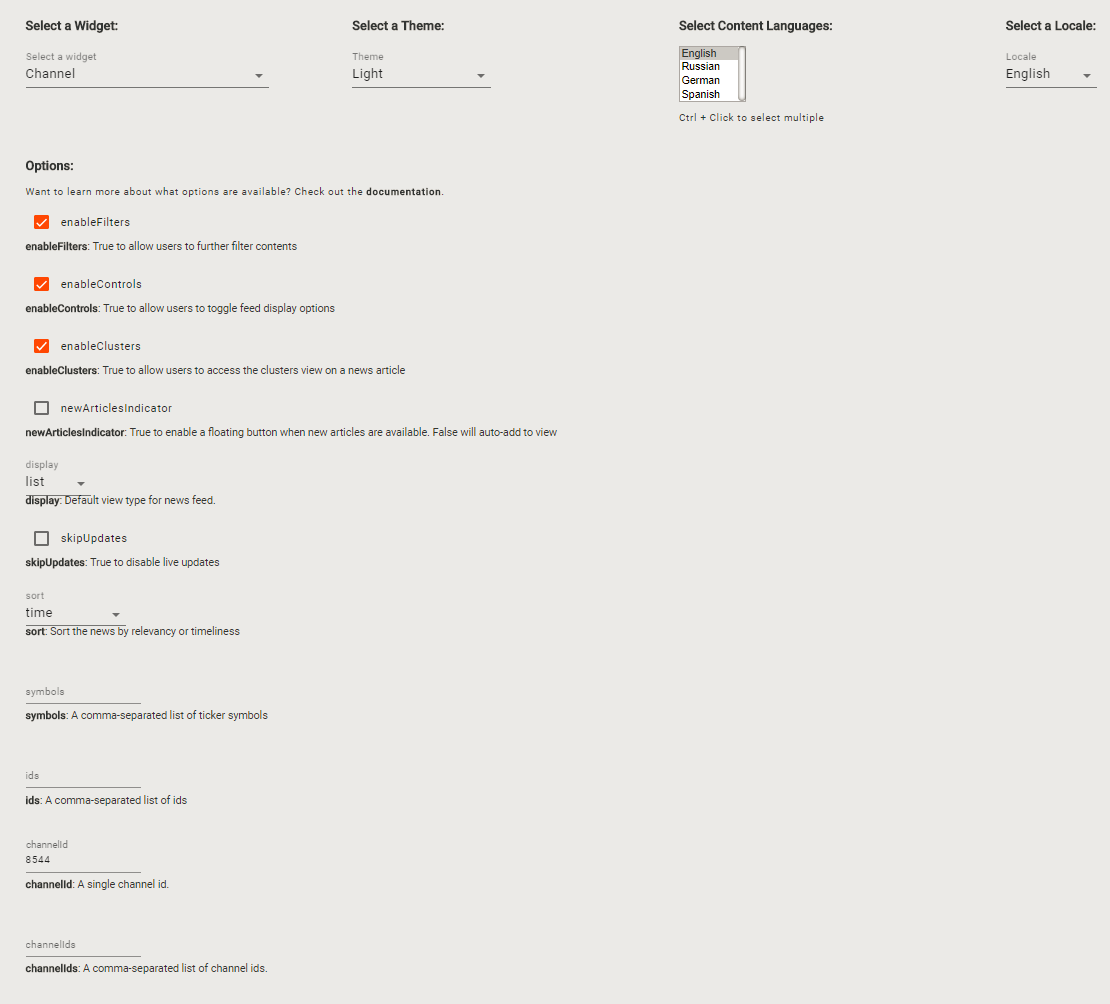
Click on SAVE at the bottom of the Widget Editor when you are finished.
Home PowerIntell.AI™ Apollo Pro® RegLens®