Enhanced Widget Capabilities
The Word Cloud Widget, Top Entities Widget, Trending News Widget, Media Coverage by Language Widget, and Media Coverage Widget have all been enhanced to add more information to the widget and enable you to do further analysis by adjusting the filters associated with the widget.
Widget Filter Display
A heading display for each of these widgets has been added to show the filter being used in the top left corner of the widget. The display will include the Entities being used in the filter and the Relevancy Filter Setting for each Entity. This gives you a quick snapshot of what is contained within the widget itself and proved a way to adjust the filter.
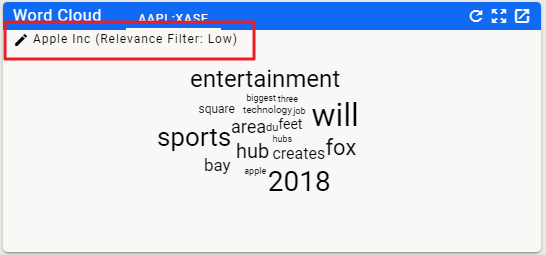
Filter Editing
Clicking on the filter, or the edit icon next to the filter, brings up an edit screen using the new Channel Editor interface. You can change the Relevancy Filter setting for the primary entity, add new entities, or generally filter any way you want to. Once you are done, click on SAVE in the lower right corner of the editor and the widget will be updated using the filter settings. This can be used to focus your results or provide additional insight by looking at multiple entities or changing the relevancy of your current entities.
Note that once you refresh the page or navigate away from the page containing the widget, your changes will be reset to the original settings.
Home PowerIntell.AI™ Apollo Pro® RegLens®