Channel Sharing
Channel Sharing allows you to take a Channel and share it with a colleague or customer. Sharing is done using the URL for the channel you want to share. Start by opening up the Channel Editor. You will be using the Channel Controls section of the editor to successfully share.

Sharing a Channel
Sharing a channel requires that the channel be set to Public. When set to Private, The SHARE button is greyed out.
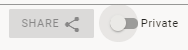
Clicking on the Public/Private Toggle will set the channel to Public and activate the SHARE button.
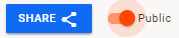
Once the SHARE button is active, you can click on it and you will be given a window containing the URL for that channel that you can copy and share through email or in a Symphony message.
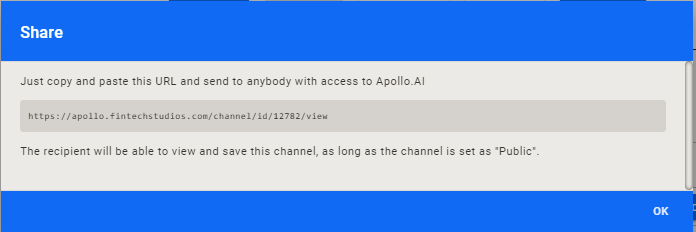
Receiving a Shared Channel
If you are the recipient of a shared channel, click on the URL. You will be taken to a display of the Channel.
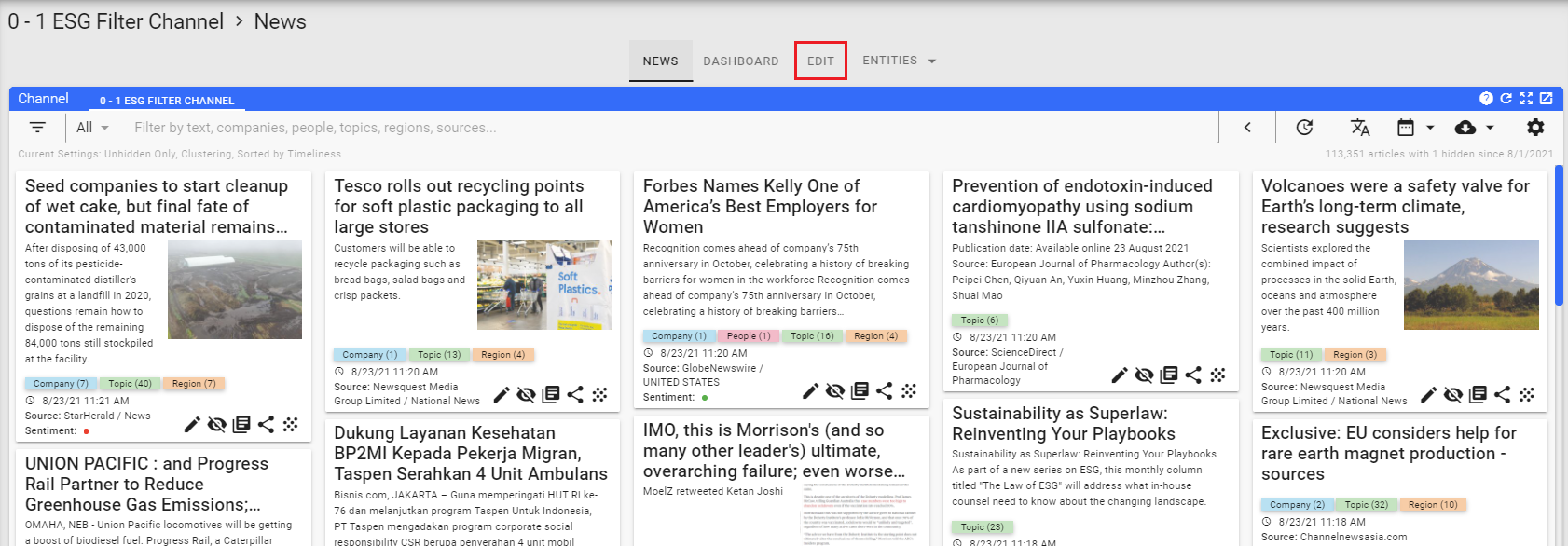
Click on the edit tab to open up the Channel Editor.
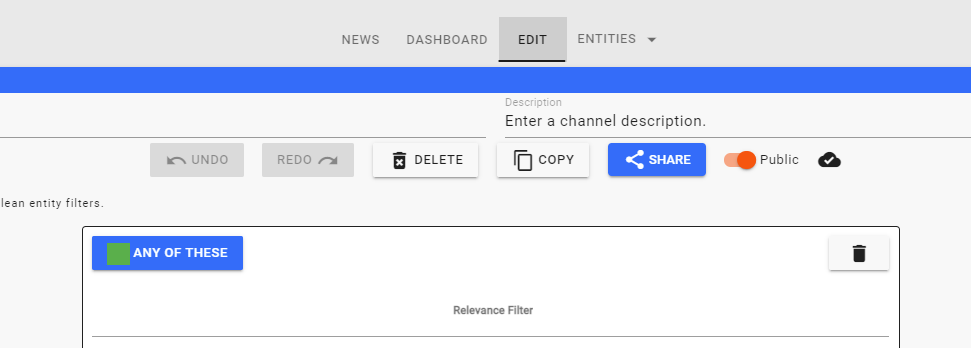
Once the editor opens up, you will need to click on the COPY button to save the channel. This will add it to the My Channels list in the Left Menu. At that point, you will be brought to the full Channel Editor for the channel which is now your personal channel.
Help Home FTS Apollo™ Help RegLens® Help