Edit Channel
The Channel Editing function allows you to change a channel that was previously created. In the case of a Curated Channel, you can make a personal copy of the channel and then change it to suite your needs.
The full logic for editing a channel is contained in the Add Channel help page. Editing allows you to change a previously added channel. In order to initiate an edit, click on Edit in the Channel Menu or in the Left Menu when you are viewing the channel. You can also edit a channel from the Manage Channel page which can be accessed from the Left Menu when viewing a channel or from the Top Menu.
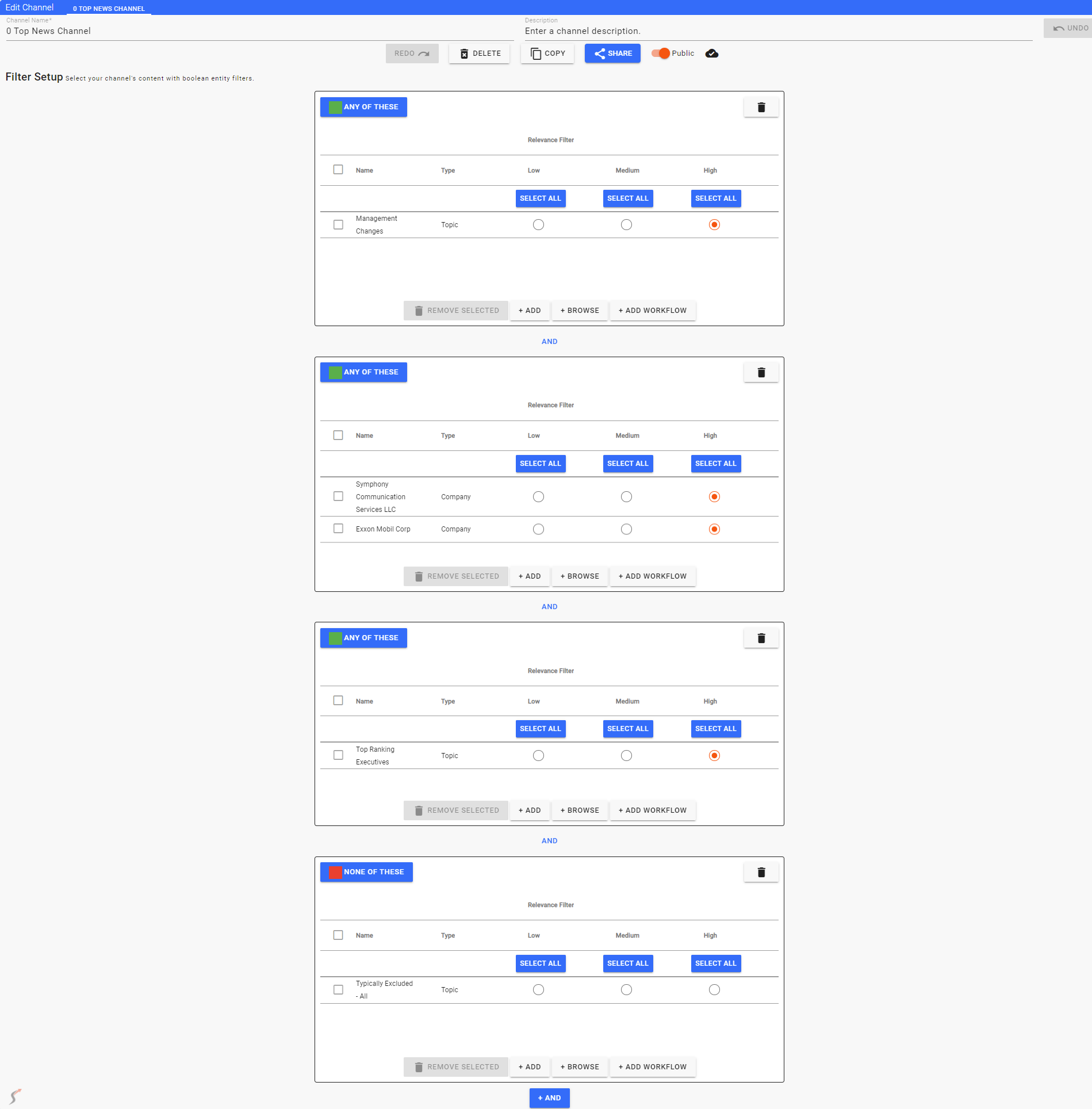
Channels are updated in real time as you enter information. If you need to undo a change, click on the UNDO button. If you then want to reinstate the change you can click on the REDO button.
You can make a channel available to other users by toggling the 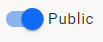 toggle to the on position (right).
toggle to the on position (right).
Additionally, you can delete a channel with the DELETE button and copy a channel with the COPY button. Copying a channel is the best way to change a Curated Channel as directly editing one is not allowed.
Home PowerIntell.AI™ Apollo Pro® RegLens®