Generative Widget
The Generative widget will invoke a request to a Generative Large Language Model using the current context and the settings within the widget. It will provide the resulting information once the model returns it.
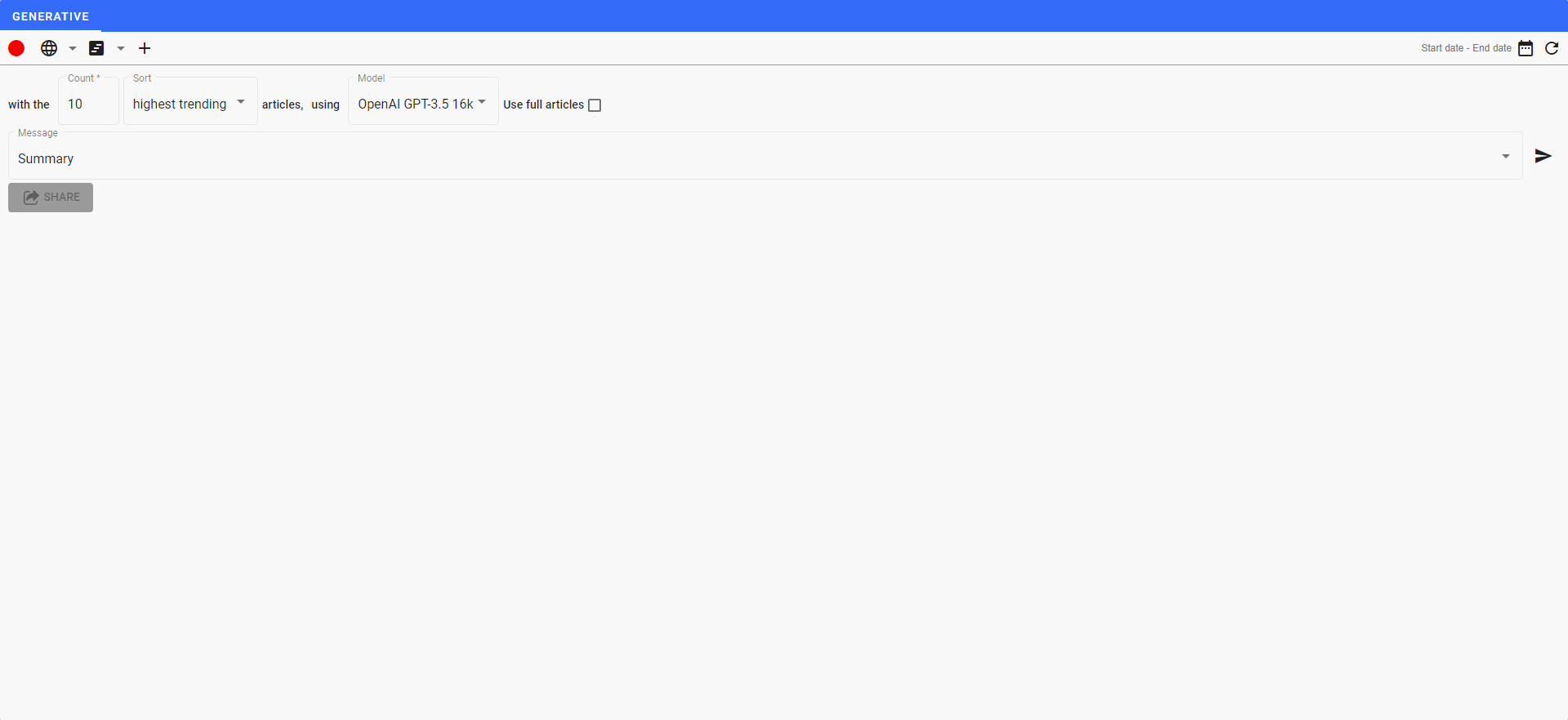
Navigation
The generative widget gives you multiple options to help with the articles to be submitted and to manipulation the actual prompt being submitted to the model. In addition, you can choose the model that you want to use. The first row of the navigation options will change the numeber of articles, the sort to use, and the amount of text from each article to include.
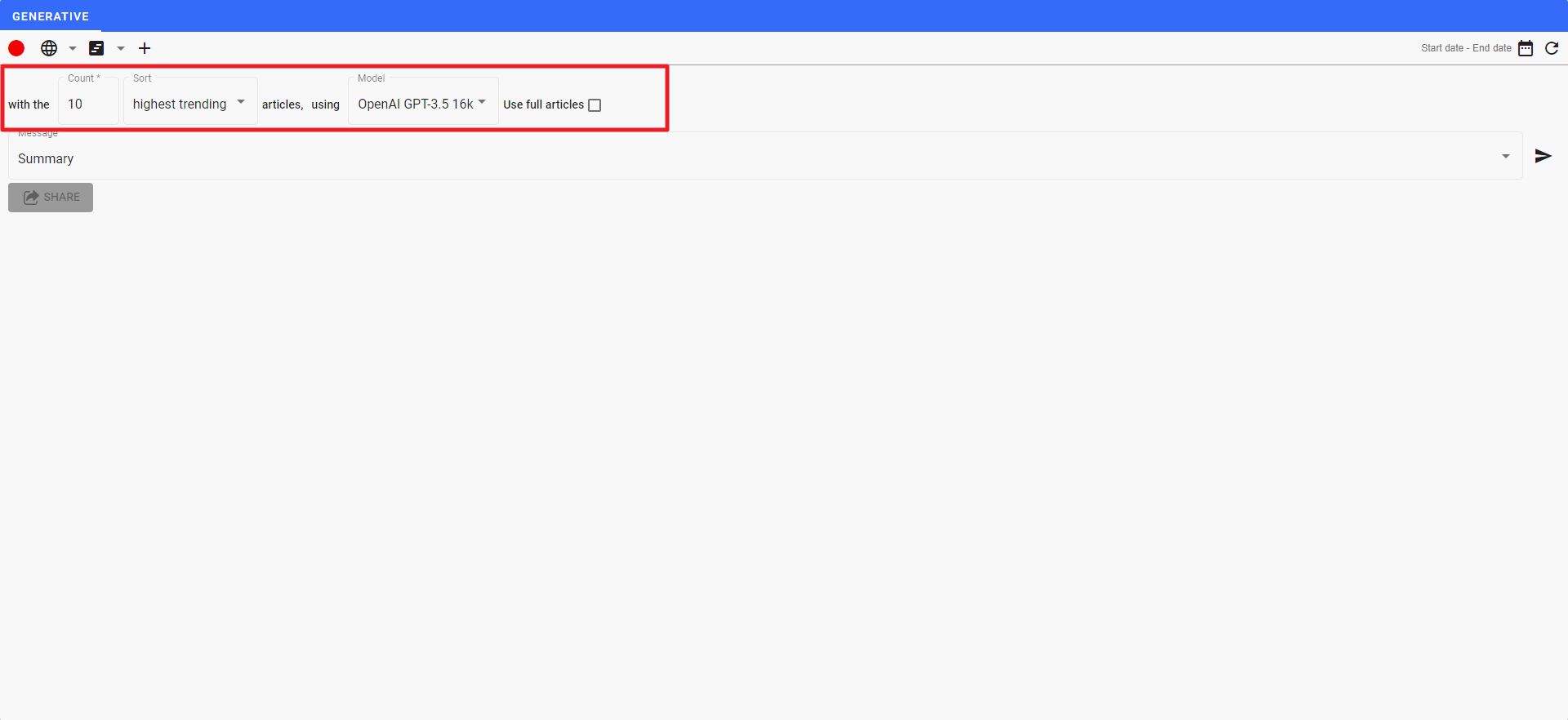
Article Count
The first control allows you to change the number of articles that will be fed to the generative model when it is invoked. You can either type over the number or use the up/down arrows to add to or subtract from the count.
Note
The amount of text that can be included as input into the model is limited according to the API avaialble for that model. The text is actually counted by using the number of tokens, not characters. Tokens are essentially words although not really for counting purposes. Read More....
Sort
The next paramater determines the sort order for the articles being sent to the generative model. This will determine both the order, but most importantly, the actual articles included. Each of the sorts available for a news feed are available for use in the Generative Widget.
| Sort Option | Explanation |
|---|---|
| highest trending | This is the default setting. This option will sort the articles using the trending sort which uses the number of times an article is published as the primary sorting option. |
| most recent | The most recent option will sort using the time sort which will sort using the most recently published articles first and then go backwards in time. |
| most relevent | The most relevant setting will use the relevance sort which will sort using an individual users patterns of usage to sort the articles. |
Model
The model setting determines which currently available generative model to use in the request.
| Model | Explanation |
|---|---|
| OpenAI GPT-3.5 16K | Model Open AI ChatGPT version 3.5 using the 16K input capability. This is the default and is also the model input that allows the most number of Model Tokens. |
| OpenAI GPT-3.5 | Use the OpenAI GPT version 3.5 model with the reduced model token input capability. |
| OpenAI GPT-4 | Use the OpenAI GPT version 4. This is the more recent version for the generative model available. Currently, the number of Model Tokens available for input is very restrictive so this model will fail more often due to the rate limits and the model token limits. |
Full Text
The next control is the checkbox for use full text. When you check this box, the full text from the article will be submitted to the model. If it is not checked, the article title and summary only are submitted to the model. Keep in mind that using full text will increase the number of tokens used which will increase the likelihood that the limit will be exceeded.
Message
Underneath the article management settings is the Message control which allows you to control which prompt to use when invoking the model.
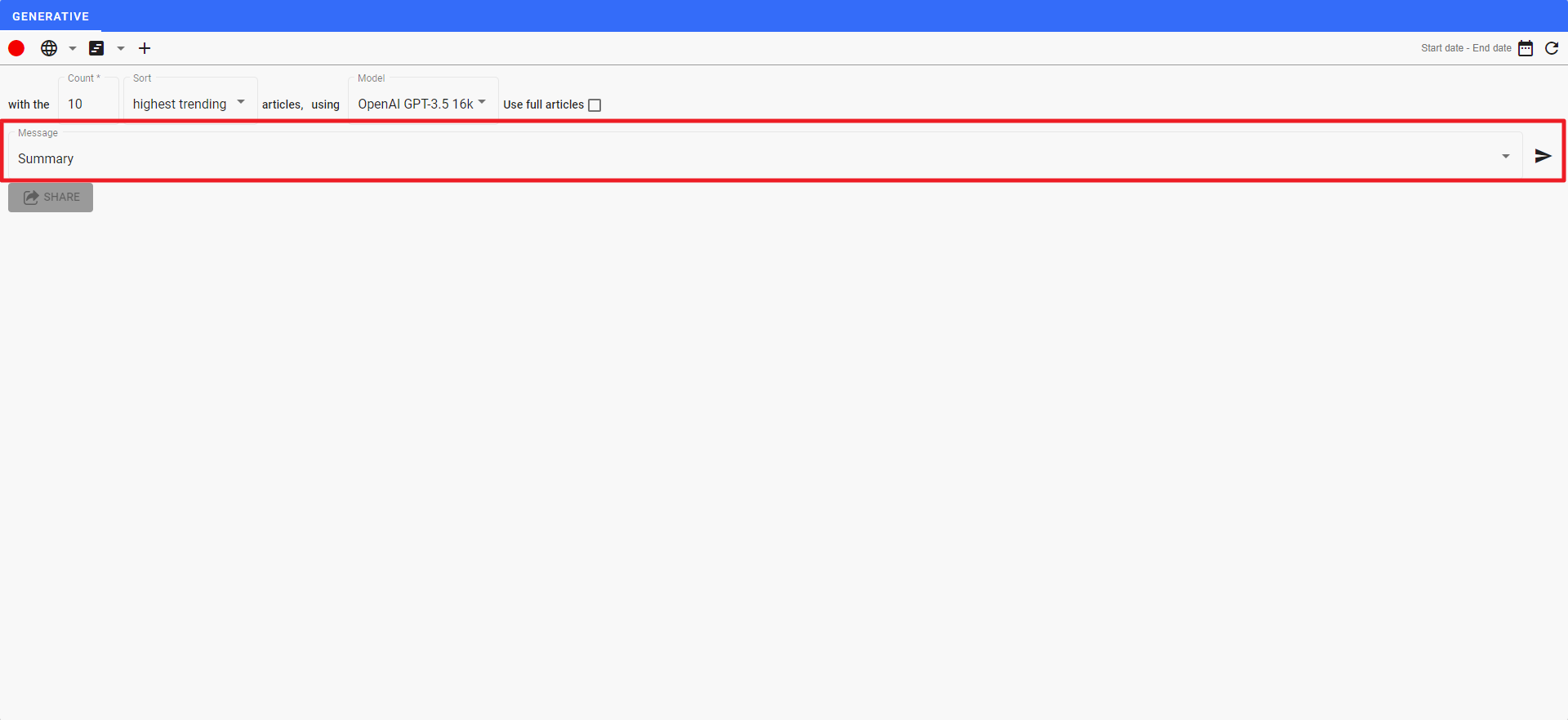
Clicking on the message control will open up the selection menu for the current set of saved prompts
Once you have the prompt selected or have entered your prompt, click on to the right of the message box to send the information to the model for processing. Your results will be displayed in the lower part of the widget.
| Prompt | Full Prompt Text |
|---|---|
| Prompt | The Prompt Setting will allow you to write your own prompt to give to the model. |
| Summary | You are a news reporter. Summarize the articles as succinctly as possible. Each article that is referenced must include inline attribution to the article using a markdown link to the article URL. The attribution link should use the publisher name and date of the article as the text of the link, in the format of [Publisher, M/D](URL). The main subjects of the summary should be bolded with markdown in the format ofName. |
| Newsletter Preamble | The articles provided will be featured in a newsletter. Please write a one or two sentence preamble for the newsletter summarizing the main points the reader will find mentioned in the articles. Any important companies, people, or topics mentioned should be **bolded** using markdown. Do not use phrases like "In this newsletter", "In today's", or "In this week's" - you should not mention the recurrence of the newsletter. Do not mention that this is a preamble or a newsletter. Do not include a title, salutation, or signature. Your goal is to be succinct and entice the reader to read the full articles. |
| Major Trends & Events Newsletter | Write a newsletter highlighting the major trends and events in the following news articles. Each article that is referenced in the story MUST include inline attribution in the summary using a markdown link to the article URL. The inline attribution link should use the publisher name and date of the article as the text of the attribution link, in the format of [Publisher, M/D](URL). The main subjects of the story should be bolded with markdown in the format ofName. Any important companies, people, or topics mentioned should be **bolded** using markdown. Your goal is to be succinct and summarize the most important events and trends. |
| News Reporter Newsletter | You are a news reporter. Write a newsletter and summarize the articles as succinctly as possible. Each article that is referenced must include inline attribution in the article using a markdown link to the article URL. The inline attribution link should use the publisher name and date of the article as the text of the link, in the format of [Publisher, M/D](URL). The main subjects of the summary should be bolded using markdown in the format of **Name**. |
| Succinct Newsletter | Summarize the following articles provided as succinctly as possible. Each article that is referenced MUST include inline attribution in the summary using a markdown link to the article URL. The inline attribution link should use the publisher name and date of the article as the text of the attribution link, in the format of [Publisher, M/D](URL). The main subjects of the summary should be bolded with markdown in the format of **Name**. Any important companies, people, or topics mentioned should be **bolded** using markdown. Your goal is to be succinct and summarize the most important events and trends. |
| "Meal"-Sized Summary (~1000 words) | You are a business news reporter. Write a 1000 word story highlighting the major trends and events in the following news articles. Each article that is referenced in the story MUST include inline attribution in the summary using a markdown link to the article URL. The inline attribution link should use the publisher name and date of the article as the text of the attribution link, in the format of [Publisher, M/D](URL). The main subjects of the story should be bolded using markdown in the format of **Name**. Any important companies, people, or topics mentioned should be **bolded** using markdown. Your goal is to be succinct and summarize the most important events and trends. |
| "Snack"-Sized Summary (~300 words) | You are a business news reporter. Write a 300 word story highlighting the major trends and events in the following news articles. Each article that is referenced in the story MUST include inline attribution in the summary using a markdown link to the article URL. The inline attribution link should use the publisher name and date of the article as the text of the attribution link, in the format of [Publisher, M/D](URL). The main subjects of the story should be bolded with markdown in the format of **Name**. Any important companies, people, or topics mentioned should be **bolded** using markdown. Your goal is to be succinct and summarize the most important events and trends. |
| "Bite"-Sized Summary (~100 words) | You are a business news reporter. Write a 100 word story highlighting the major trends and events in the following news articles. Each article that is referenced in the story MUST include inline attribution in the summary using a markdown link to the article URL. The inline attribution link should use the publisher name and date of the article as the text of the attribution link, in the format of [Publisher, M/D](URL). The main subjects of the story should be bolded with markdown in the format of **Name**. Any important companies, people, or topics mentioned should be **bolded** using markdown. Your goal is to be succinct and summarize the most important events and trends. |
| Identify Responsible Parties in Policy | `According to this Policy, what needs to be done, who is responsible and what are the timeframes? Include the section reference for each summary. Use bold where appropriate and return the results in Markdown format. Create Sections for each component (What needs to be done, Responsible Parties and Timeframes). Do not put a disclaimer note at the end if you can't find information. Put an initial title of Policy Summary in bold at the top. Don't use etc. in your summaries. Put the section identification at the end of each summary. |
| Identify Regulatory Obligations | According to this policy, create a list of obligations including a name for the obligation in bold. Include the section name that creates the obligation at the end of each obligation statement. Bold the name of the obligation. Use Policy Obligations as the title. |
Share
Sharing of the generative results can be done by clicking on the :fluentui-ic_fluent_share-24-filled: SHARE button allows you to easily share the results from the generative widget.
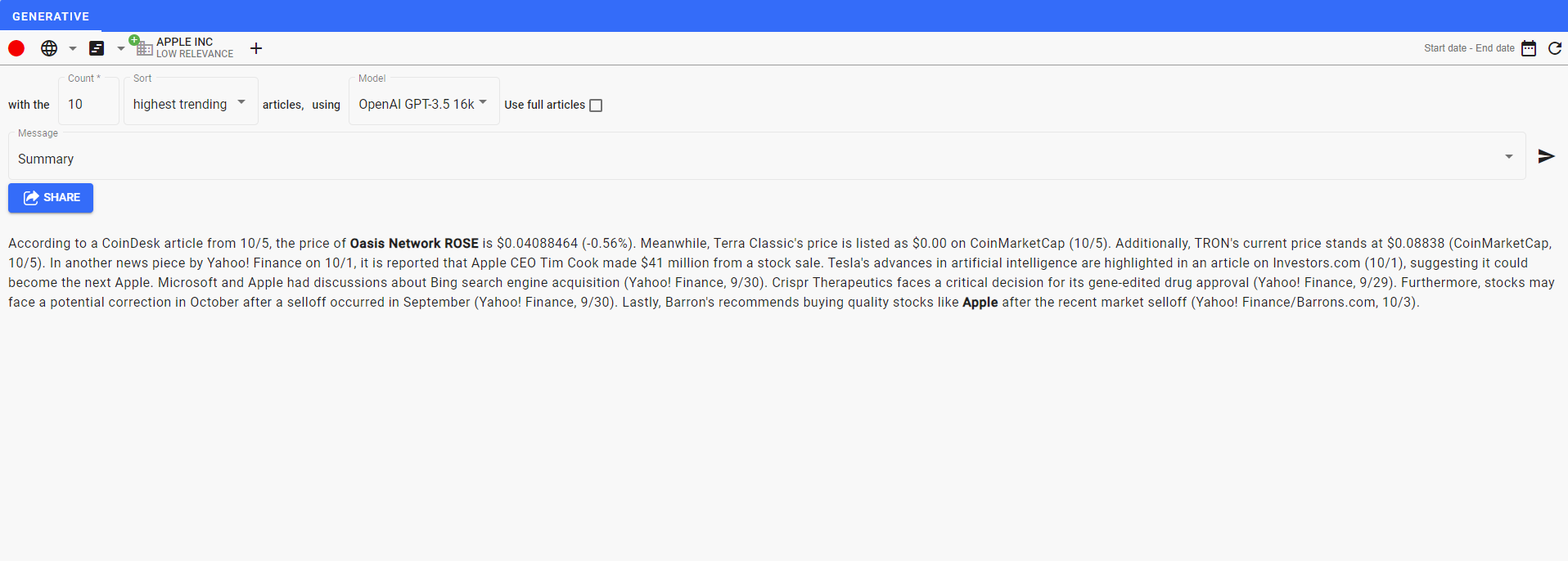
Clicking the button opens up the share menu.
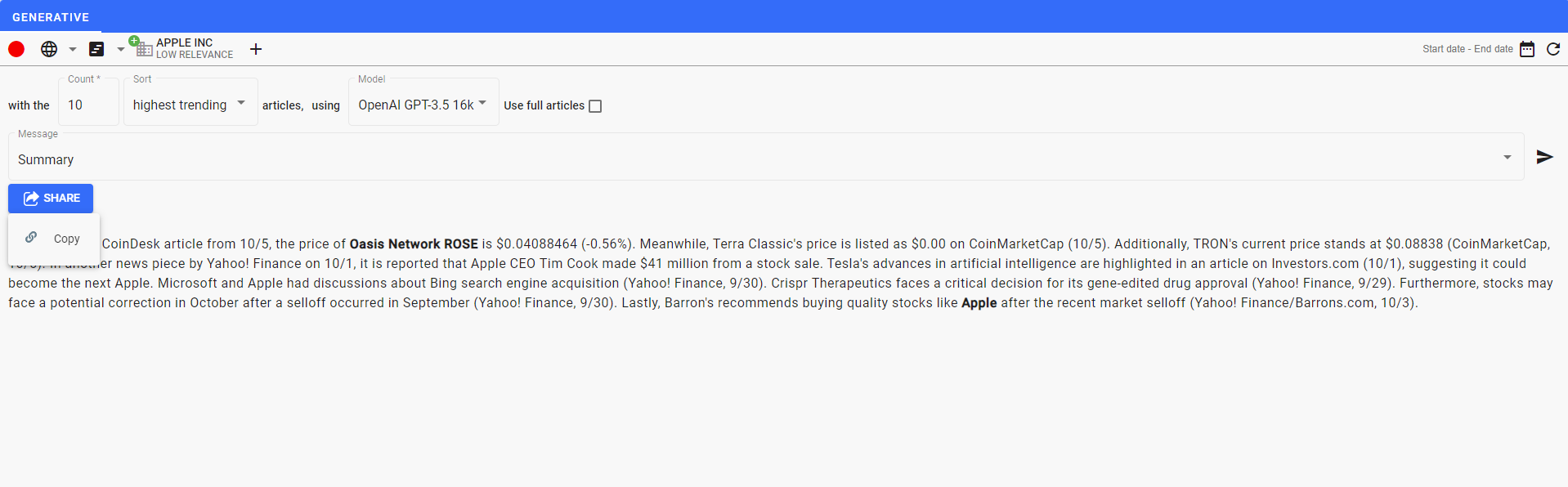
You can click on COPY to copy the content of the response into the buffer. You can then paste that text, incuding the formatting, into an email or other document for distribution.
Common Widget Navigation
All widgets share a specific set of navigation capabilities contained in the widget navigation bar.
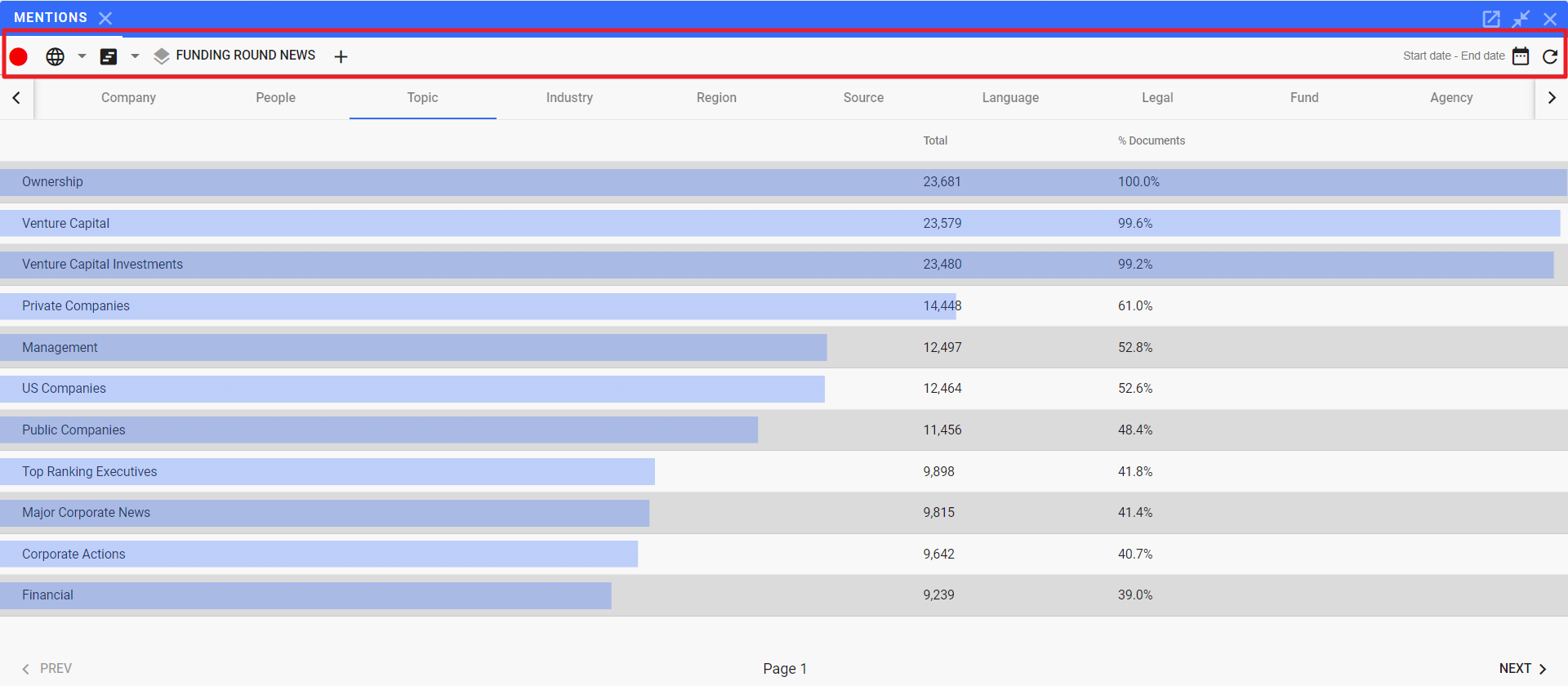
Context Channel Indicator
The colored circle in the left corner of the navigation bar is used to designate which Context Channel is being updated for the widget. Each color is a different context channel.
Clicking on the channel indicator will open up the menu for all of the available context channels.
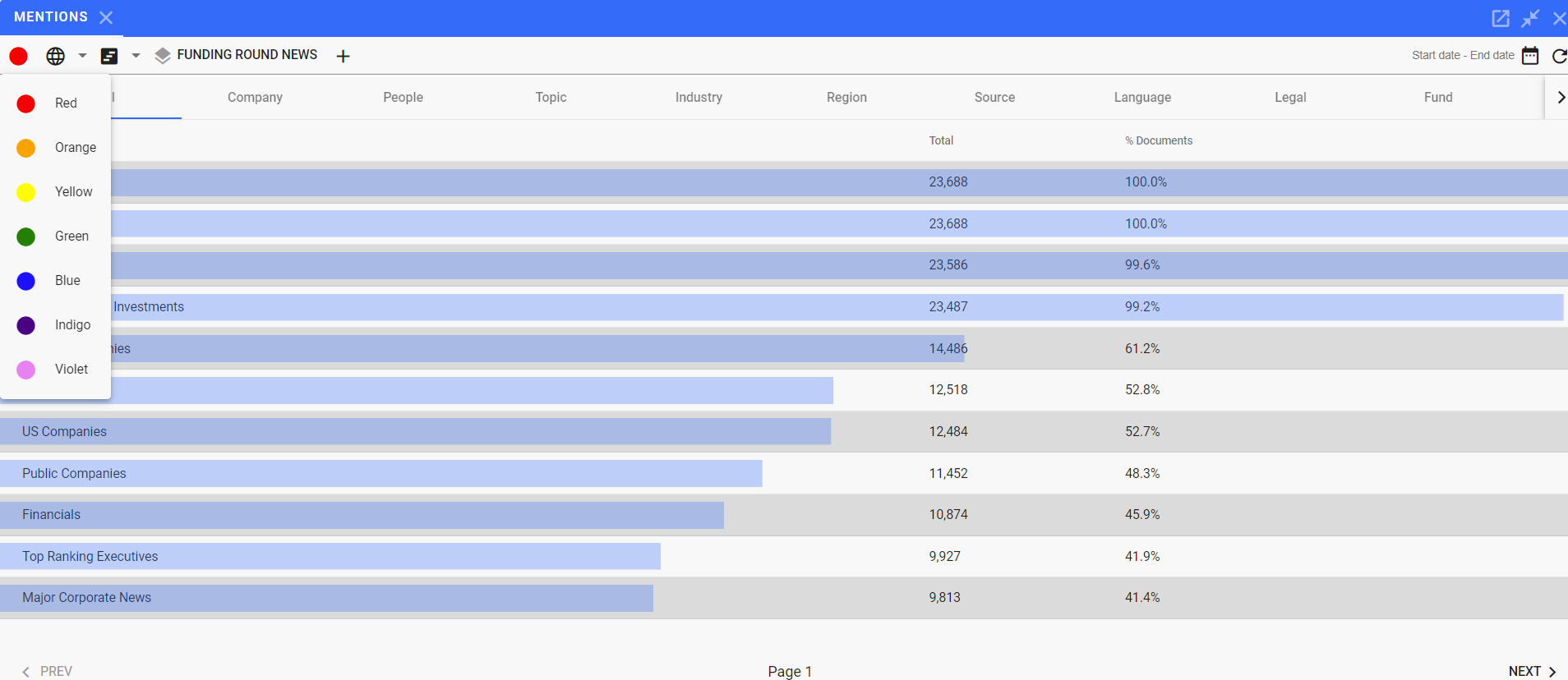
You can switch which context channel the widget is using by selecting the desired color representing that context channel.
Language Menu
Click on to open up the language selection menu.
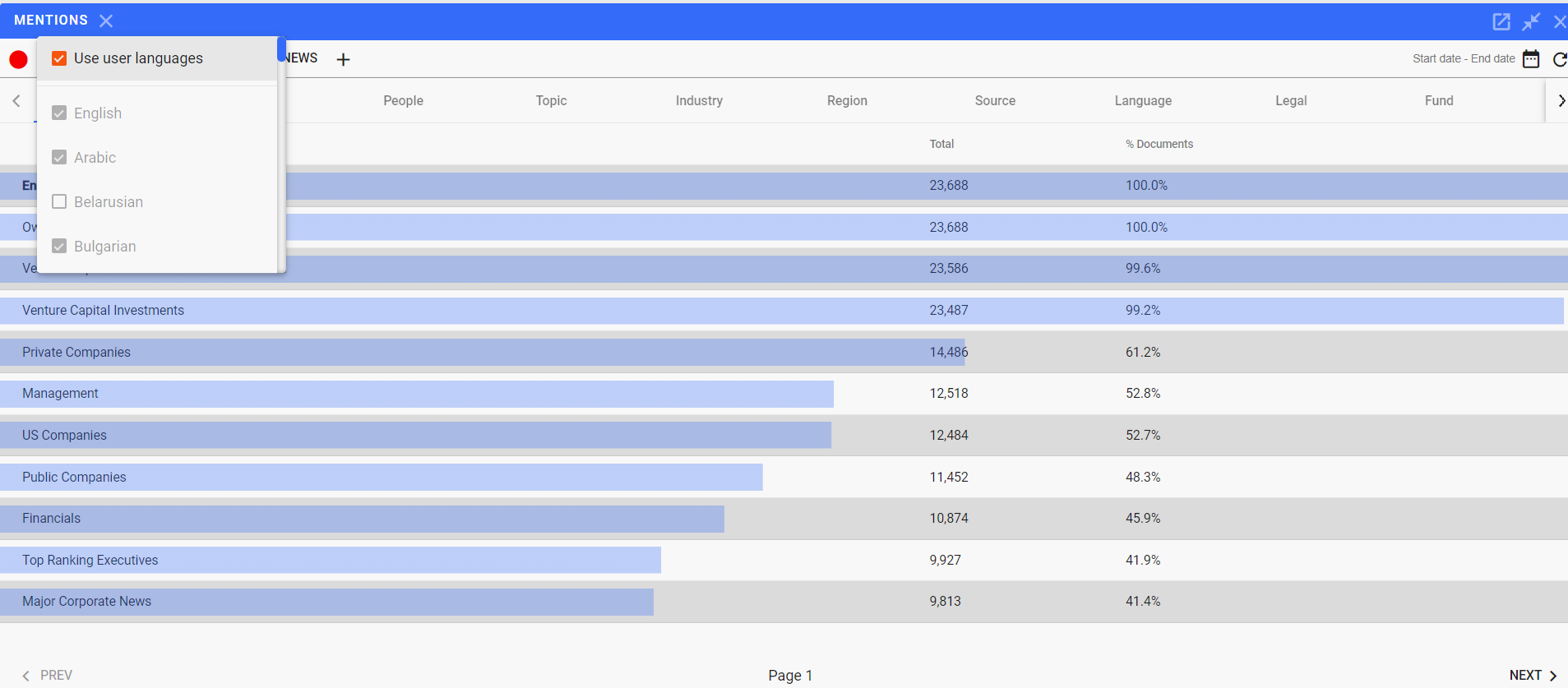
The default setting is to Use user languages which will use your profile settings for the languages to be included in the widget. You can change that by un-checking the Use user languages and the selecting the specific languages that you want to include.
Workflow Menu
The Workflow Menu can be opened by clicking on .
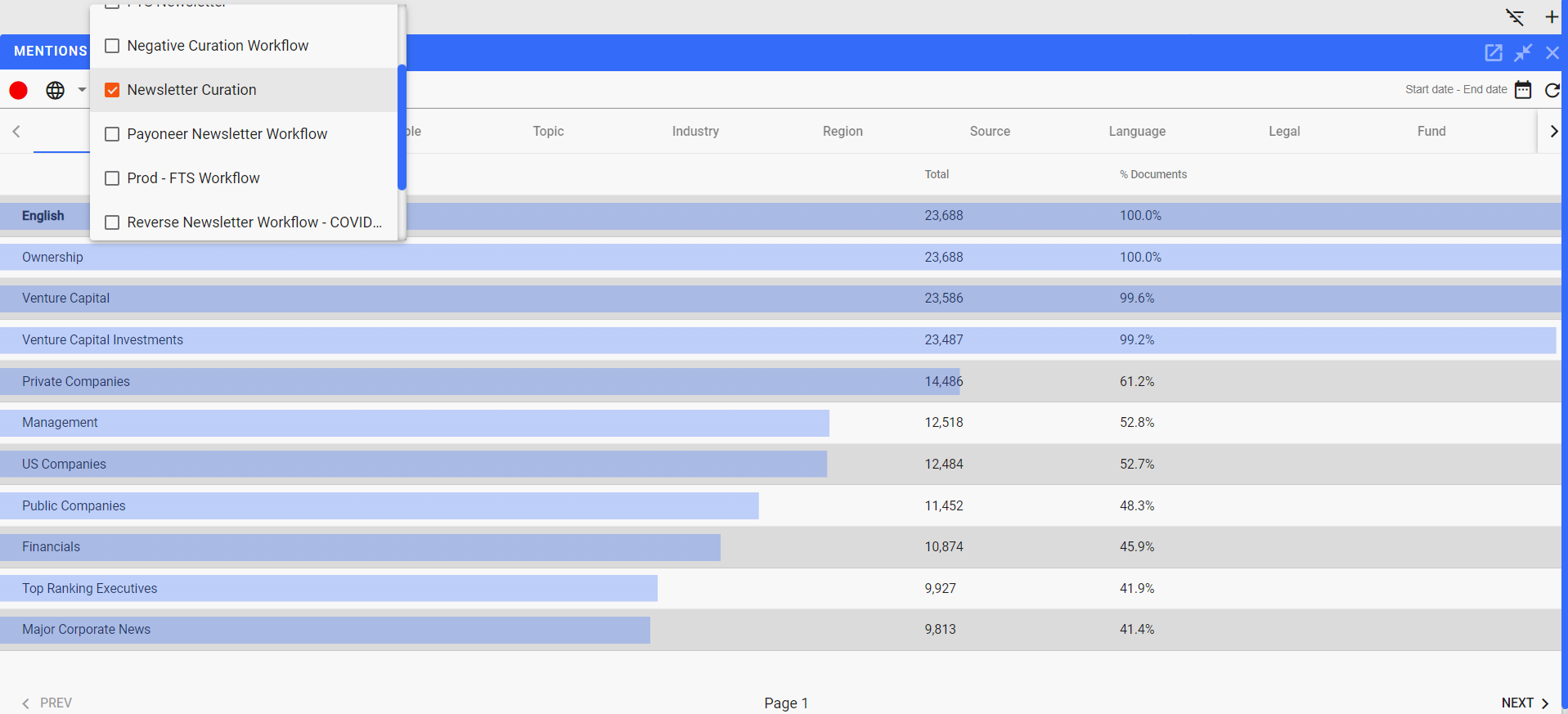
The menu will list all of the workflows your account is authorized to use. You can set a workflow to use with the news widget. Once selected, the worflow will be added to each of the article cards.
Note
- This will not add the workflow to the context, just to the article card. You can add the workflow to the context by clicking on it in the article card where it appears.
- You can use a different workflow for context and within the article card. This allows you to use a double workflow use case.
- You can add multiple worflows to the news widget and they will all be added to the article card
Context Section
In the middle of the widget navigation bar is the widget context area.
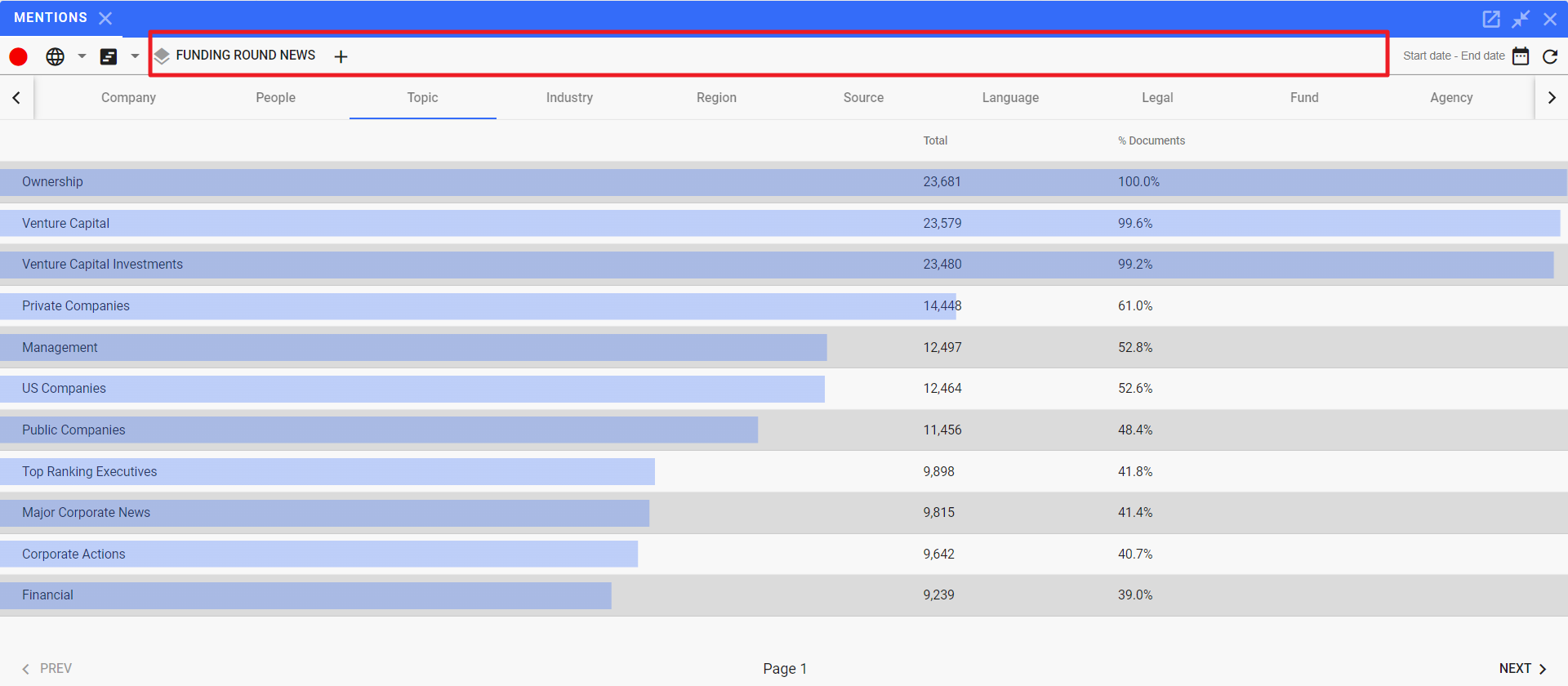
The widget context area will display the current context for the widget. Possible components of the context are:
Whan an element of the context has a in the upper left corner of the element name. In order to exclude the element, click on the name and select Exclude from context from the drop down menu.
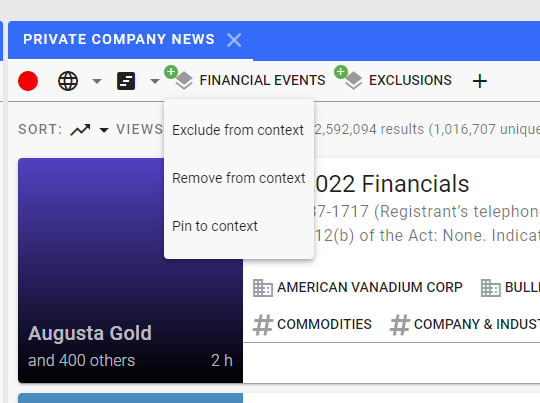
The element name will be updated to have a to indicate that it is being excluded from the context.
Context Usage
Help Home FTS Apollo™ Help RegLens® Help