FTS Apollo™ Product Release Bulletin - October 26, 2020
News Filter Upgrade
The News Filter menu available as part of every News Feed has been upgraded to make it easier to use and more intuitive.
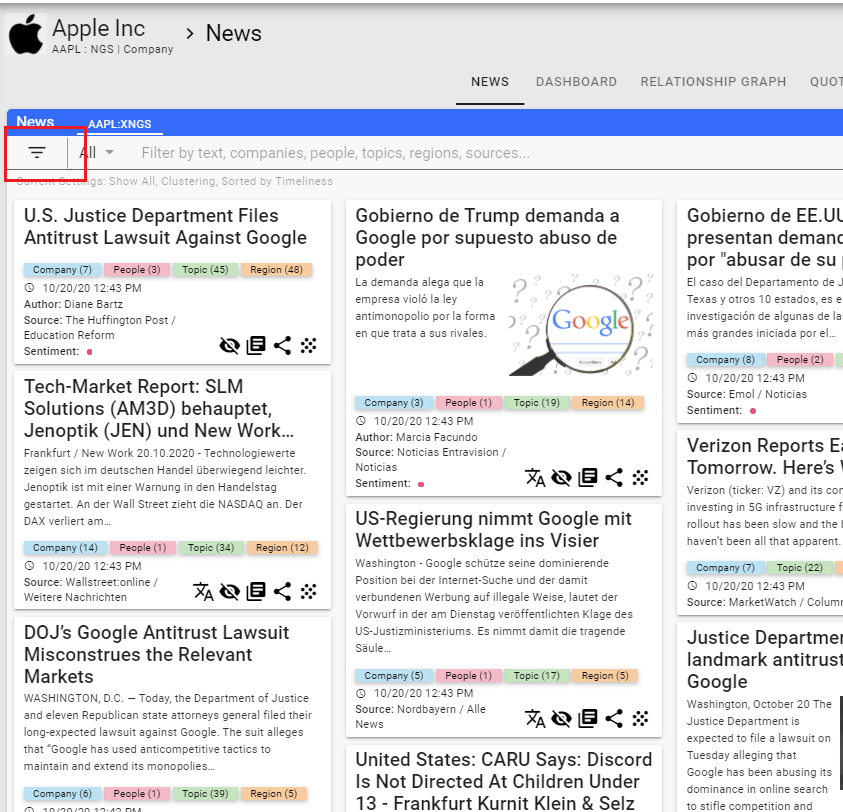
Click on the filter menu icon in the upper left of the news feed. Once the filter menu is open, you can click on an entity type to open up the list of entities contained in the news feed.
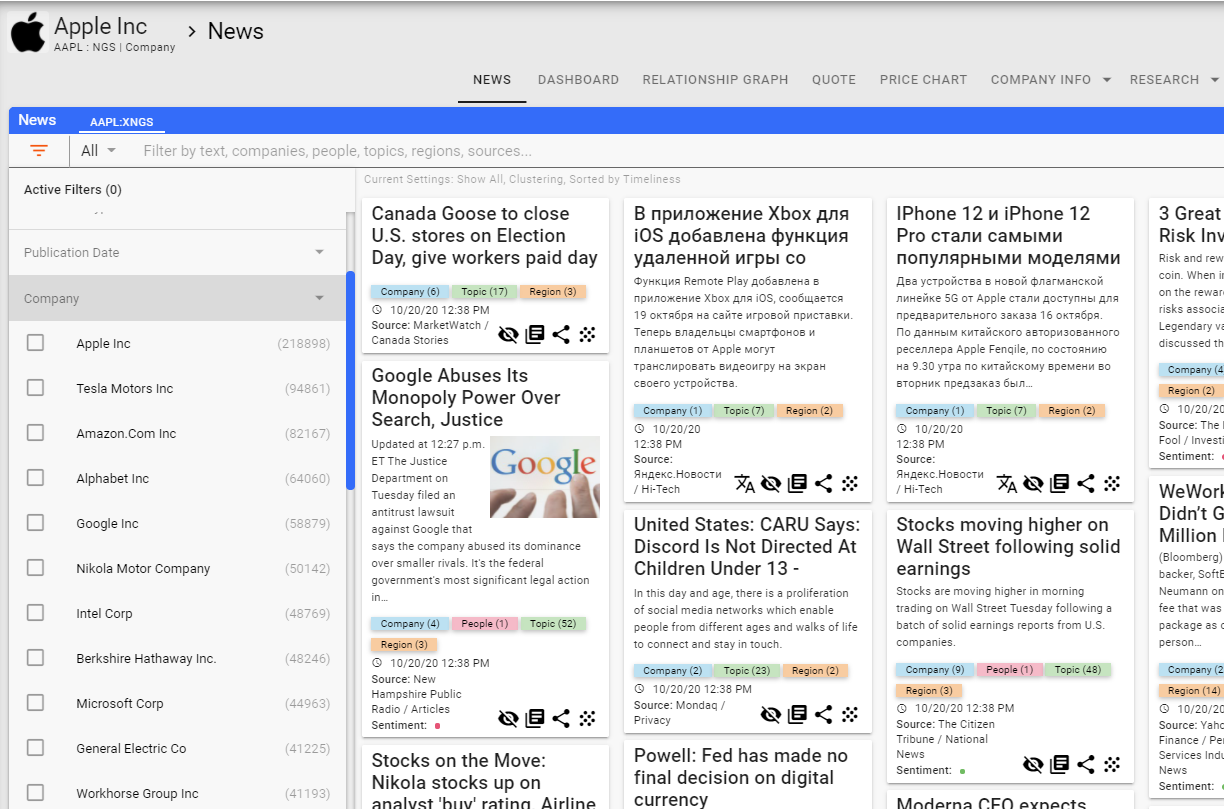
Checkboxes have been added next to each entity in the list which you can check off in order to add them to the filter for the feed.
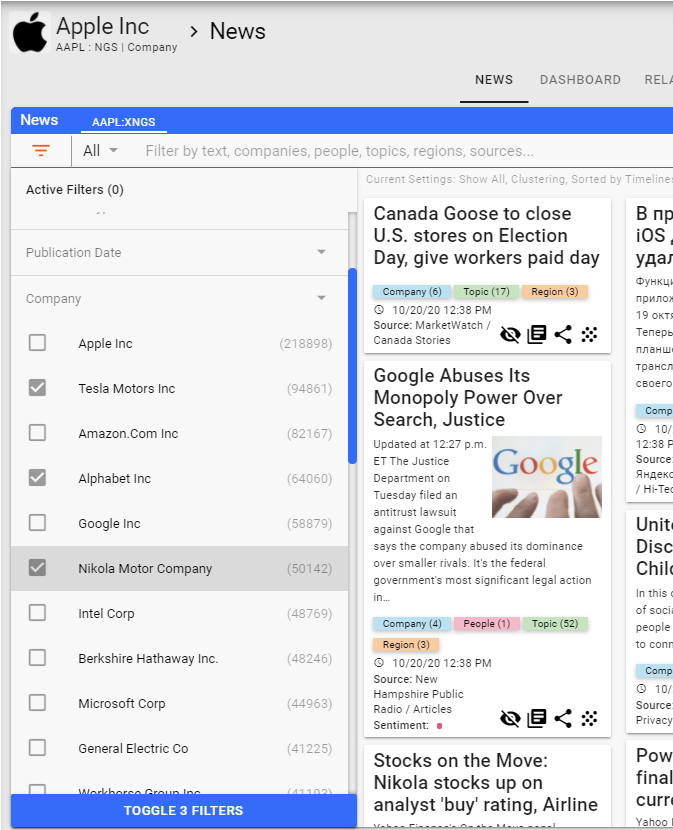
Once any of the entities are checked off, a button on the bottom of the filter appears to allow you to activate the checked entities as filters. You can open up multiple entity types and check off as many entities as you need.
Click on the button to apply the filters.
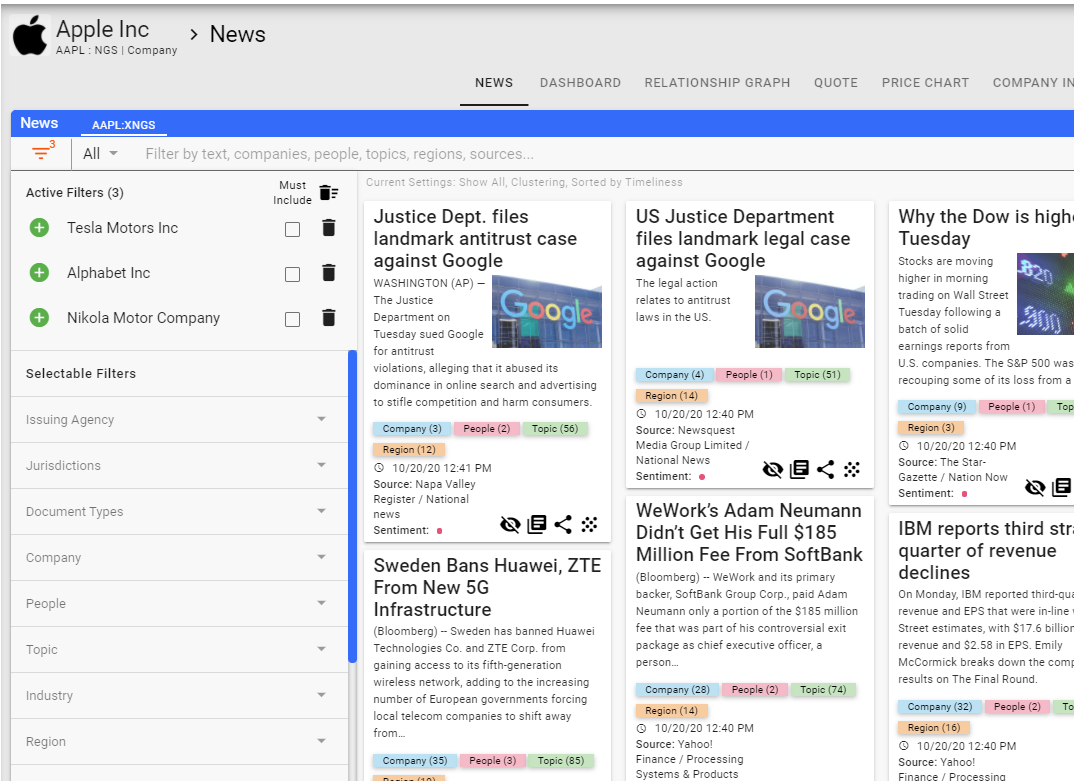
Once the filters are applied, the news feed will be filtered using all of the entities currently listed in the Active Filters list.
The Active Filters section of the menu has been upgraded to allow you to make sure that every article displayed contained one or more of the filtered entities shown. You can do this by clicking the Must Include checkbox next to the entity.
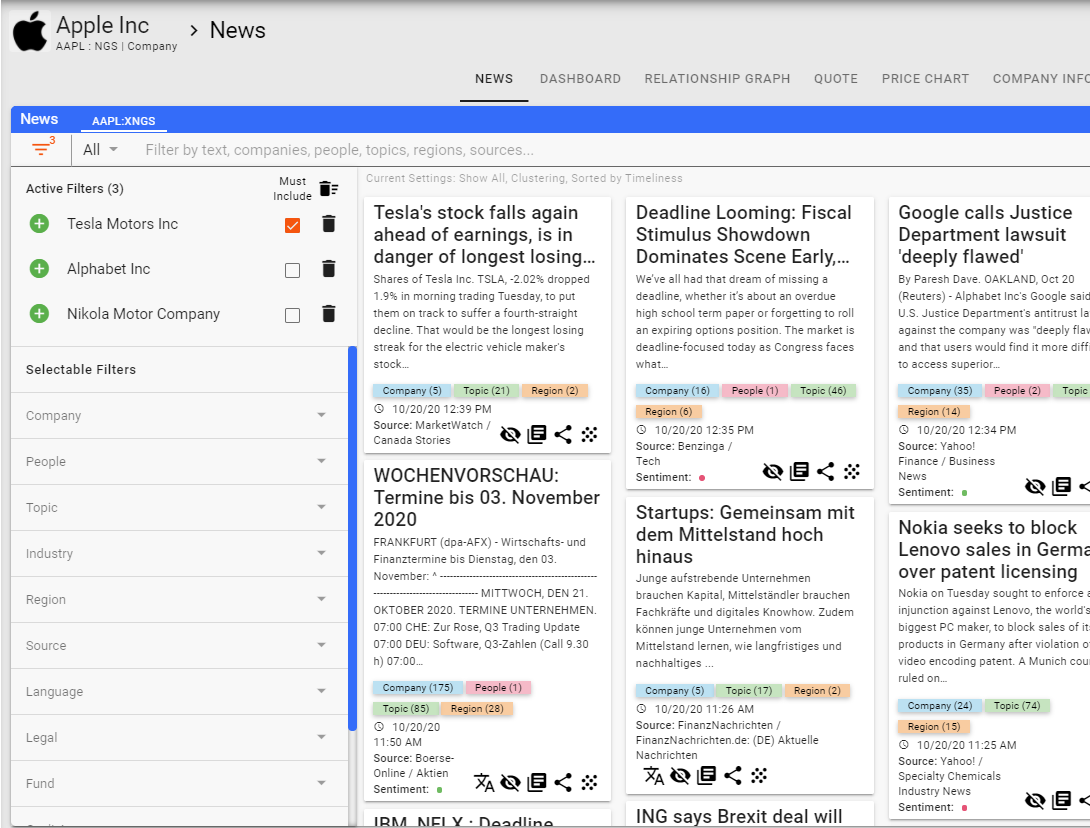
In the above example, every article will be about Tesla Motors. In addition, one of the other two companies (Alphabet and Nikola Motor Company.md) will also be tagged.
You can also Exclude an entity by clicking on the green + in front of the entity name.
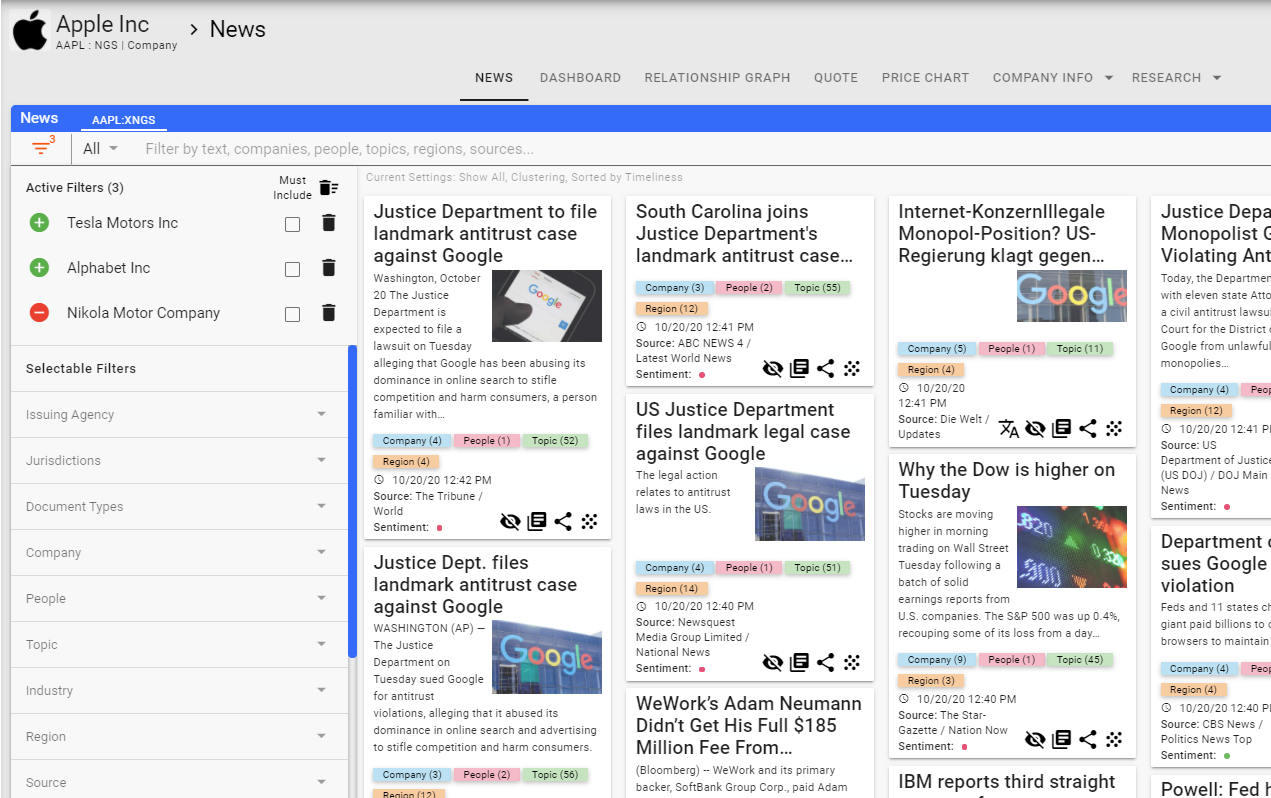
This will Exclude Nikola Motor Company from the articles shown.
In addition to the filter upgrades, a delete all filters capability has been added.
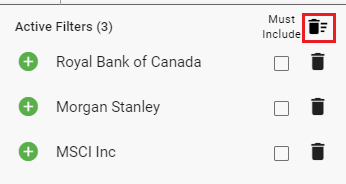
Click on the trash can to delete all of the current active filters.
Notes
- Without the Must Include checkbox checked, the filters are considered as a group where one or more of them need to be present within the feed that is being filtered.
- Keep in mind that certain filters can be mutually exclusive. These would include workflow states or metadata fields like Document Type. This creates situations where you click Must Include and everything disappears because a document cannot contain one of the filters and at least one of the remaining filters. As an example, if you have two workflow states the feed will show any article tagged with either state. If you click on Must Include for one of the states, you will end up with nothing in the feed because an article cannot contain one State for sure and another state so it will not show any articles.
For more information, contact us at [email protected].
Help Home FTS Apollo™ Help RegLens® Help