FTS Apollo™ Product Release Bulletin - January 31, 2020
Widget Date Filter
FTS Apollo™ now allows you to change the date range within an individual widget located on any dashboard. This gives you more powerful analytics capabilities as you can specifically show the widget information for any date range.
Every widget now includes a Widget Date Filter Icon as part of the action icons in the top right of the widget frame.
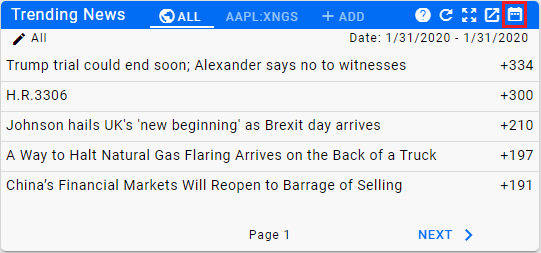
In addition a current date range is displayed within the widget so that you always know what the current date range setting contains.
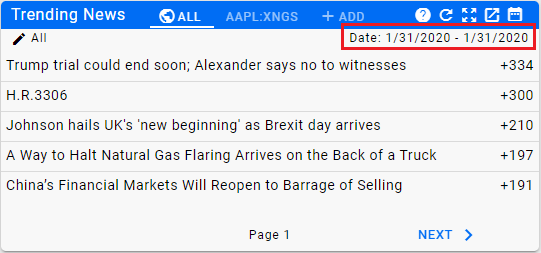
To access the Widget Date Filter, click on the icon in the upper right and select either an explicit from date and to date or click on the predefined date ranges in the calendar menu to the right.
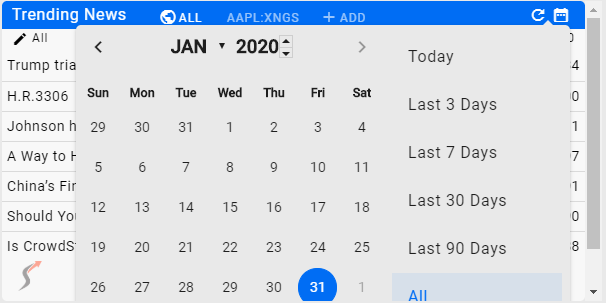
Once selected, the widget will update with the new date range for both the date range display and the content of the widget.
Notes
- When you refresh the page, the widget will revert back to the original date range
- The date range for widgets contained in an Analytics Dashboard will be re-set when you use the Analytics Dashboard Date Range Setting available as part of the Analytics Dashboard navigation.s
Help Home FTS Apollo™ Help RegLens® Help