Simple Analysis Newsletter Use Case
Use Case Description
Create a daily newsletter that lists articles about Privacy issues, what is happening with Privacy in the real world along with analysis on laws, regulations and implementations.
Build the Newsletter Channel
The first step in building a great newsletter is building a great channel to feed the newsletter. In this case, I want to focus on recent developments in privacy and get analysis and commentary related to those developments. Experts who want to share their knowledge typically post articles in a blog. There are really two approaches to using blogs to drive a newsletter.
Specific Blogs
The first approach is to find specific blog sources that focus on the issue. For my privacy newsletter, this is the approach I took. My channel definition looks like this:
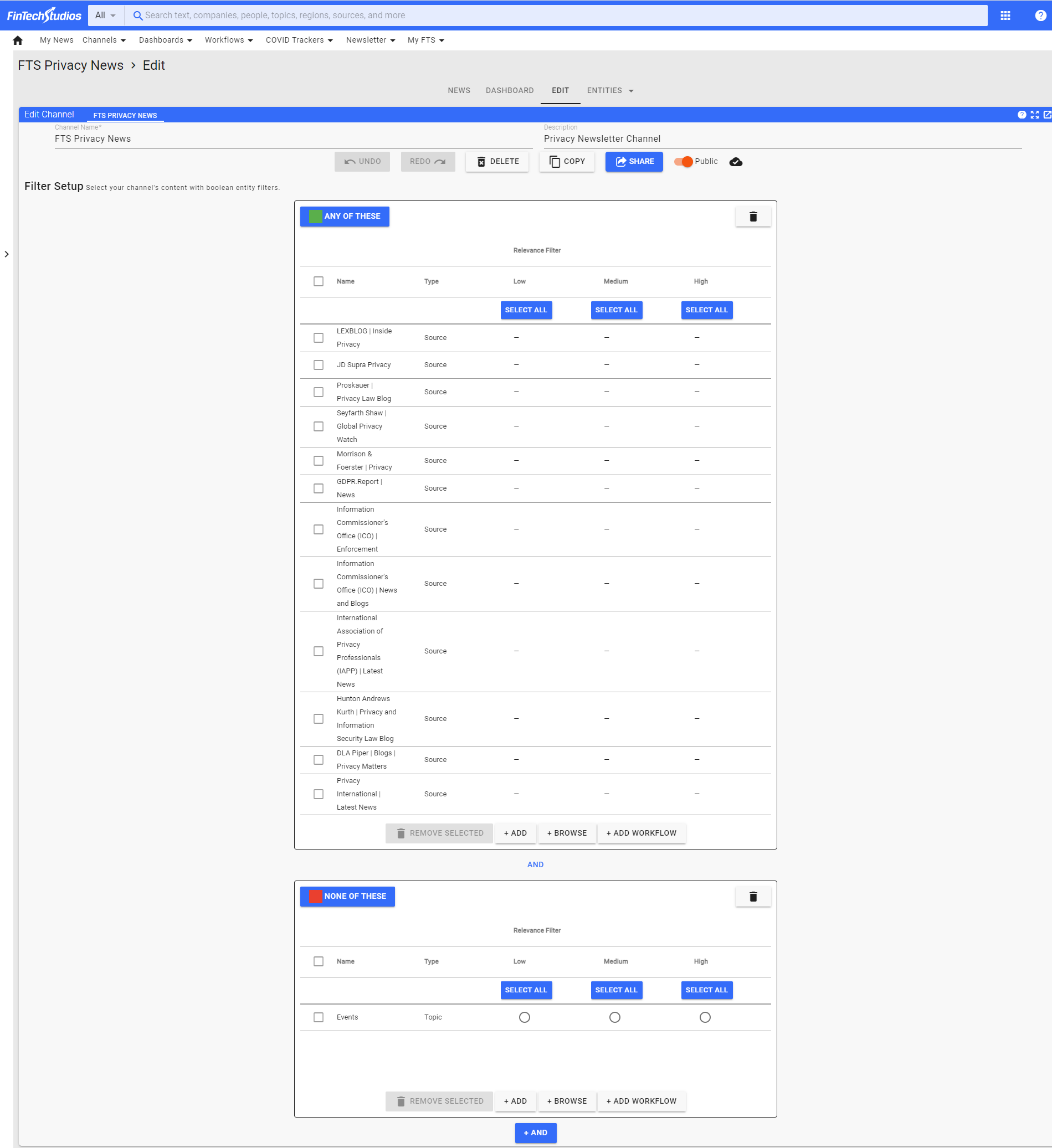
Note
- The definition consists of specific blog sources that focus on privacy as a topic. That means I do not have to put in any topic filters on top of the channel definition, just the source entities for the blogs themselves.
- I found when I first set up this channel that blogs tended to also promote their events on the blog, thus the exclusion of Events in the channel definition.
Blogs with a Topic Filter
The second approach is one I used for my FTS AML Newsletter. In this case I focused on Blogs as a Source Category which I then filtered using Topic entities.
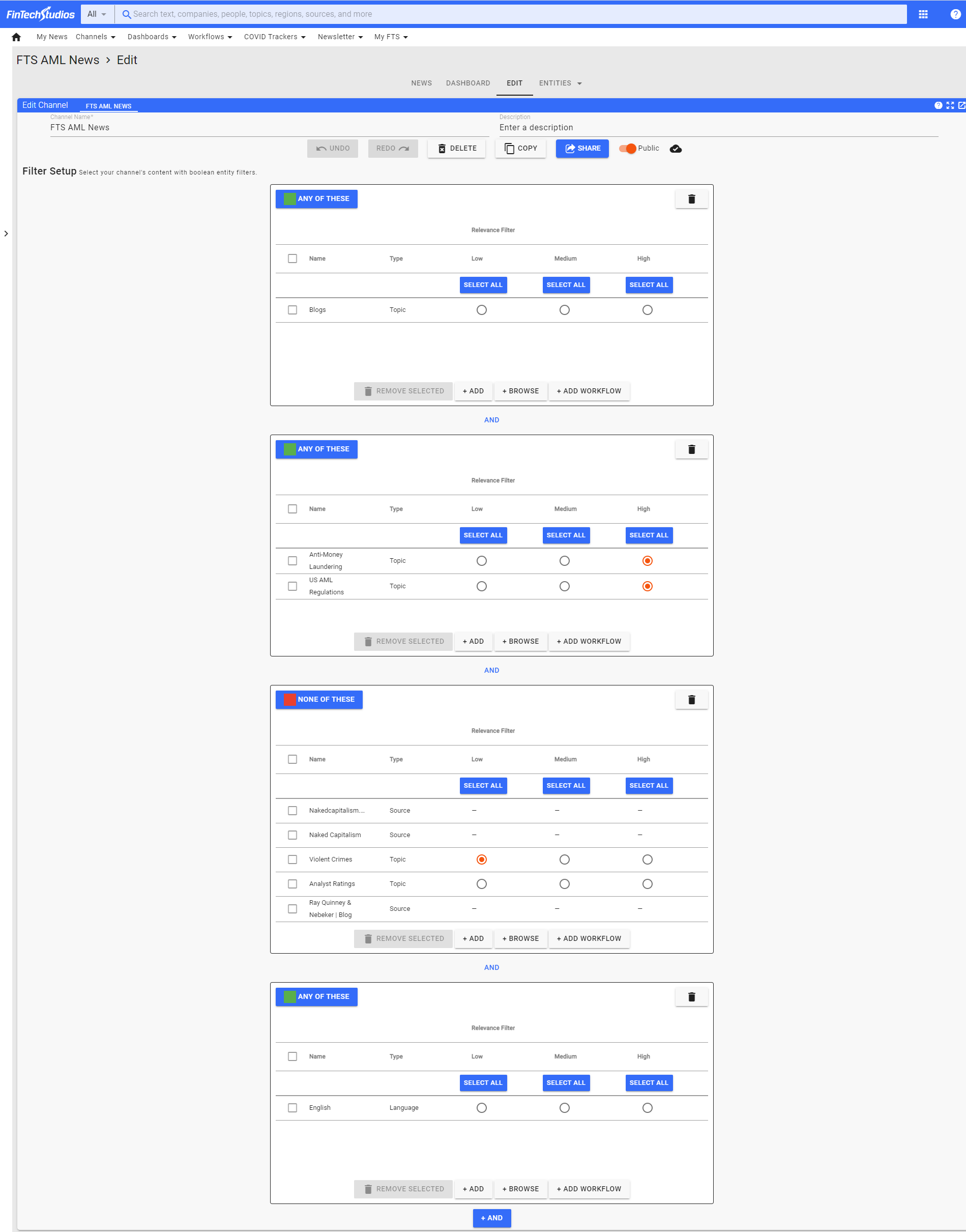
Note
- The second channel stage contains the AML topics I am interested in seeing.
- The exclusions stage has more sources excluded because you get more noise if you don't pull in specific blogs. Once the channel is set up, review the articles and add publishers into the exclusion channel stage to keep the articles you are not interested in seeing from appearing.
- I also restricted the results to English only as a language.
Pro
When you decide to set up a channel associated with a specific topics, go ahead and research which blogs cover that topic. We can always add new blogs into FTS Apollo™ if they are not already captured. Just send a request to Support.
Set up your Theme
Your newsletter can be themed to use your corporate logo and colors when producing the newsletter. A few pointers when providing an image file of your logo:
- Preferred format is PNG for the newsletter. Other formats can be used as well, but PNG is the best.
- Try to have a transparent background in the image. That will allow us to put a color band around it seamlessly.
- If we have an FTS Apollo™ theme already available for your company, we have a logo that can be used already.
Your logo can be positioned in the Center or to the Right or Left side of the Newsletter.
The second component for the newsletter theme is the color of the headline links. We will need the hex code (#ffffff) associated with the color you want to use.
Pro
You can get a color palatte and also the specific hex code for a color you want to use if you have a picture with the correct color contained on it. Go to IMAGECOLORPICKER.com and load your image. You can then click on the color and it will give you the hex code.
For the FTS Privacy Newsletter, the logo is the FinTech Studios logo. It is centered. The header background color is #ffffff. The headline link color is #ef4123.
Newsletter Settings
- Pick the maximum number of articles you want to include in the newsletter. This can be any number between 5 and 25.
- Decide if you want to publish the newsletter when there are no articles.
- Pick the sort you would like to use for the order of the articles.
- Trending
- Time
- Include or exlude the Forward to a Friend information at the bottom of the newsletter.
Note
Sort order, not only determines what order the articles are printed in, but also which articles are selected for inclusion in the Newsletter. If you have a high volume channel that produces more articles every day than the maximum number you want to include, set the sort to Trending which will move the article that has been published the most number of times to the top of the list. That is a great way to get the best articles into the newsletter.
For the FTS Privacy Newsletter, the maximum number of articles is 10. The newsletter is not published if it contains no articles (something that does not normally happen), the sort for the newsletter is Trending and the Forward to a Friend section is included.
Newsletter Landing Page
Every newsletter has an optional Newsletter Dashboard landing page that can be included. The landing page will be set to display only articles that were available for publication based on the time interval since the last newsletter. When the landing page option is included, a button at the end of the newsletter will be generated that contains a link to the landing page.
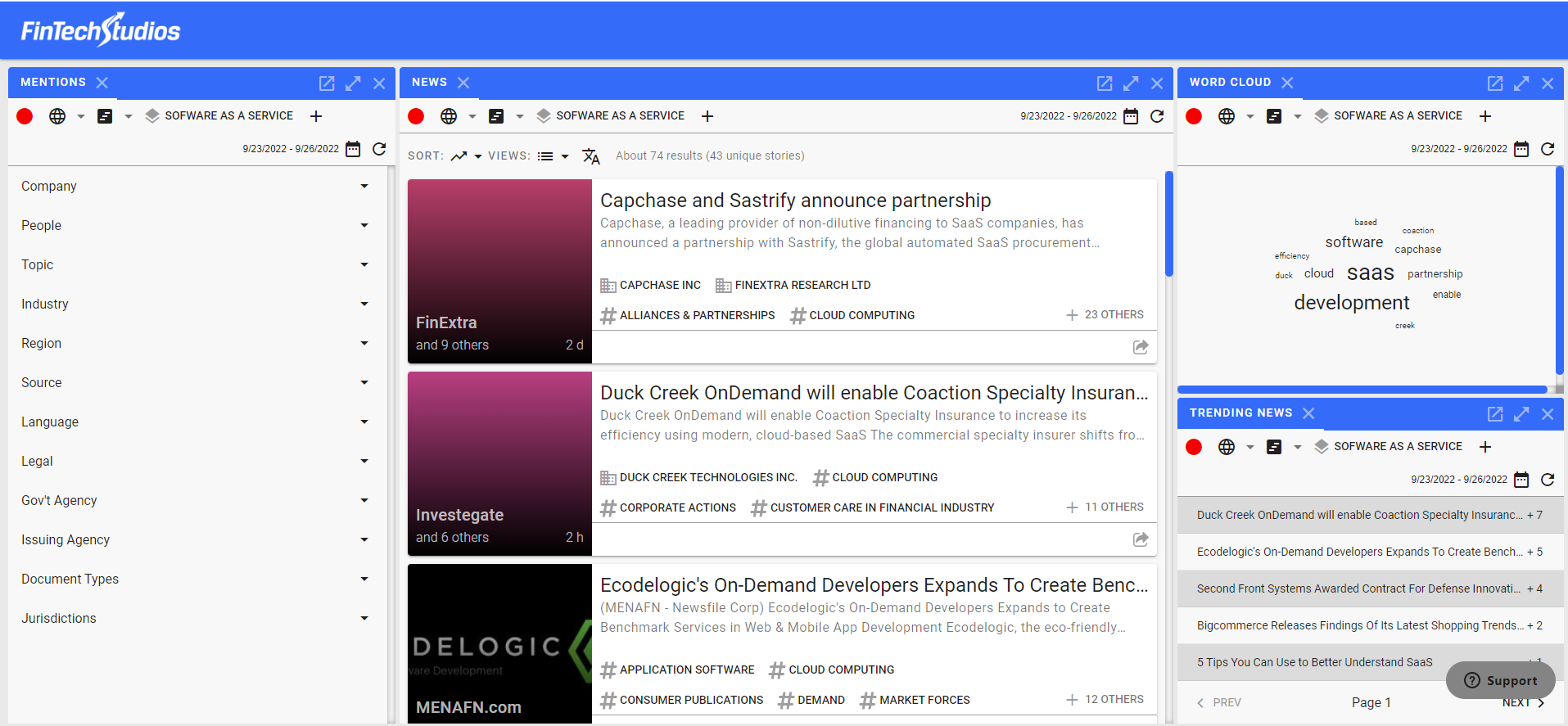
Note
- The user will need to sign up for FTS Apollo™ to use the landing page
- The time frame is automatically included in the link so only articles eligible to be published will be shown. The date range can be reset from the landing page itself by the user.
- If you have a company theme available, it can be used for the landing page as well.
For the FTS Privacy Newsletter, the Landing Page is included. The background color for the button is #ef4123 (matches the link color) and the writing in the button color is #ffffff.
FTS Privacy Newsletter
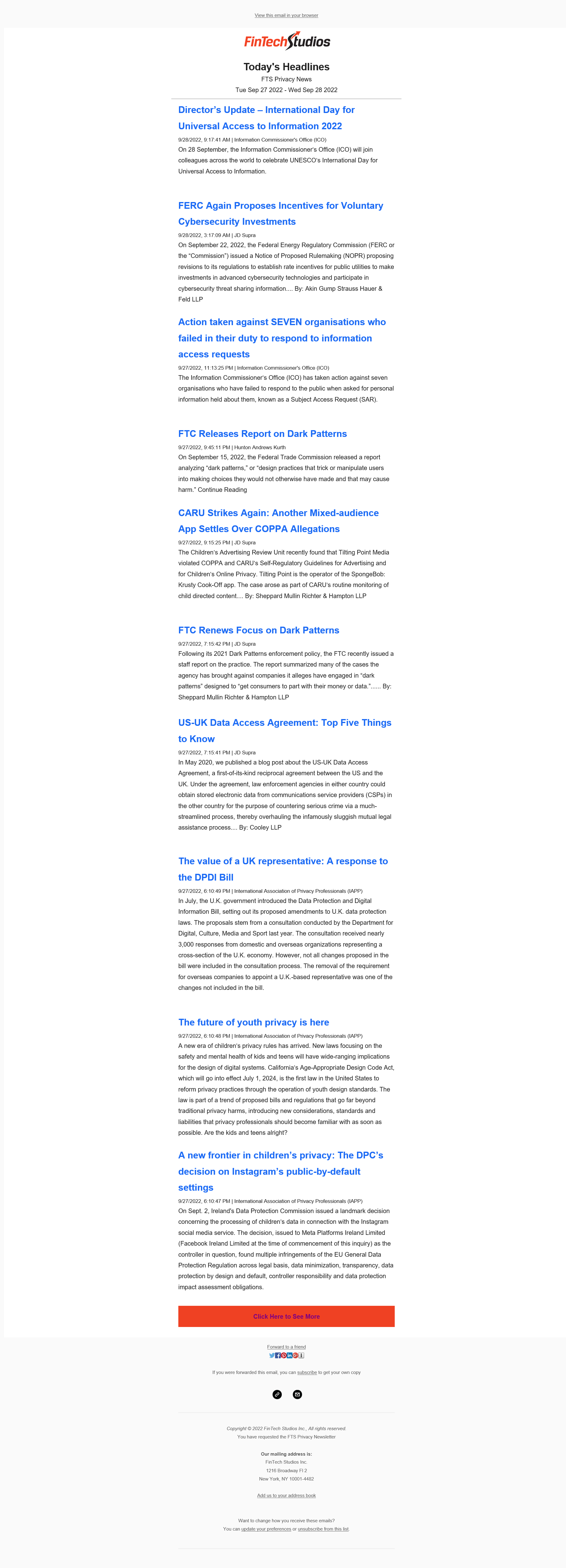
Help Home FTS Apollo™ Help RegLens® Help