Channel Navigator Widget
The Channel Navigator widget is used to quickly change dashboard context using the entity list from a Channel Definition.
All of your personal Channels are accessible from the “Select Channel” dropdown in Channel Navigator.
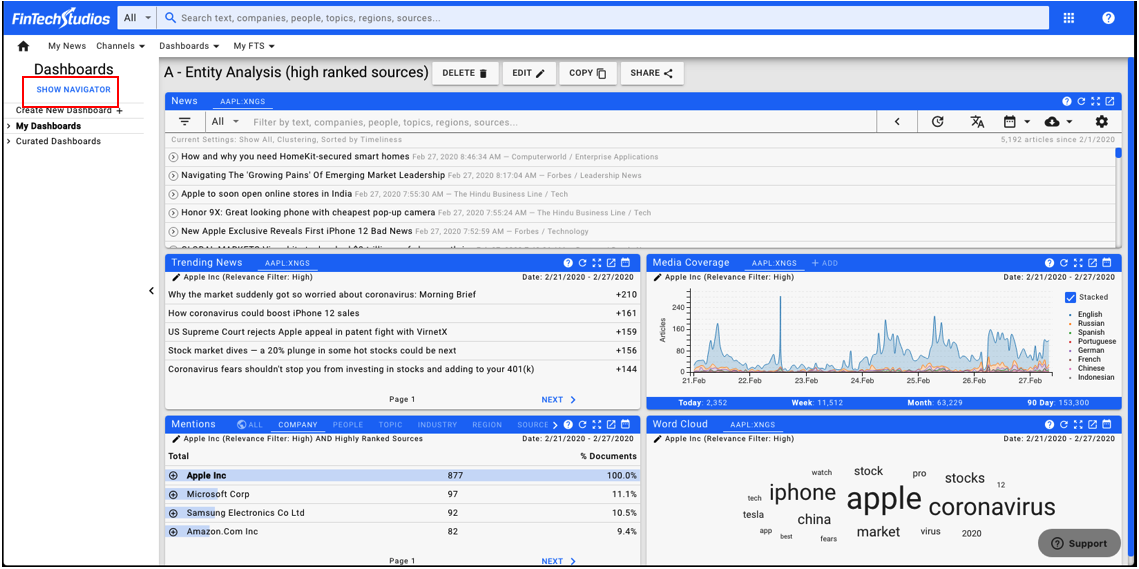
A menu item, Show Navigator has been added to the Dashboard Menu. Clicking on this option will bring up the Channel Navigator.
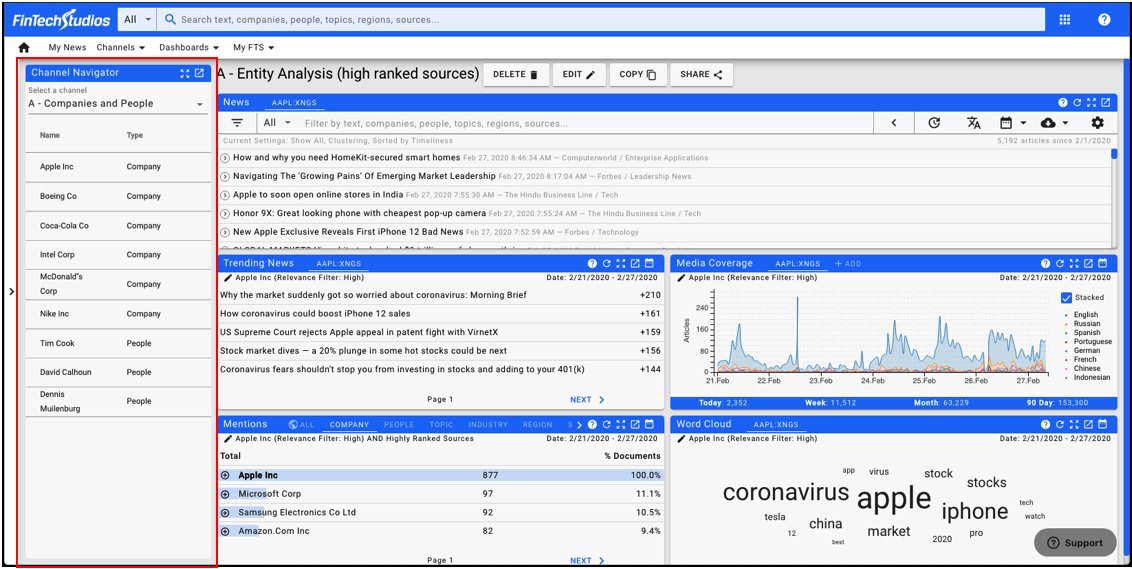
Use the Select a channel drop-down menu at the top of the widget to select the Channel to use for navigation.
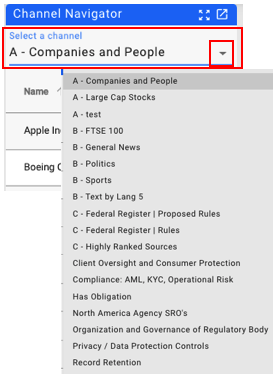
Select the Channel you would like to use to help set your Dashboard Context.
Once the channel is selected, the Entities in the Channel Definition will be displayed as a clickable list.
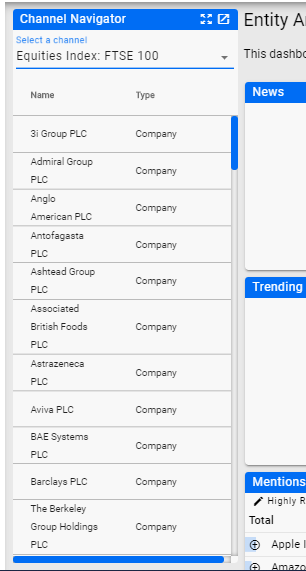
Clicking on one of the items in the list will reset the Dashboard Context.
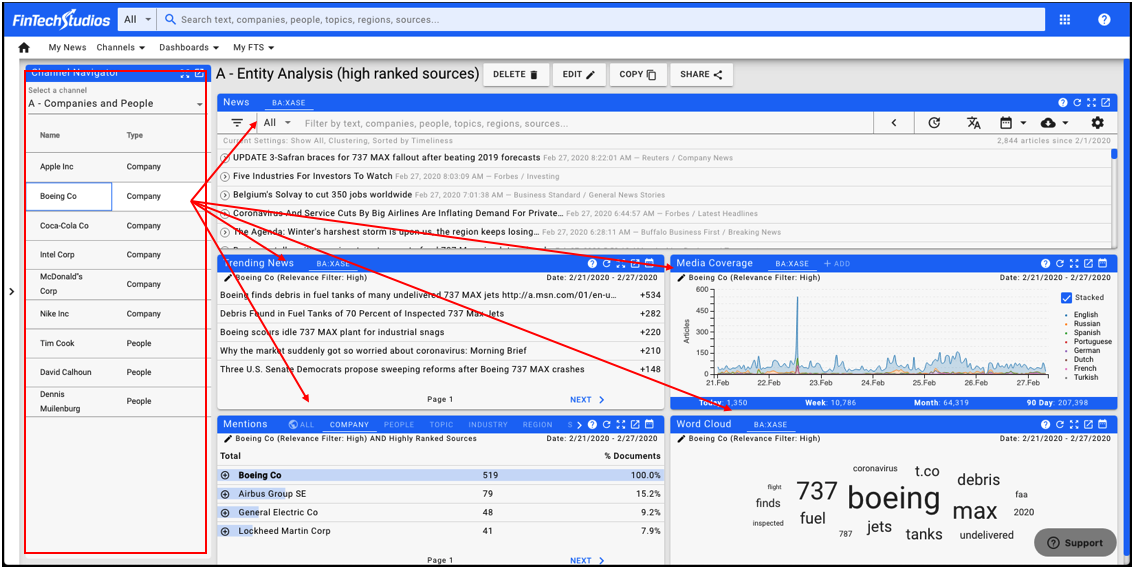
You can sort the navigator list itself by clicking on the column header to be sorted.
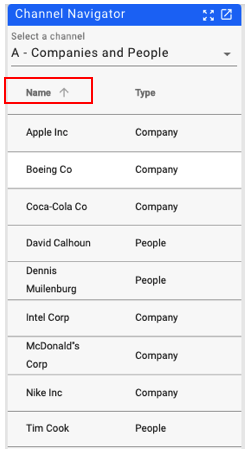
You can also filter the list by clicking on the icon next to the column name and typing in the filter value you want to use.
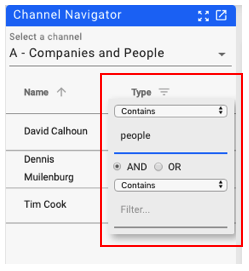
You can hide the navigator by clicking on Hide Navigator link in the left side menu.
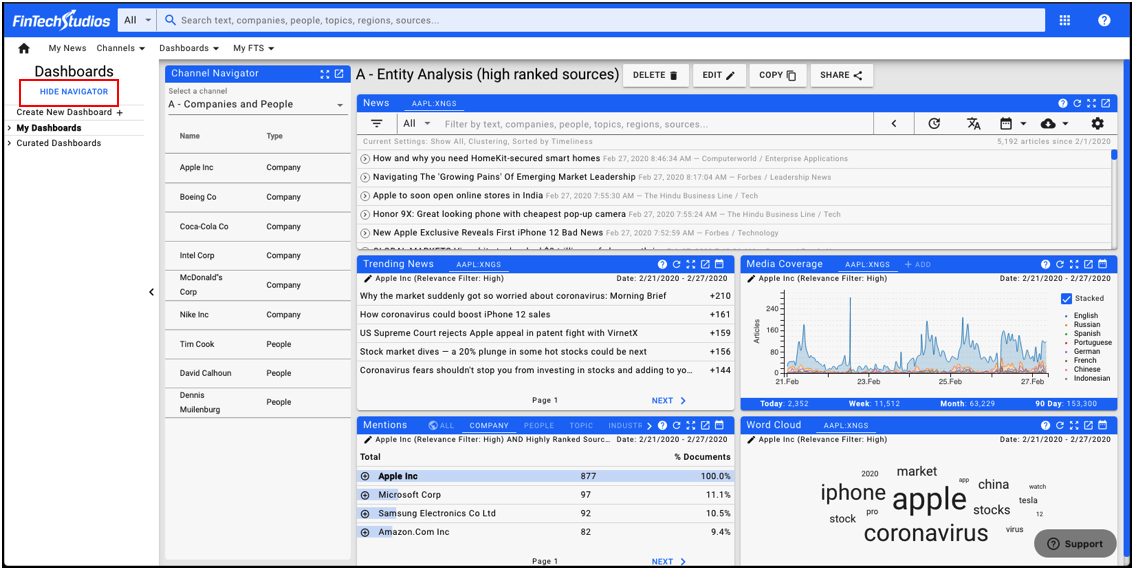
Click Here for Channel Navigator Options
Help Home FTS Apollo™ Help RegLens® Help