Mentions Widget
The Mentions Widget (Also known as Top Entities) will display the entities contained in the current feed context.
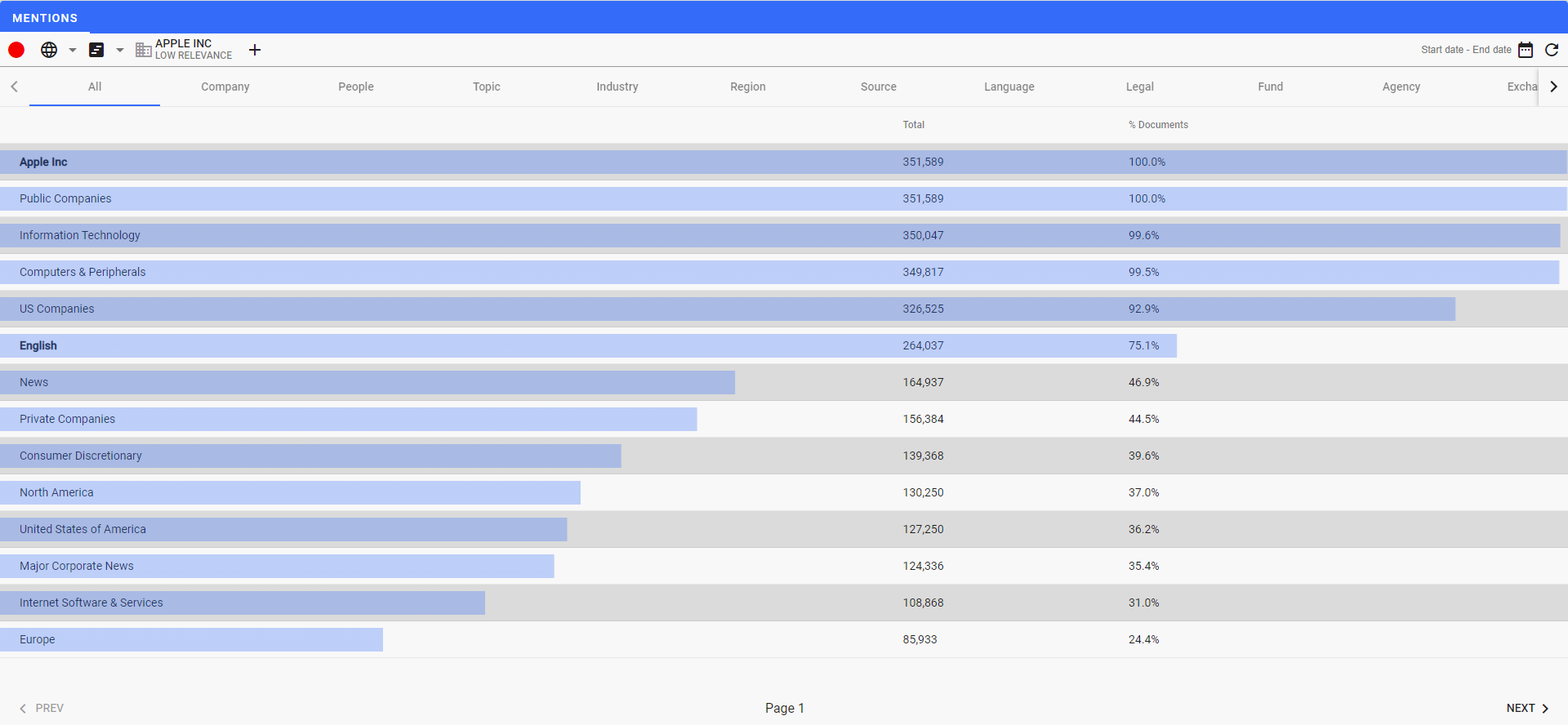
Navigation
The Mentions Widget uses tabs to display the entities associated with the feed. The first tab (All) is the entire list of entities while the tabs to the right break them down by Entity Type. Clicking on a tab will provide a list.
Clicking on the entity row will add that entity to the current context.
The bottom of the widget is used to page through the list when there are more entities to display than will fit on a single page. Click on NEXT > or < PREV buttons to move between pages.
Common Widget Navigation
Widgets are typically included as part of a dashboard. Some of the navigation elements are available or not based on the settings for the specific dashboard.
One of the optional components is the context area. Click on the link to get more information on the context area.
The widgets themselves all have explicit navigation elements in the frame.

Click on the to maximize the widget inside the dashboard page.

This will expand the widget to fit the full screen. You can click on to return the widget section back into the dashboard.
In addition, each widget may have multiple tabs which can be clicked on to switch to different widgets within the same frame.
Context Usage
Home PowerIntell.AI™ Apollo Pro® RegLens®