Tabs (Symphony)
Tabs (requires the capital markets version) inside Symphony allow you to create multiple workspaces to work with. Each workspace is located on a tab. At the top of the Symphony desktop you will see Add workspace.

Once you click on Add workspace, you will be given an empty workspace.
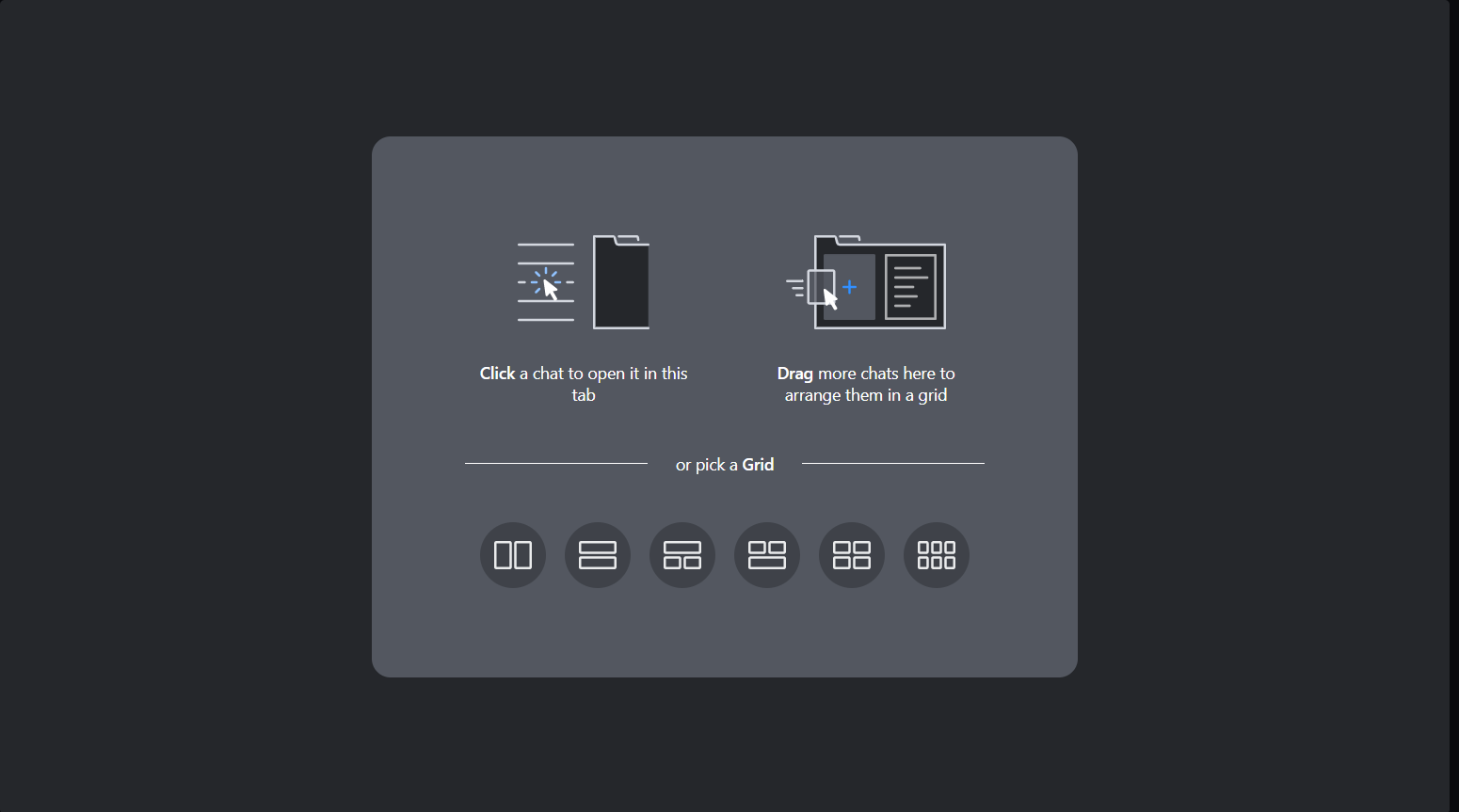
Tip
I always just pick one of the pre-defined Grids as there are never any chats available to drag onto the new grid to get started. It doesn't matter which one as you can re-arrange the workspace later.
Once you have the grid available, click on Apps in the left menu and then FinTech Studios as the app. If you don't see FinTech Studios you will need to install it. The app will open in the new workspace. Now you can pin Apollo by clicking in the upper left corner which will keep it in the workspace. Also, once you have the workspace defined, you can re-name it by right clicking on the new tab and selecting rename.
Help Home FTS Apollo™ Help RegLens® Help