Step 5 – QA the accuracy of the document
Using the PDF as guidance, start comparing each of the different pincites generated by the Refdoc Editor.
- To MODIFY a pincite: click on the text that needs to be modified/changed, adjust what is needed, and then click on “SAVE”.
- To DELETE a pincite: click on the text that needs to be deleted and then click on “DELETE”. To delete a whole a section, click on the parent, and then click on “DELETE”, it will delete the parent pincite with its children.
- To MOVE UP a pincite within the same hierarchy: click on the text that needs to be moved and then click on “MOVE UP”
- To MOVE DOWN a pincite within the same hierarchy: click on text that needs to be moved and then click on “MOVE DOWN”
- To move a pincite a level up, click on “MOVE UP A LEVEL”
- To move a pincite a level down, click on “MOVE DOWN A LEVEL”
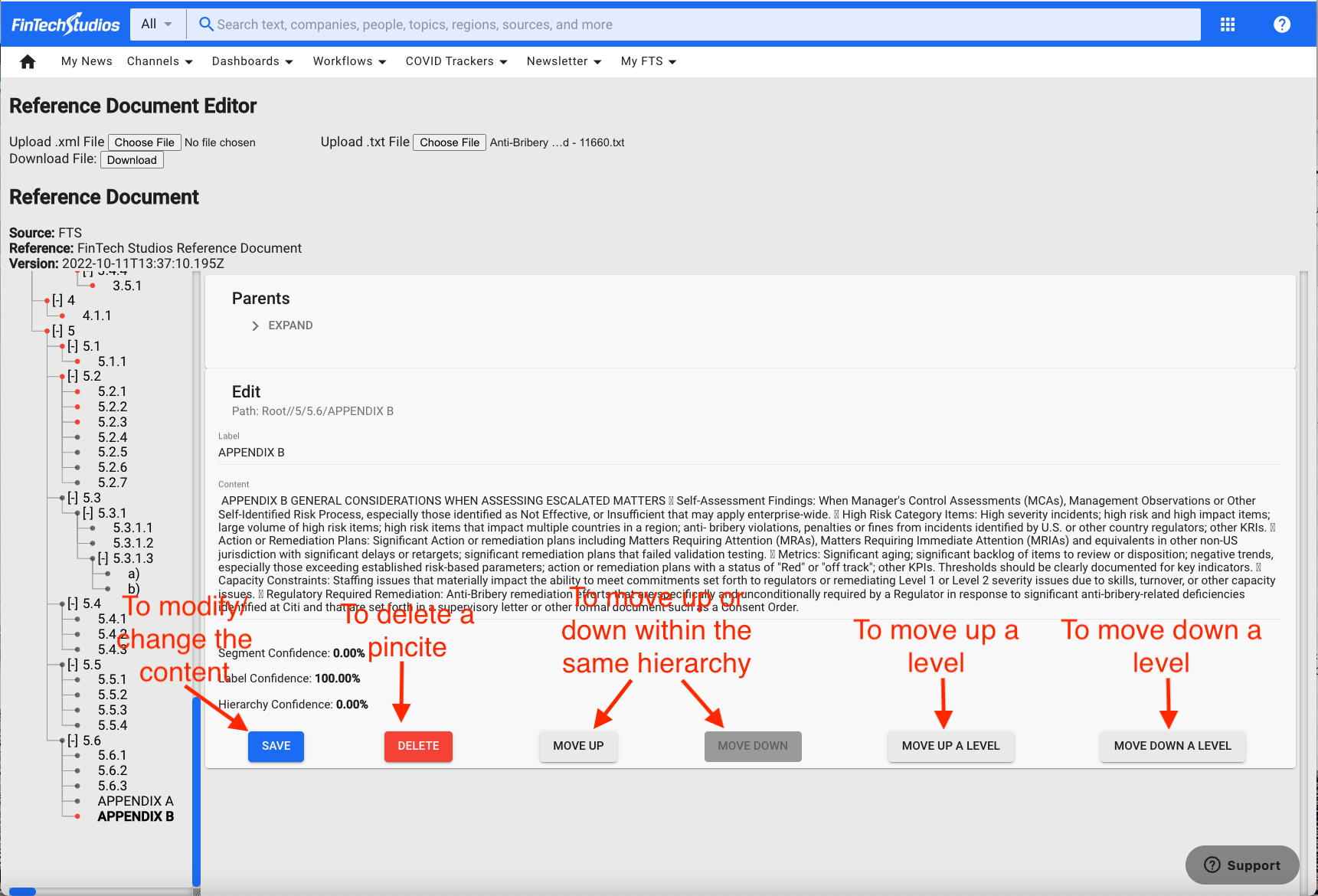
Note
After making a change in the Refdoc Editor click on the upper left button “Download File: Download”. This will save the changes made to the document in XML file.
To ADD a pincite: click on the circular node on the left side of the pincite, the left side of the screen will look like this:
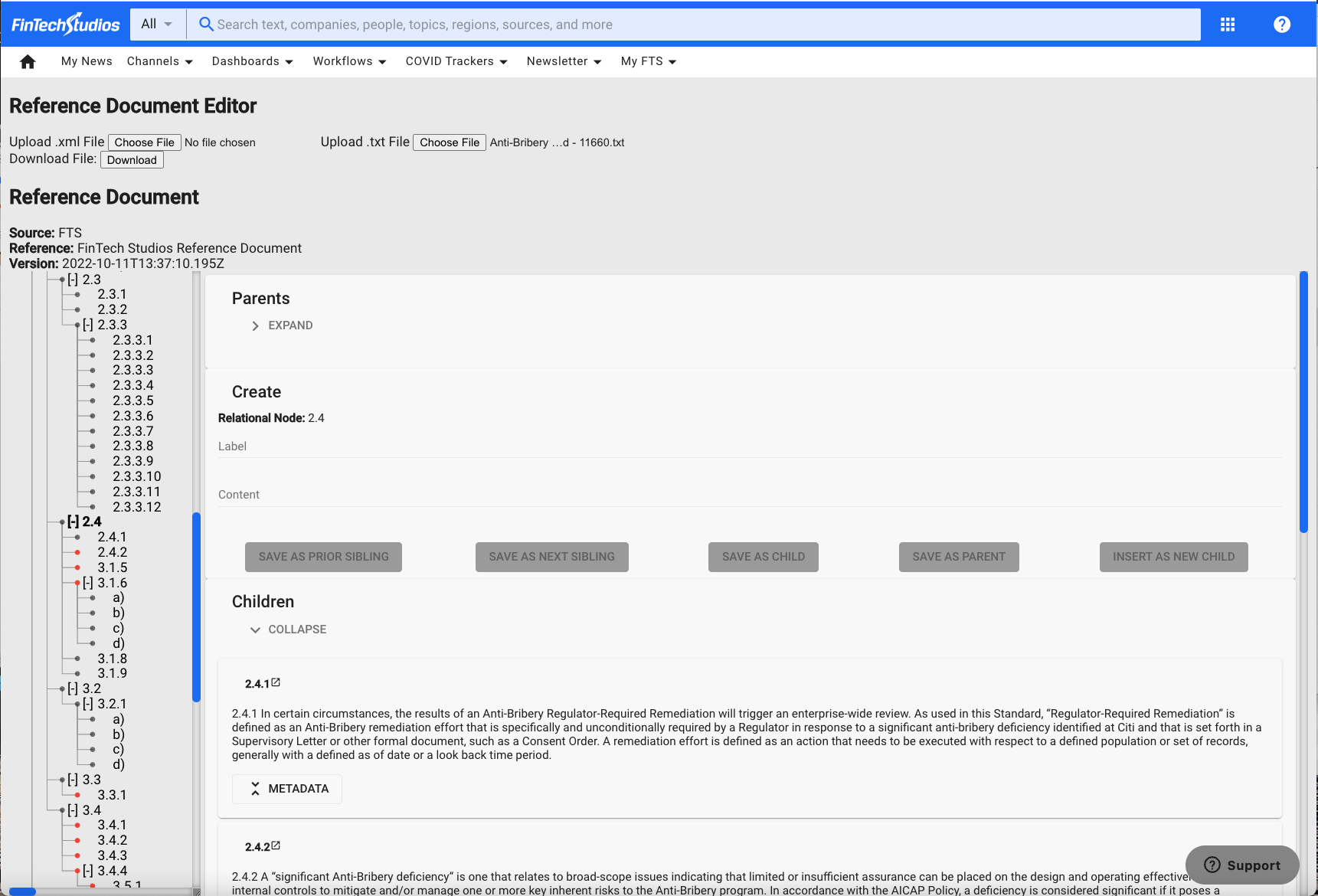
Where is says “Label” add the title/heading of the missing content. Where is say “Content” add the full text of the missing content. When adding pincites, think of it as Parent-Sibling or Parent-child relationship. Do I need to create a sibling? Do I need to create a child? Based on the answer:
- If the pincite needs to be added as a prior sibling of the node, click on “SAVE AS PRIOR SIBILING”.
- If the pincite needs to be added a next sibling of the node, click on “SAVE AS NEXT SIBILING”
- If the pincite needs to be added as a child of the node, click on “SAVE AS CHILD”
- If the pincite needs to be added as a parent of the node, click on “SAVE AS PARENT”
- If the pincite need to be added moving down an entire level underneath the Parent, click on “INSERT AS NEW CHILD”.
Note
After making a change in the Refdoc Editor click on the upper left button “Download File: Download”. This will save the changes made to the document in XML file.
To expand or contract the hierarchy visualization on the left side of the Refdoc Editor, click on the little square and draft to the left or right to adjust the size of it.
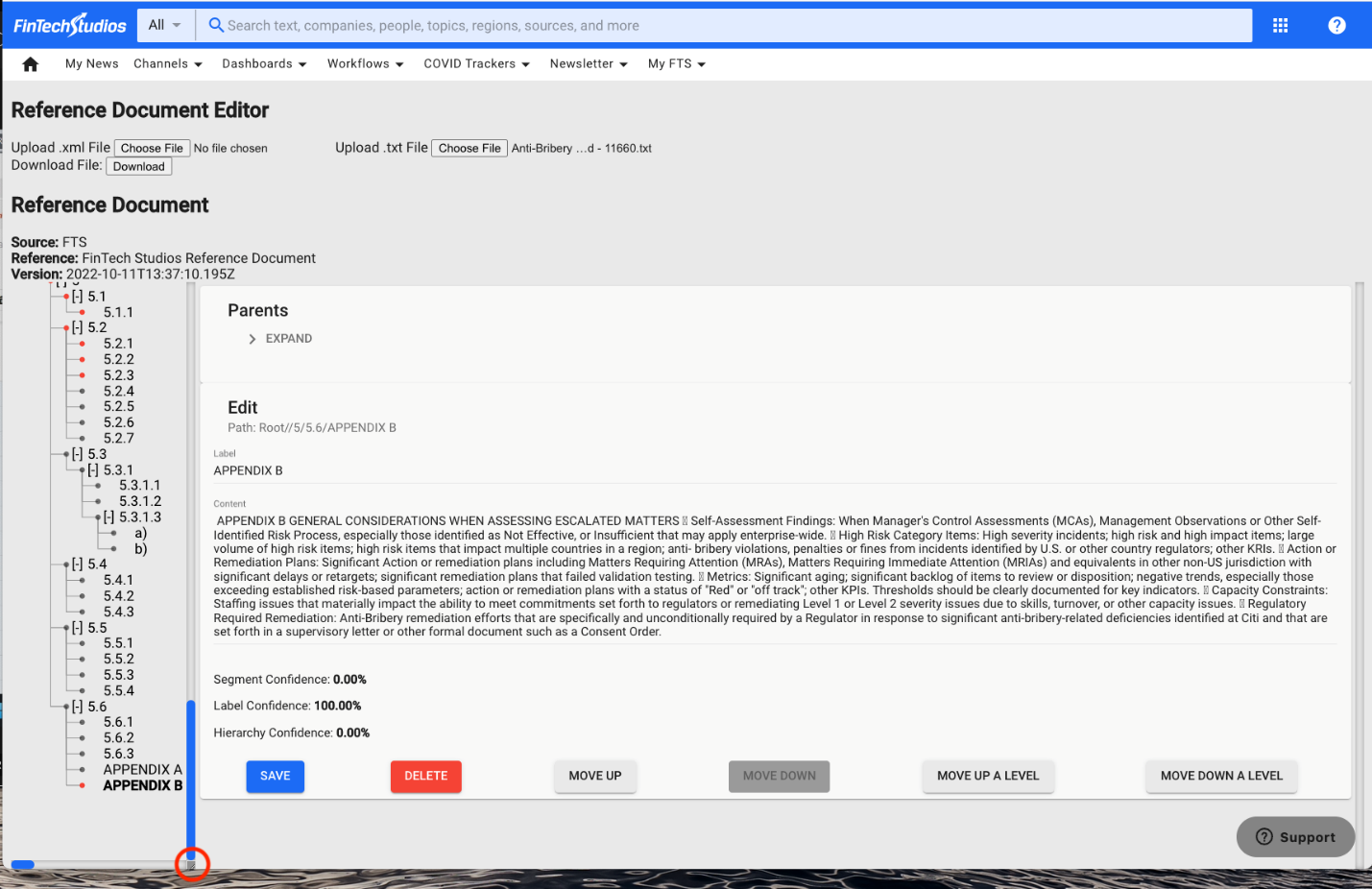
Tip
- Sometimes there is missing content in the Refdoc Editor. Compare with the original PDF to confirm. If so, go to the TextEdit/Text and look for the text, copy and paste the missing part in the corresponding pincite section and add it.
- Try to make the document in the Refdoc Editor as aesthetically similar as it is in the PDF. For example, add a space between the heading title and the rest of the text, add space between each bullet point and/or add bullet points.
Before changes:
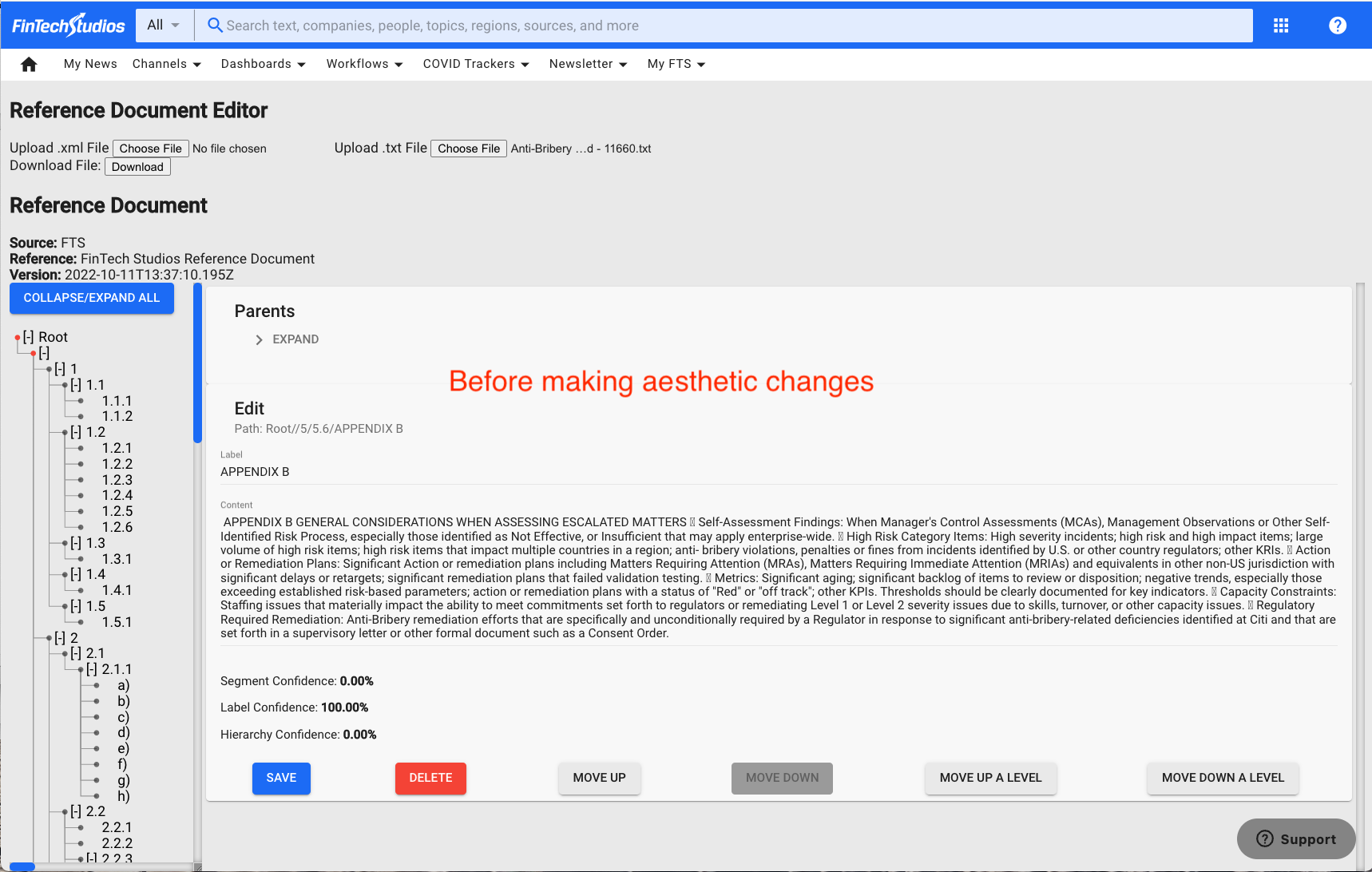
After changes:
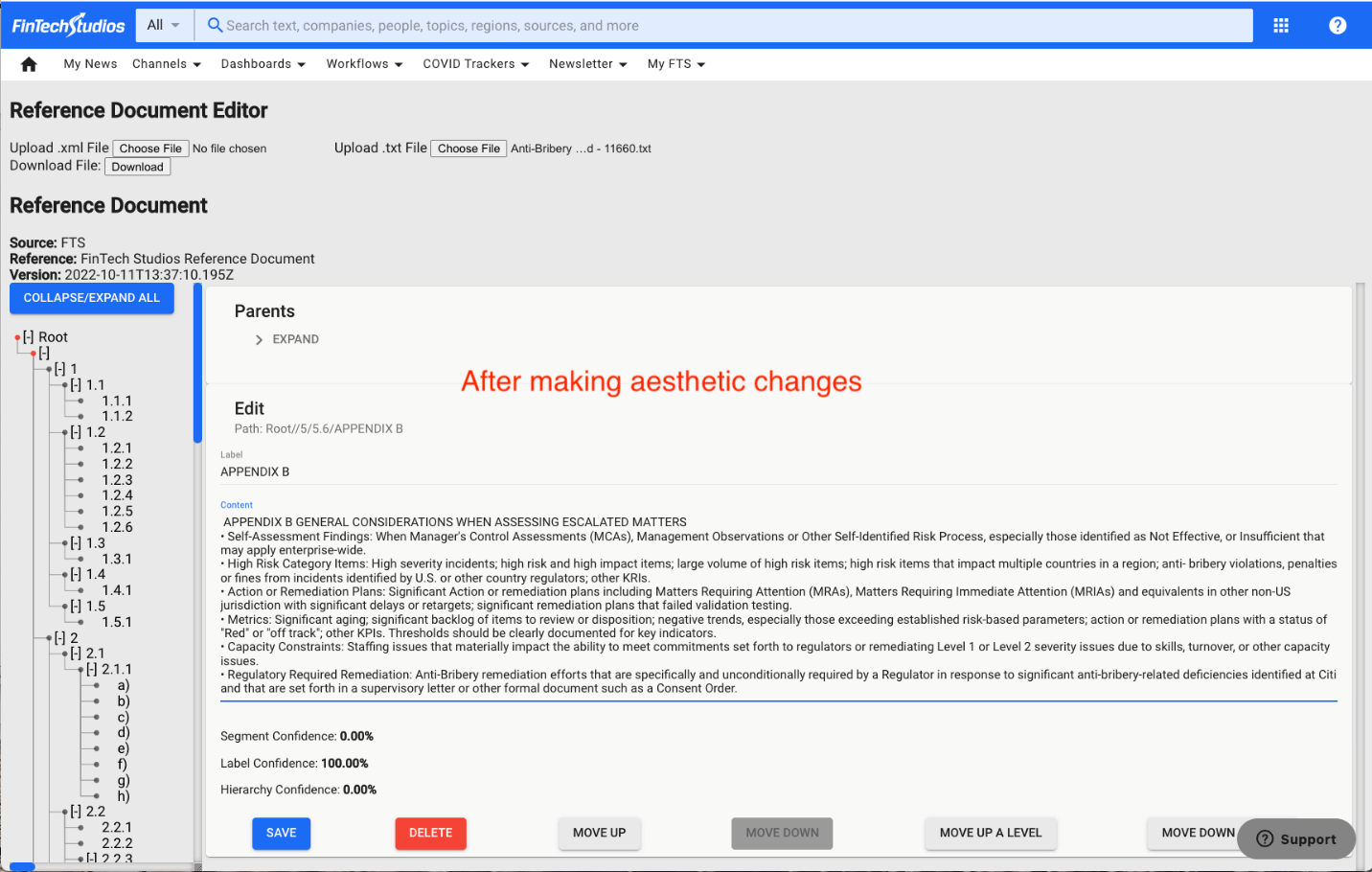
- Sometimes it is easier to start from the bottom of the regulation and move the way up.
- When adding a new pincite, the newly added pincite will not be visible:

- To make it visible, click on the square that looks like this “[-]” to expand/collapse the parent-children. This will make the newly added pincite visible:
