FTS Apollo™ Product Release Bulletin - February 27, 2020
Channel Navigator
A new navigation tool, Channel Navigator, has been added to FTS Apollo™ to improve your ability to access Dashboard information and analytics.
Channel Navigator uses a Channel Definition to provide context navigation for your currently displayed Dashboard.
All of your personal Channels are accessible from the “Select Channel” dropdown in Channel Navigator.
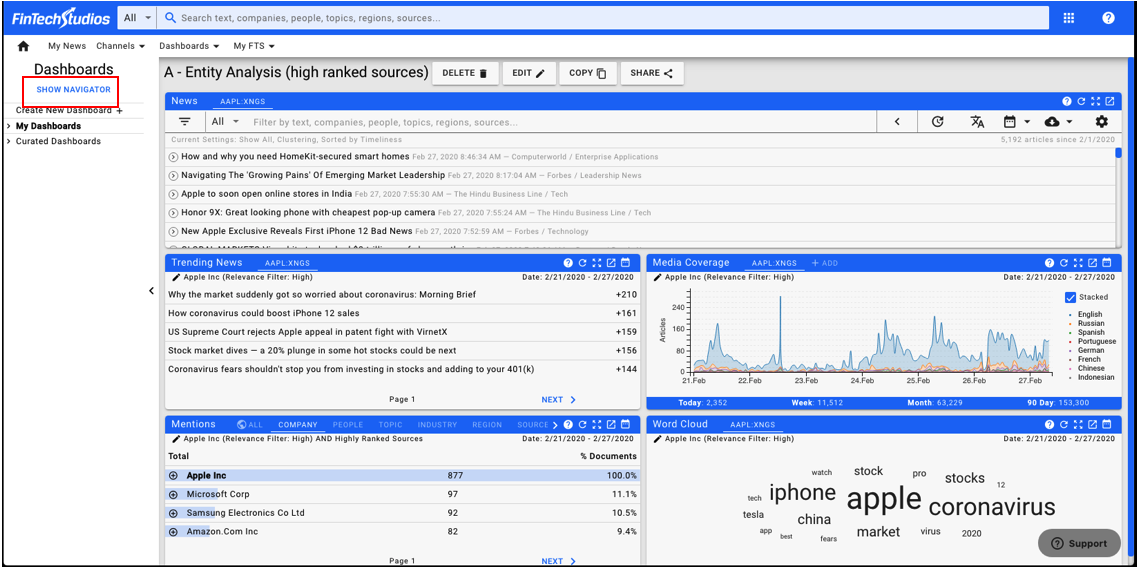
A new menu item, Show Navigator has been added to the Dashboard Menu. Clicking on this option will bring up the Channel Navigator.
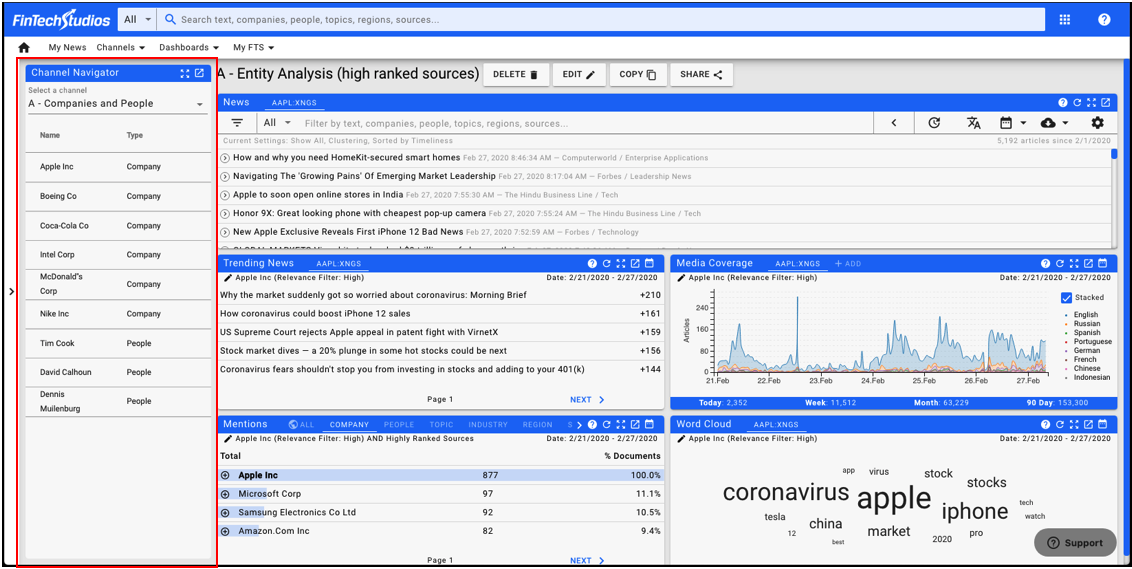
Use the Select a channel drop-down menu at the top of the widget to select the Channel to use for navigation.
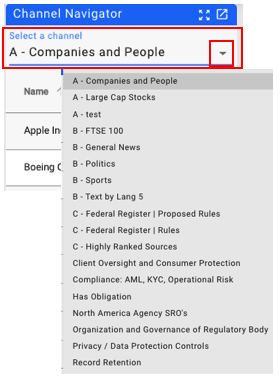
Select the Channel you would like to use to help set your Dashboard Context.
Once the channel is selected, the Entities in the Channel Definition will be displayed as a clickable list.
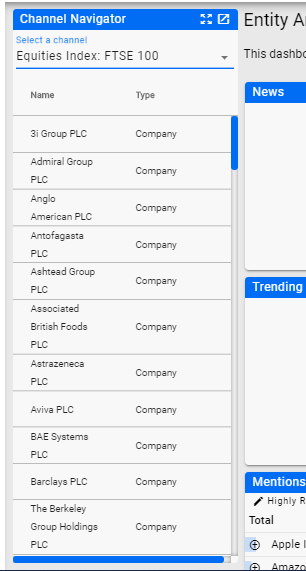
Clicking on one of the items in the list will reset the Dashboard Context.
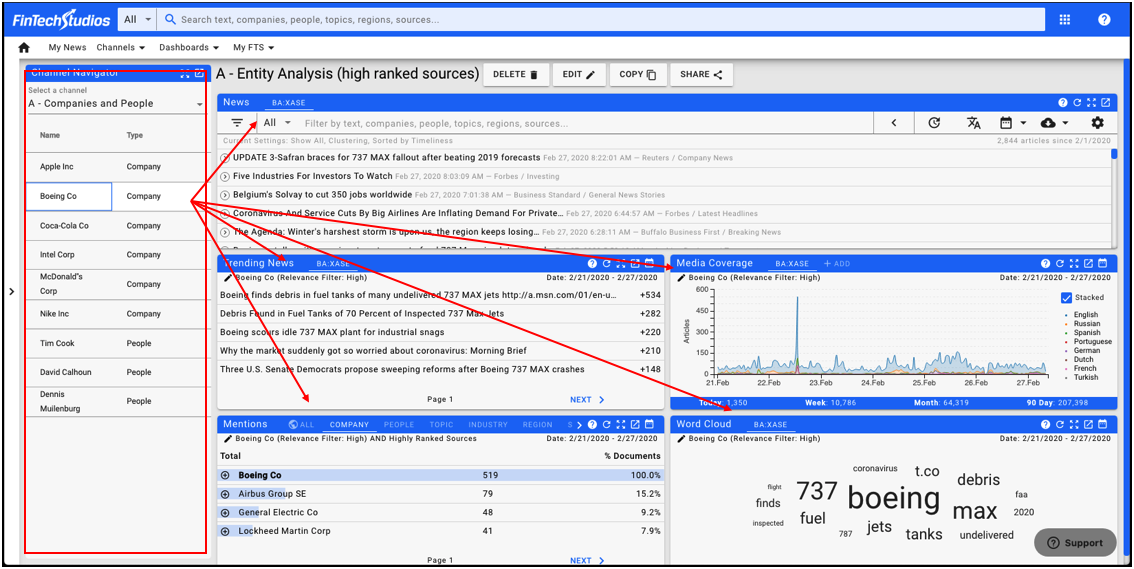
You can sort the navigator list itself by clicking on the column header to be sorted.
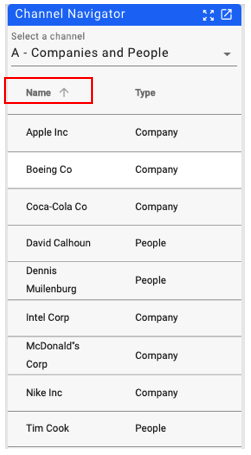
You can also filter the list by clicking on the icon next to the column name and typing in the filter value you want to use.
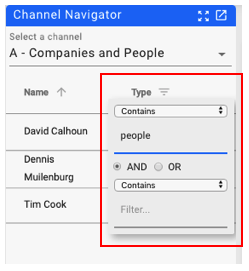
You can hide the navigator by clicking on Hide Navigator link in the left side menu.
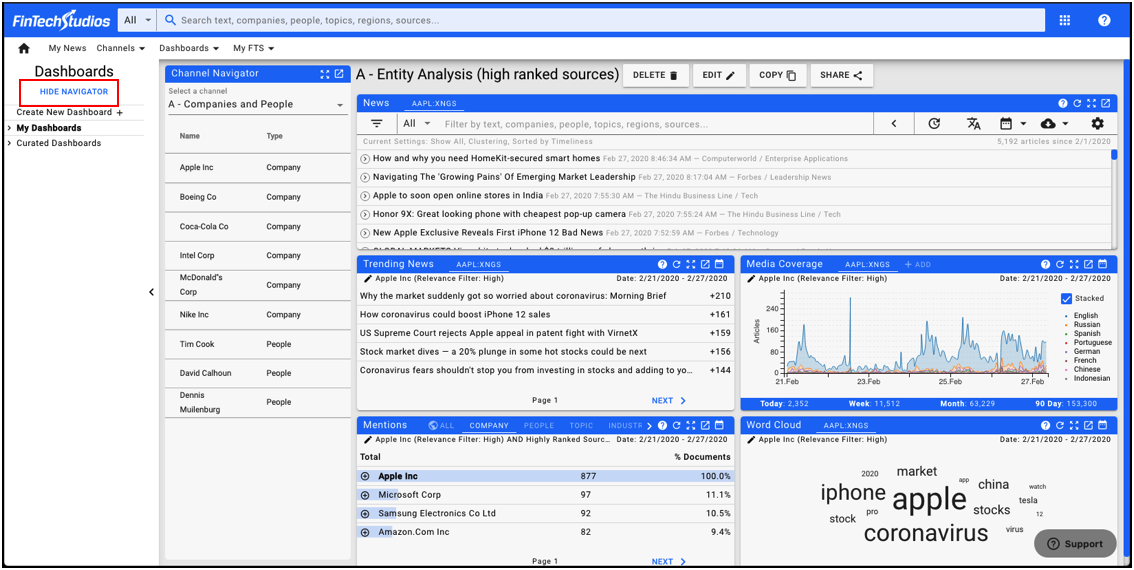
Note
All Dashboards are enabled for Channel Navigator (meaning Dashboards do not need to be edited to use.md)***
Dashboards may or may not be appropriate for using Channel Navigator. Dashboards with pre-loaded channels or entities are best used as they are. General purpose Dashboards that are Channel / Entity agnostic are good use cases for Channel Navigator
Help Home FTS Apollo™ Help RegLens® Help