Dashboard Sharing
Dashboard Sharing allows you to take a Dashboard and share it with a colleague or customer. Sharing is done using the URL for the dashboard you want to share.
Note
In order to be able to share a dashboard, you will need Admin Rights to Create and Edit Dashboards. If you do not see the EDIT button next to the dashboard name, you do not have the access to edit and share a dashboard. Contact your administrator to request to be given access.
A shareable dashboard must be set to Public in order to be shared. You can quickly see if the dashboard is public by the presence (or absence) of the SHARE button next to the dashboard name.
If the dashboard is Private, click on EDIT to open up the Dashboard Editor.

Click on the Public/Private toggle to set the Dashboard to public.
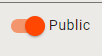
Sharing a Dashboard
Once the Dashboard is set to public, the SHARE button will appear next to the dashboard name. Click on the link and you will be given a window containing the URL for that dashboard that you can copy and share through email or in a Symphony message.
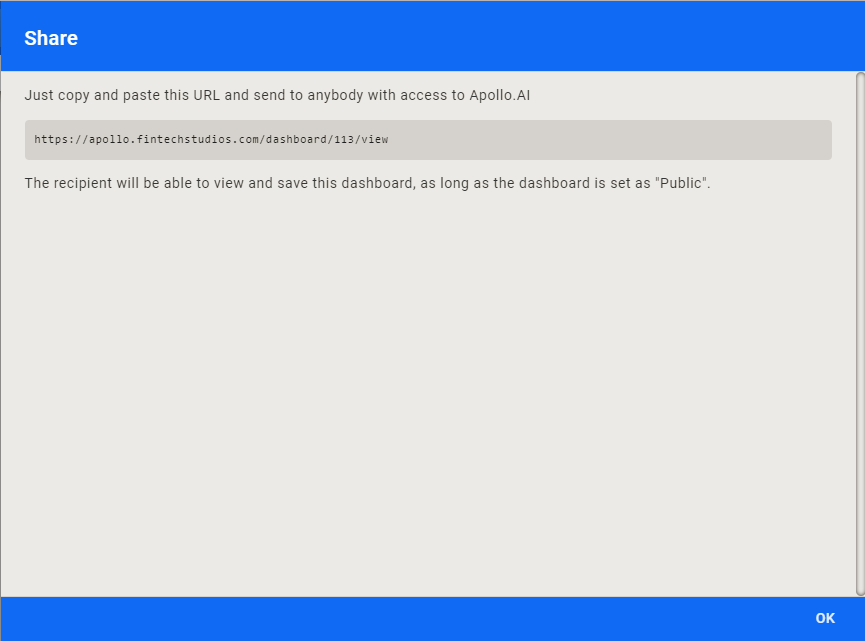
Receiving a Shared Dashboard
If you are the recipient of a shared dashboard, click on the URL. You will be taken to a display of the Dashboard. Click on COPY to save the dashboard.

This will add it to the My Dashboards list in the Left Menu.
Help Home FTS Apollo™ Help RegLens® Help