Similar Stories Widget
The Similar Stories Widget will display the most closely similar stories to the current article in context.
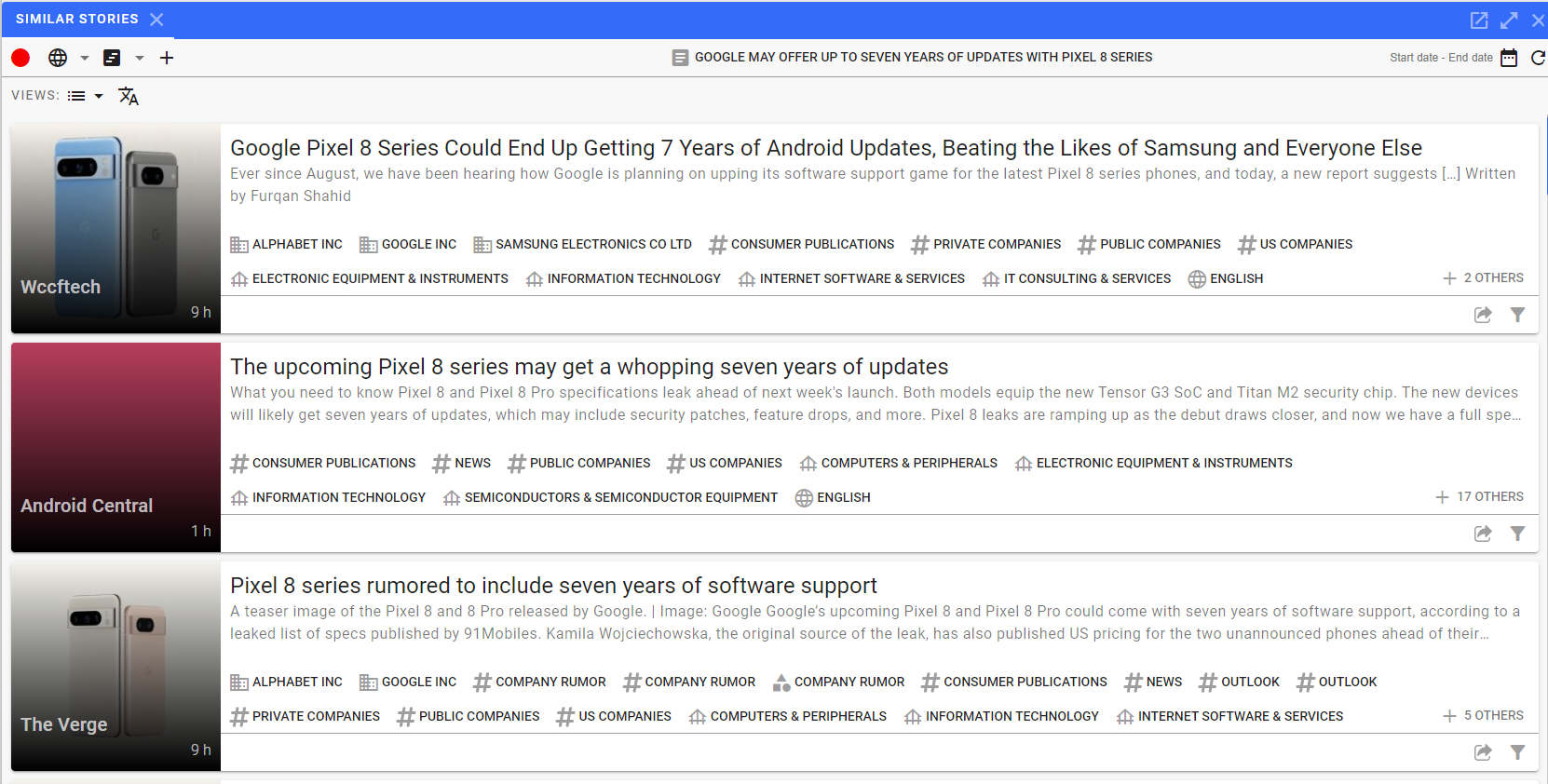
Navigation
The similar stories widget allows you to change the behavior of the articles displayed within the widget. The navigation area is located under the context bar in the widget.
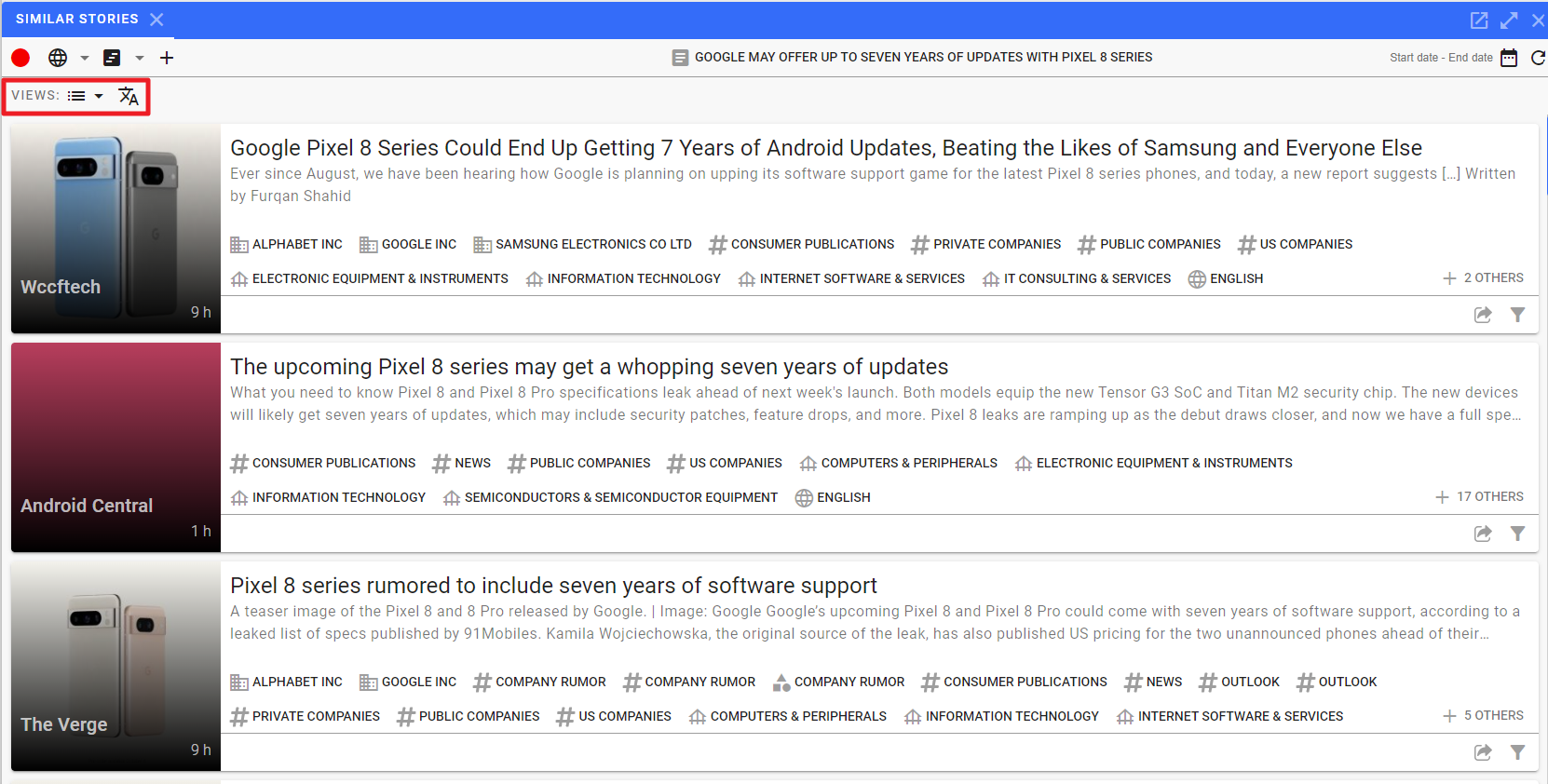
The first control is the Views menu - Views:. Options are:
Next is the Translate Icon
Click on to translate all the documents in the feed. This setting will continue to work for new documents as you search and change context as long as you keep it clicked on.
Common Widget Navigation
Widgets are typically included as part of a dashboard. Some of the navigation elements are available or not based on the settings for the specific dashboard.
One of the optional components is the context area. Click on the link to get more information on the context area.
The widgets themselves all have explicit navigation elements in the frame.

Click on the to maximize the widget inside the dashboard page.

This will expand the widget to fit the full screen. You can click on to return the widget section back into the dashboard.
In addition, each widget may have multiple tabs which can be clicked on to switch to different widgets within the same frame.
Context Usage
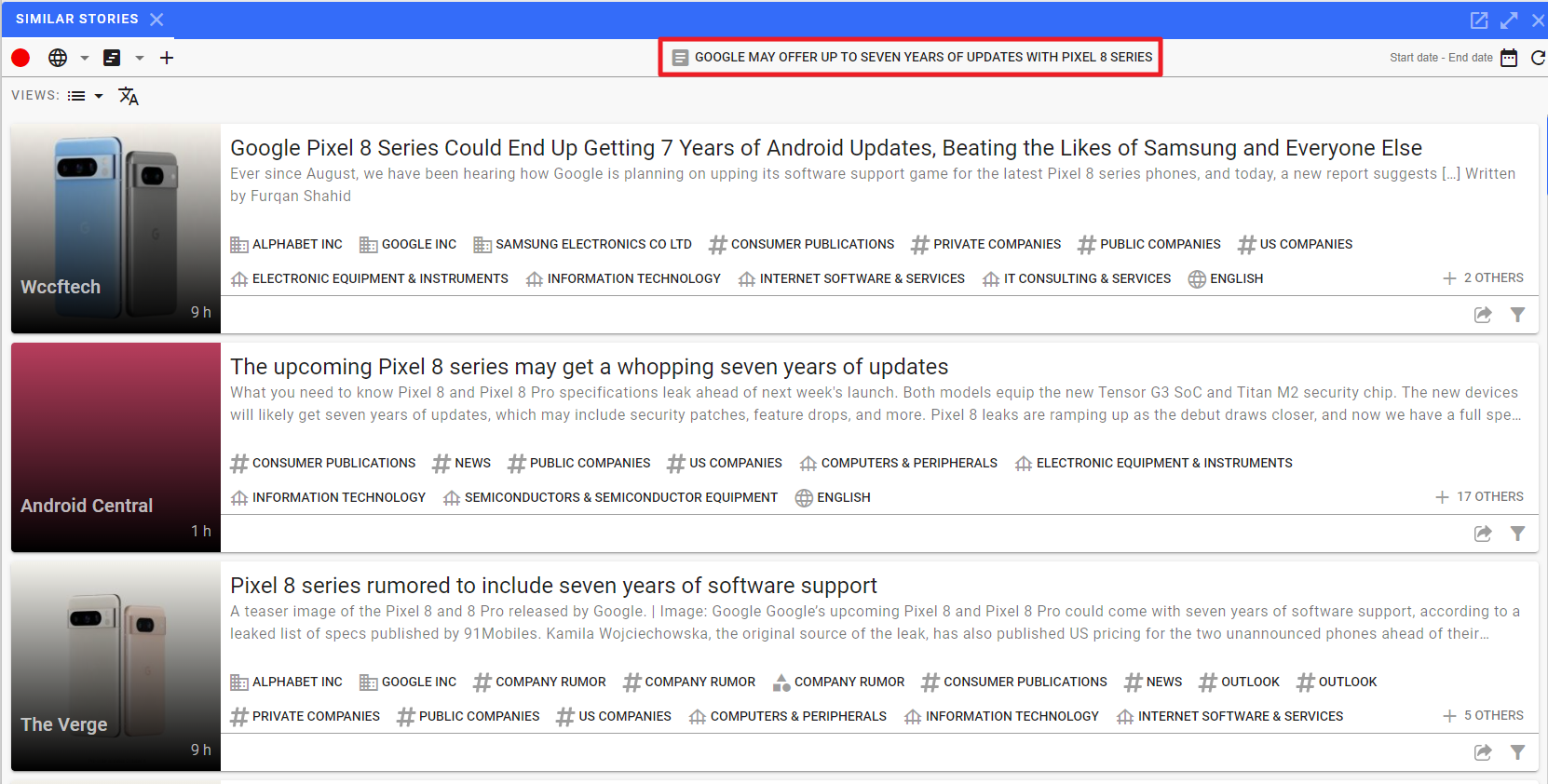
Home PowerIntell.AI™ Apollo Pro® RegLens®