Select Widget
After Authentication, the Select Widget step of the Widget Builder allows you to select any widget from our widget library, enter the options associated with the widget, choose a theme, and then move to the Preview step.
Click on the "Select a Widget:" drop-down menu to get the full list of widgets available. After selecting a widget, the options will change based on the available options for the selected widget. For help with the options, click on the Documentation link which will connect you to the full documentation which will give you information on what each option does plus how to enter the option for the selected widget. In most cases, the options will have default values if nothing is entered. The one exception to note is that Entity based widgets require either a Ticker Symbol or Entity ID. Use AAPL (Apple, Inc..md) as a Ticker Symbol or 246 (Apple, Inc..md) as an Entity ID if you just want an example.
Once your options are selected, choose a theme from the "Select a Theme:" drop-down menu. Again, the application will default to a theme if you just want to try it out.
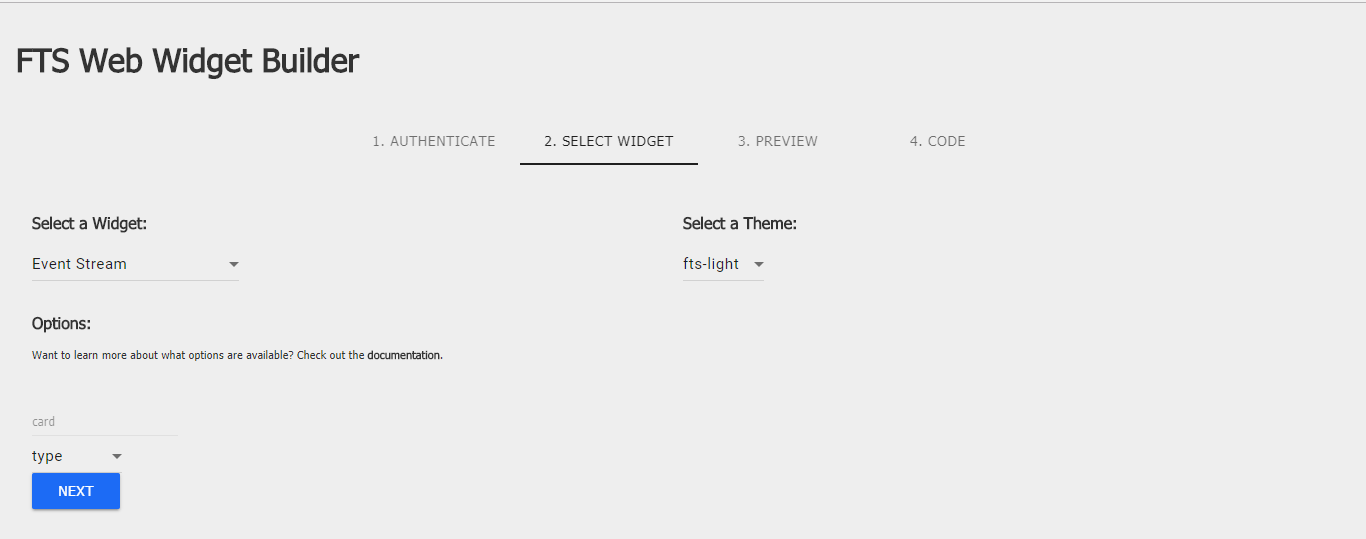
Once your selection is complete, click Next to continue to Preview.
Home PowerIntell.AI™ Apollo Pro® RegLens®